A background blur app can you help you create a professional, polished look by softening distractions and keeping the focus on your subject. Finding the right blur app can help you achieve the perfect blur effect effortlessly.
Below are the 10 best background blur apps of 2025, covering both free and premium options for iOS, Android, and desktop users.
1. BlurMe – Best Online Background Blur App
BlurMe is a 100% online AI free background blur tool that automatically detects and applies background blur with precision. It’s ideal for content creators, social media users, and businesses that need a quick, professional blur effect.
Best for: Automatic background blur in videos and images
Platforms: Online (browser-based)
How to Blur Backgrounds with BlurMe
Step 1: Go to BlurMe's online editor in your browser and upload your image or video.
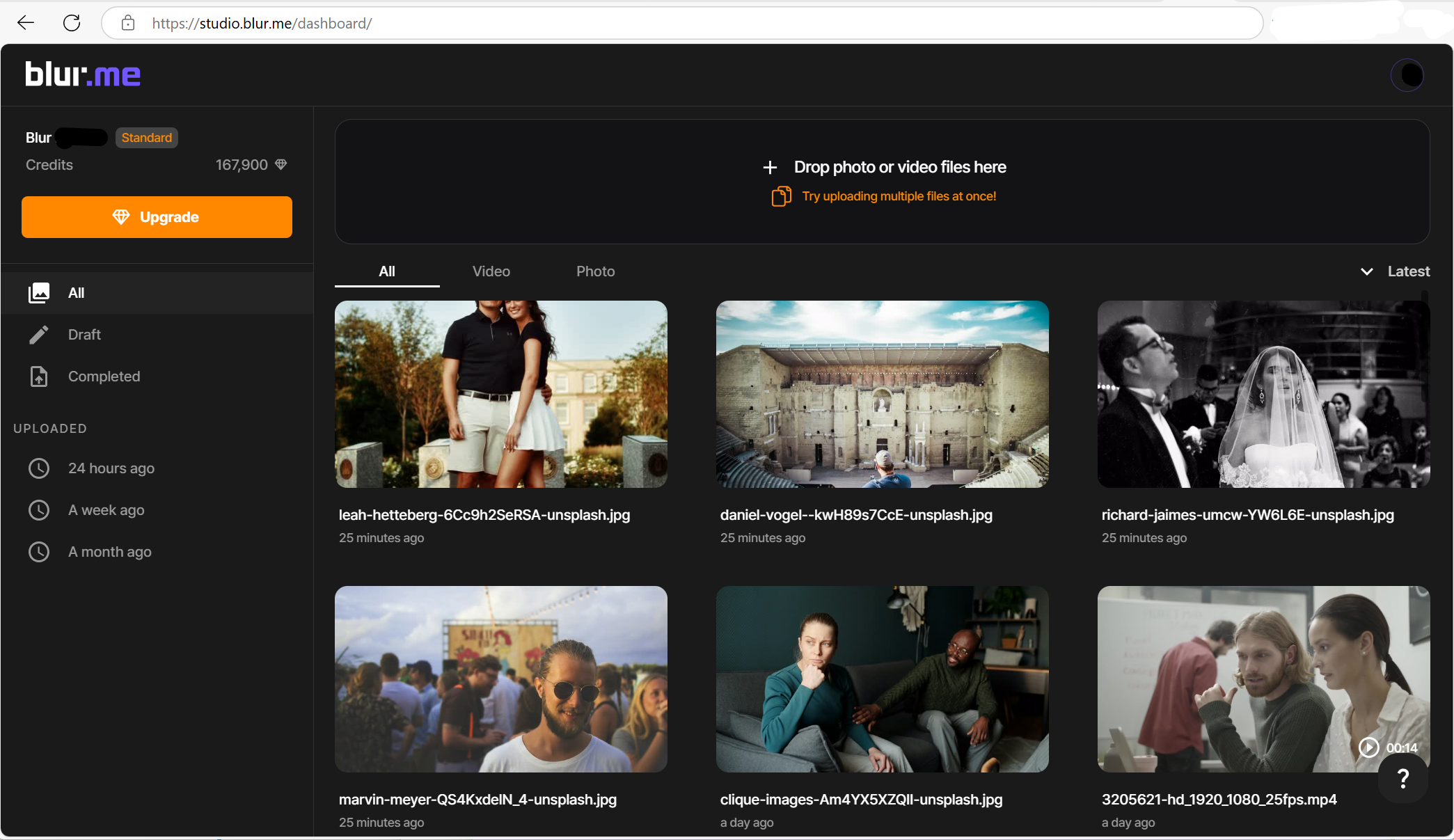
Step 2: Select a blur style - Blur or Pixelate - and select the area of the background you want to blur.
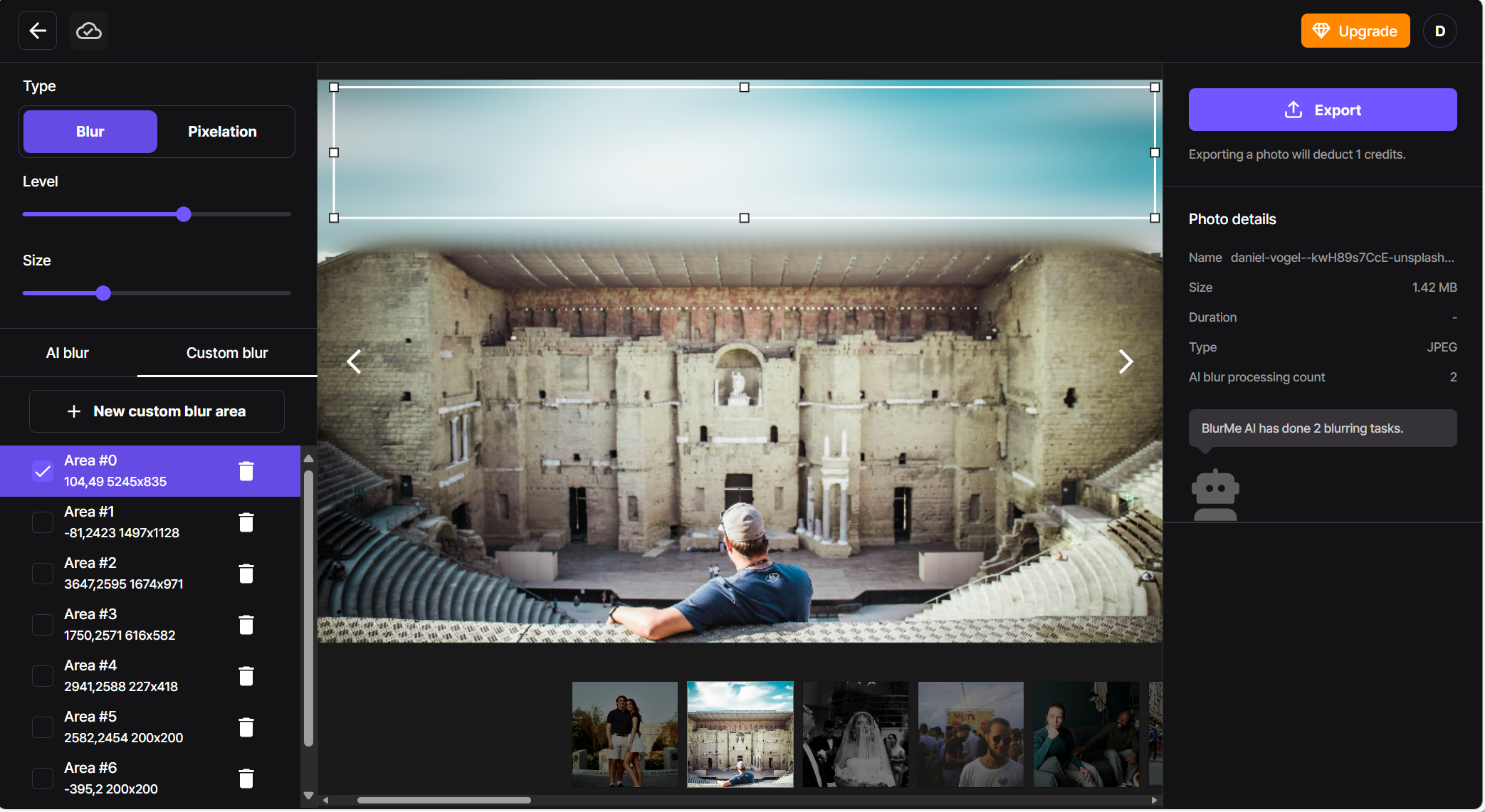
Step 3: Adjust the blur size and level of intensity.
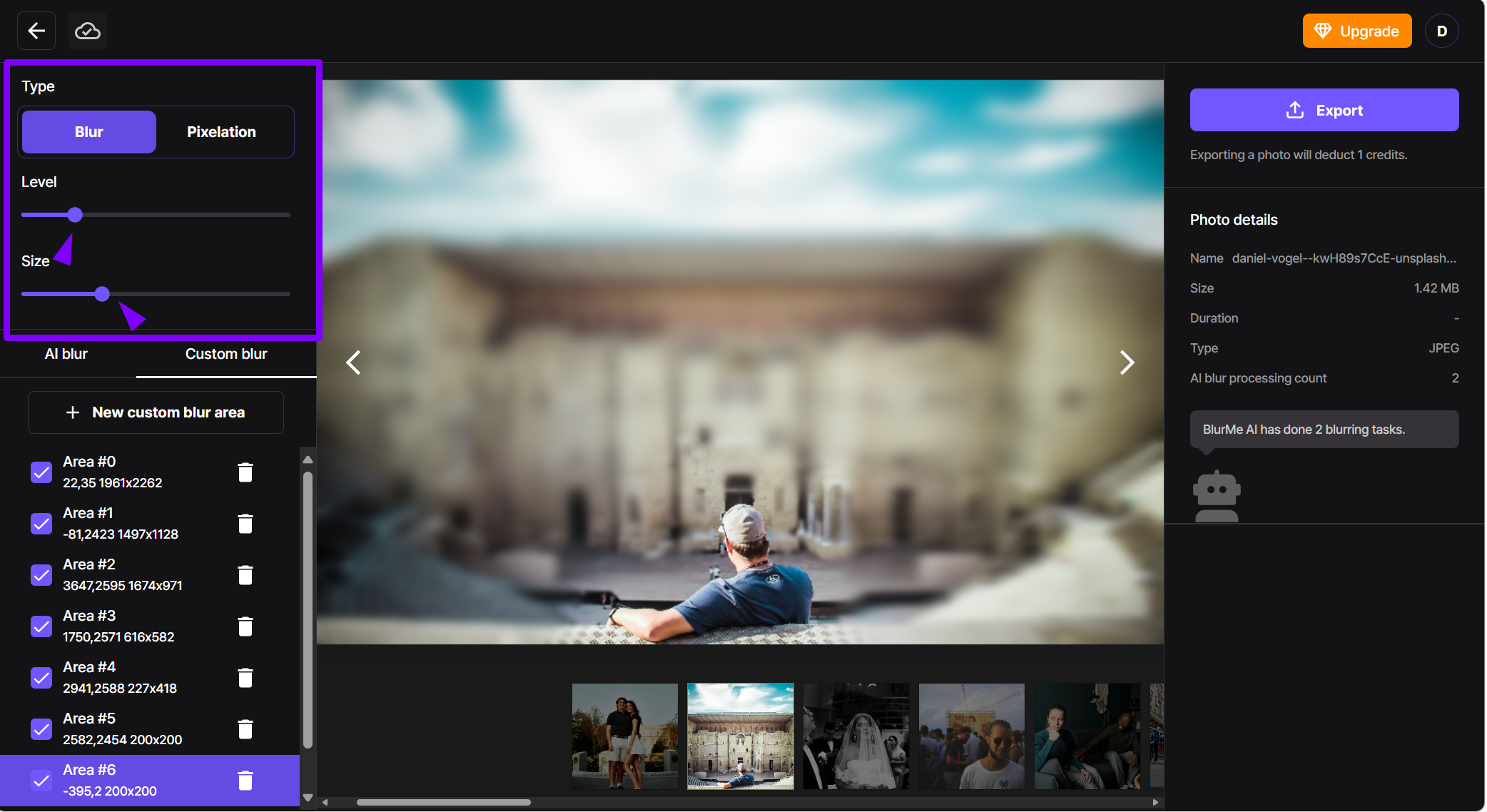
Step 4: Download your blurred file by clicking 'Export'.
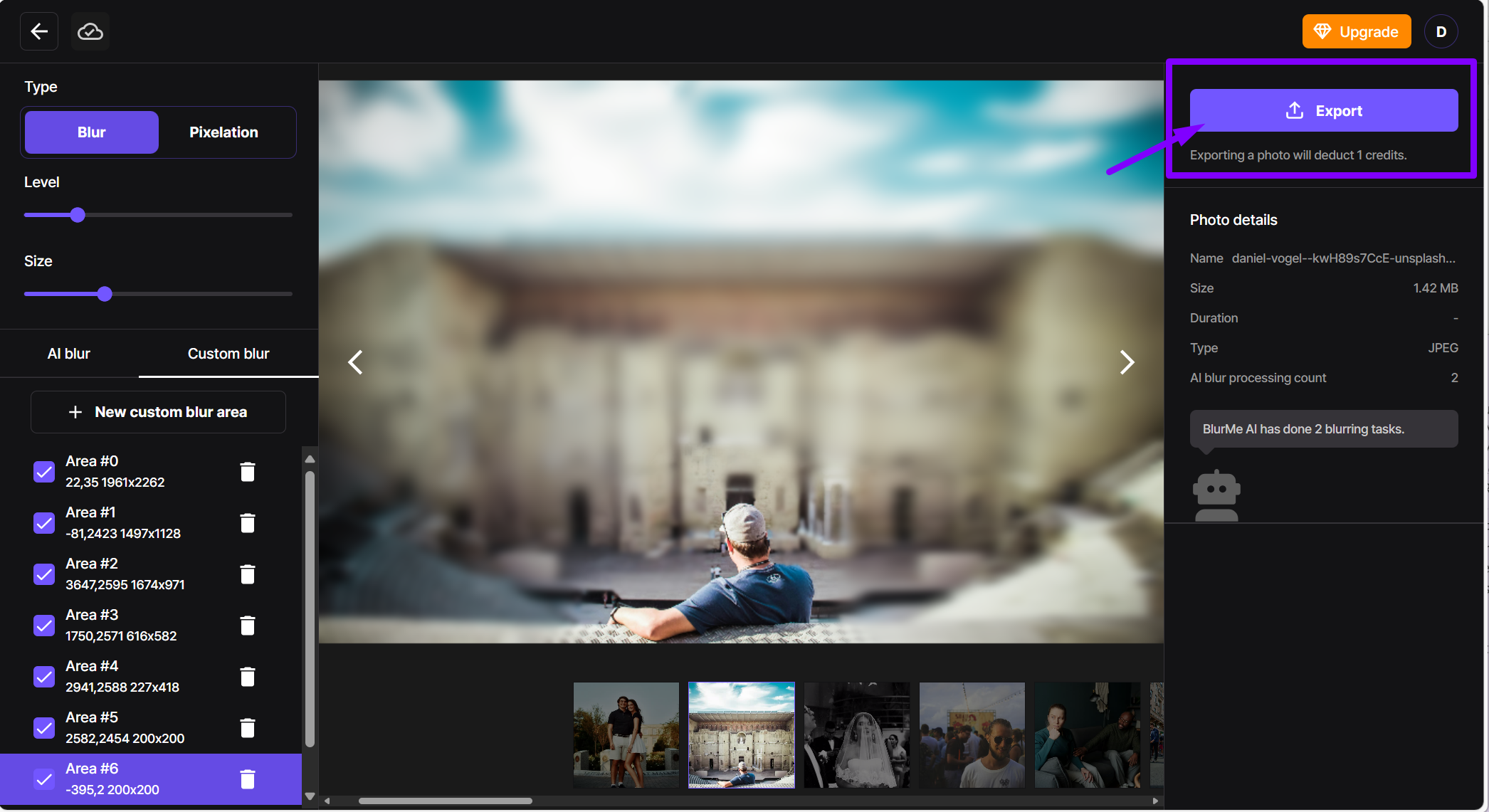
BlurMe also makes it easy to blur faces in the background to maintain privacy. For a more detailed guide, read Blur Background.
2. Adobe Photoshop – Best for Advanced Background Blur
Photoshop offers precise background blur control with tools like Lens Blur, Gaussian Blur, and Field Blur. If you want to create high-quality images with a natural blurred backgrounds, this is your best bet.
Best for: Professional-grade background blur
Platforms: Windows, macOS
How to Blur Background in Photoshop
- Open your image in Photoshop.
- Duplicate the image layer.
- Use Select Subject to isolate your main focus.
- Apply a blur effect to the background.
3. Canva – Best for Quick and Easy Background Blur
Canva is an easy-to-use design tool that offers a simple blur effect for backgrounds. It’s ideal for Instagram posts, business graphics, and YouTube thumbnails.
Best for: Social media posts and marketing visuals
Platforms: Online, iOS, Android
How to Blur Background on Canva
- Upload your image to Canva.
- Click Edit Image and select Blur.
- Adjust the blur intensity for a soft or strong effect.
4. CapCut – Best for Blurring Backgrounds in Videos
CapCut is a popular video editor with a built-in blur effect, making it a great choice for TikTok, Instagram Reels, and YouTube Shorts.
Best for: Free mobile video editing
Platforms: iOS, Android
How to Blur Background in CapCut
- Open CapCut and import your video.
- Select Effects > Blur.
- Adjust the intensity to blur the background.
5. FaceTune – Best for Selfies and Portrait Background Blur
FaceTune’s AI-powered background blur automatically detects faces and applies a soft-focus effect, making selfies look professional and polished.
Best for: One-tap background blur for portraits
Platforms: iOS, Android
How to Blur Background using FaceTune
- Open FaceTune and upload your photo.
- Select Backdrop > Blur.
- Adjust the blur intensity.
How to Blur Background on iPhone and Android
Blurring backgrounds on iPhone or Android is easy with the right app. Here’s how to choose the best one for your needs:
- Free Background Blur App: BlurMe (browser-based) blurs backgrounds without installing an app.
- One-Tap AI Blur: FaceTune instantly blur backgrounds with AI—perfect for selfies.
- Video Background Blur: CapCut adds blur to videos, ideal for TikTok and Instagram Reels.
Get a detailed step-by-step walkthrough to blurring on iPhones using our How to Blur on iPhone guide.
Pro Tips for Adding Blur Effects to Enhance Backgrounds
Beyond basic background blur, you can elevate your images with advanced effects like blurring people's faces, pixelating backgrounds, and adding a motion blur effect.
1. Blurring People's Faces in Backgrounds
For privacy or artistic reasons, you may need to blur faces in the background. Apps like BlurMe use AI to automatically detect and blur people in your background. Check out our guide on how to blur faces for more.
2. Pixelating Backgrounds
If you want to obscure the background while keeping the subject in focus, try pixelating backgrounds. This effect turns the background into pixelated blocks, ensuring privacy. For more details, refer to how to pixelate image online.
3. Adding Motion Blur Effect
To create dynamic visuals, add a motion blur effect to the background. This simulates movement and adds energy to the scene. Learn more with our guide on adding motion blur effect.
Final Thoughts
Choosing the best background blur app depends on your editing needs:
- For AI-powered automatic blurring, BlurMe is the top choice.
- For advanced manual editing, Photoshop offers precise control.
- For mobile-friendly blurring, CapCut, FaceTune, and Snapseed provide easy-to-use tools.
Background blur apps like BlurMe, Photoshop, and Canva can help you achieve a polished, professional look. Each app offers its own unique features, making it easy to blur background based on your needs, whether you’re working on photos or videos, on Android or iPhone.
Try BlurMe’s online editor now and start blurring backgrounds in your photos and videos.



