Looking for the best free video editing software in 2025 that’s easy to use, powerful, and doesn’t slap a giant watermark on your video? Whether you’re creating TikToks, YouTube videos, marketing clips, or documentaries, there’s a free video editor that fits your workflow—no subscription required.
Below, we break down the top 10 free video editors of the year, including smart AI-powered options like BlurMe, beginner-friendly tools, and alternative apps like CapCut, DaVinci Resolve, and Movavi.
Top 10 Free Video Editors in 2025
| Software | Platform | Best For | Watermark? | AI Tools | Blur Tool |
|---|---|---|---|---|---|
| BlurMe | Online | Video redaction, automated face blur | None | ✅ | ✅ |
| CapCut | PC/Mobile | TikToks, Shorts | Yes | ✅ | ✅ (basic) |
| InShot | Mobile | Quick social edits | Yes | ❌ | ❌ |
| Clipchamp | Windows/Online | Editing on Windows | None | ✅ | ✅ |
| DaVinci Resolve | PC/Mac | Pro editing, color grading | None | ✅ | ❌ |
| Movavi Video Editor | PC/Mac | Simple timeline edits | Yes (limited) | ✅ | ✅ (Pro) |
| Canva Video | Online | Drag-and-drop design edits | Yes | ❌ | ❌ |
| OpenShot | PC/Linux | Open source basic editing | None | ❌ | ❌ |
| InVideo | Online | Branded videos, templates | Yes (limited) | ✅ | ❌ |
| Veed.io | Online | Captions, screen recording | Yes (limited) | ✅ | ✅ |
| Opus Clip | Online | AI clip generation for Shorts | None | ✅ | ❌ |
| Kapwing | Online | Memes, team edits, templates | Yes | ✅ | ✅ (basic) |
| Filmora | PC/Mac | Beginner-friendly timeline edits | Yes | ✅ | ✅ (Pro) |
1. BlurMe – Best Free AI Video Editor for Blurring Faces, Backgrounds, and More
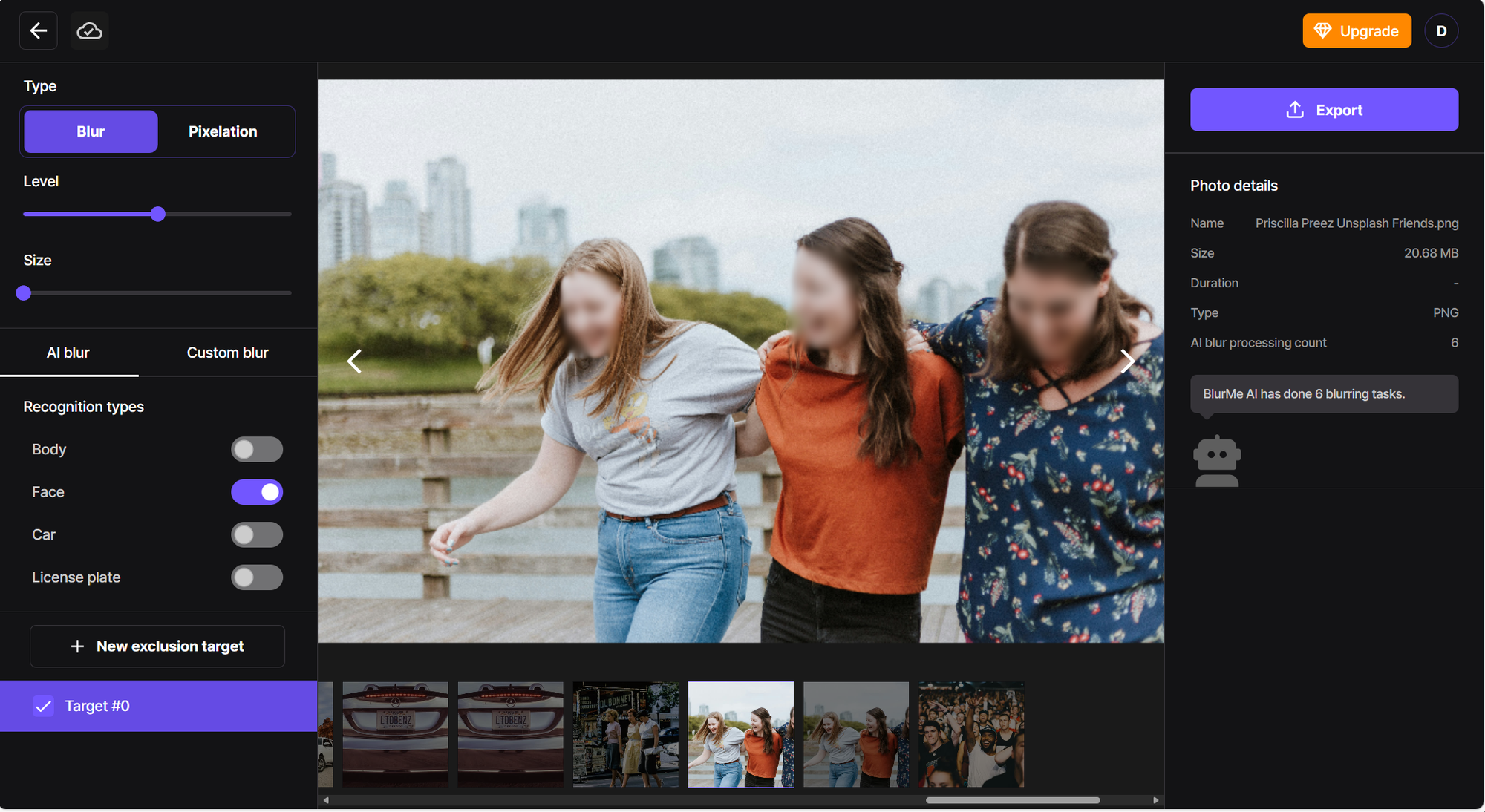
If you want a simple video editor that helps you blur faces, hide license plates, or keep your identity private, BlurMe is built for you.
Platform: 100% browser-based – no downloads needed
Price: Free plan available
AI Tools: Auto-face blur, background blur, object masking
Watermark? No.
How to Blur a Face in a Video (With BlurMe)
- Go to BlurMe online video editing Studio and upload your video file.
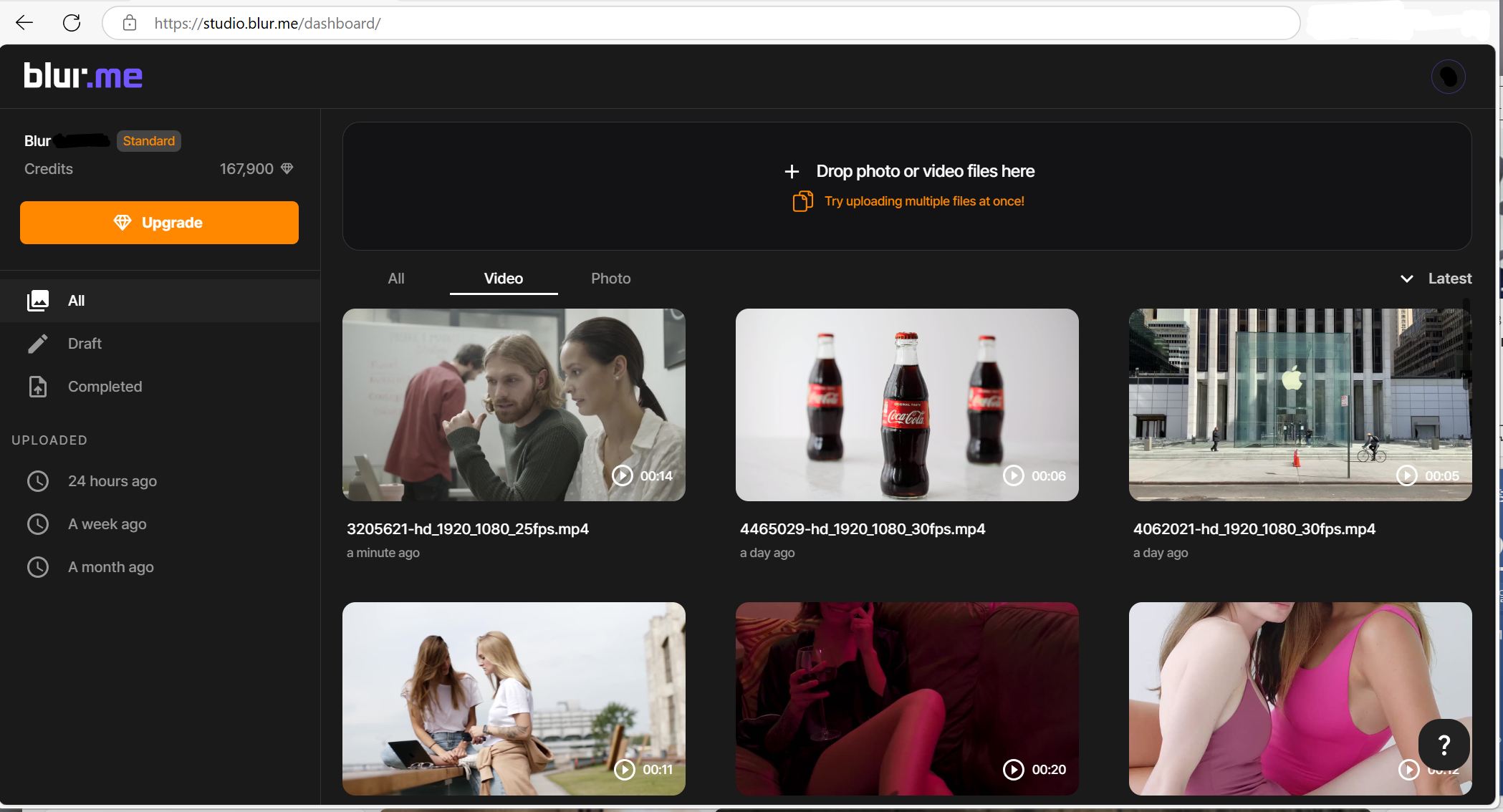
- Select AI Blur to detect and blur all faces automatically.
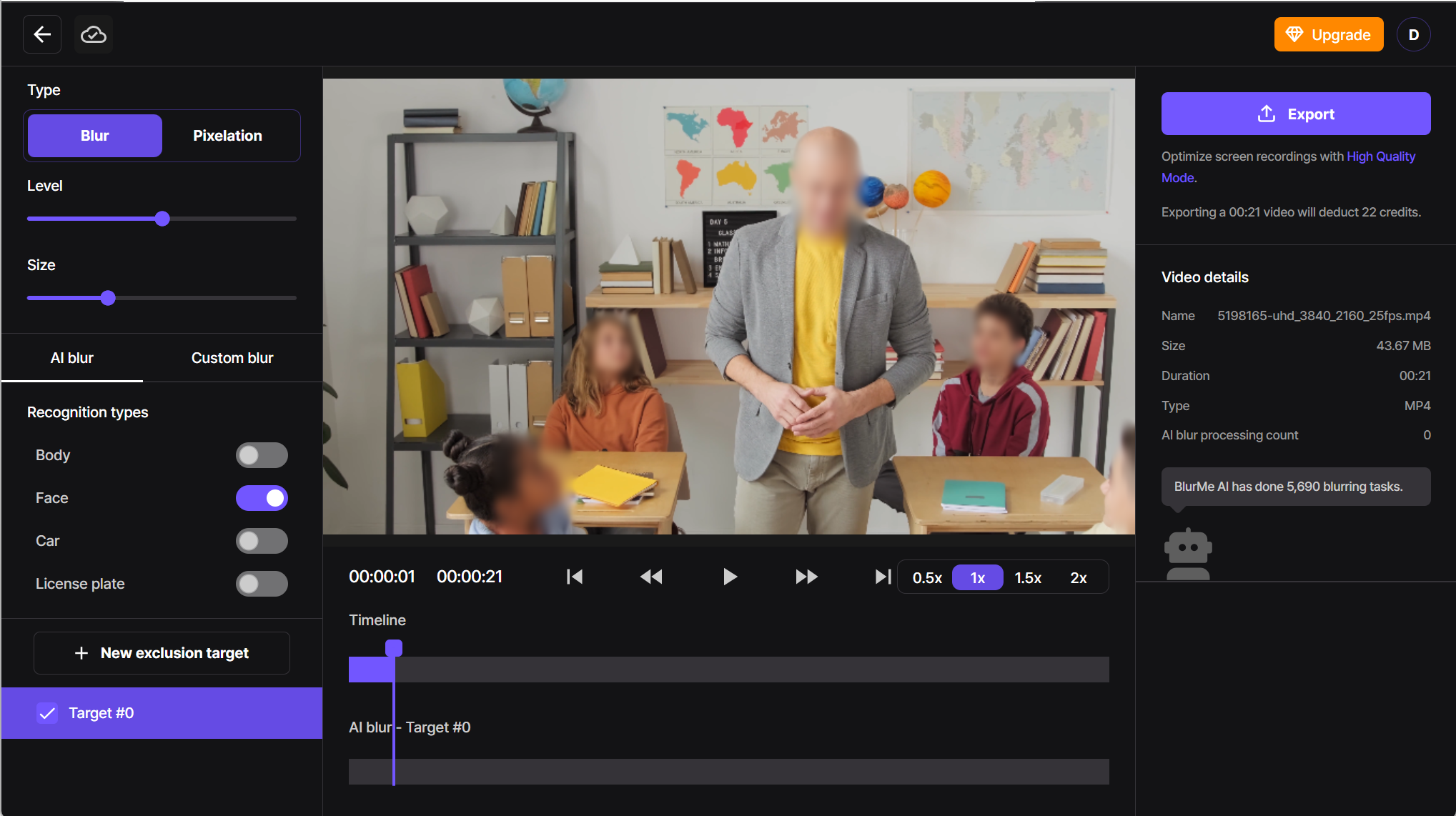
- Pick the faces you want to blur or unblur.
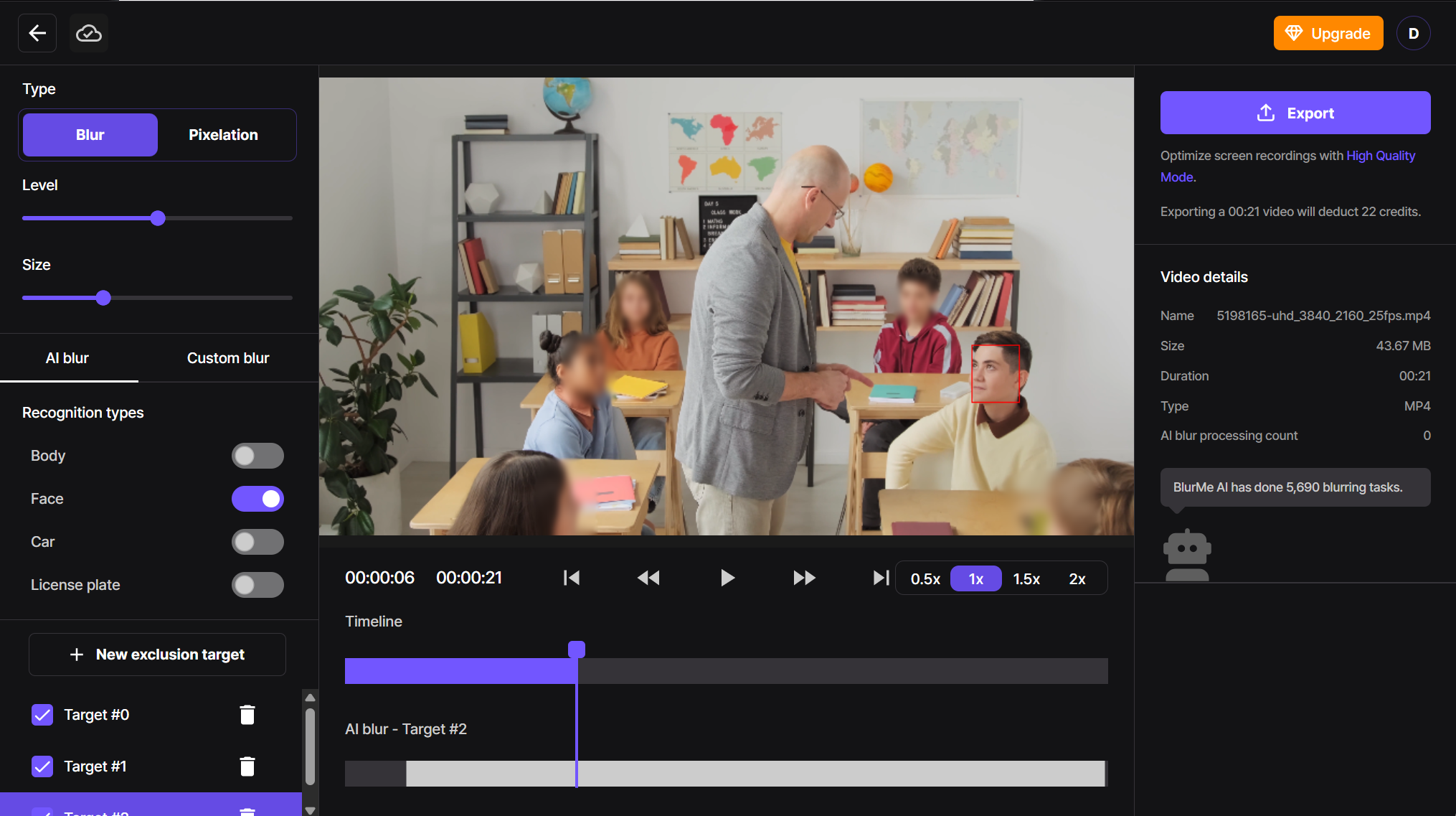
- Adjust the size and the level of blur intensity according to your needs.
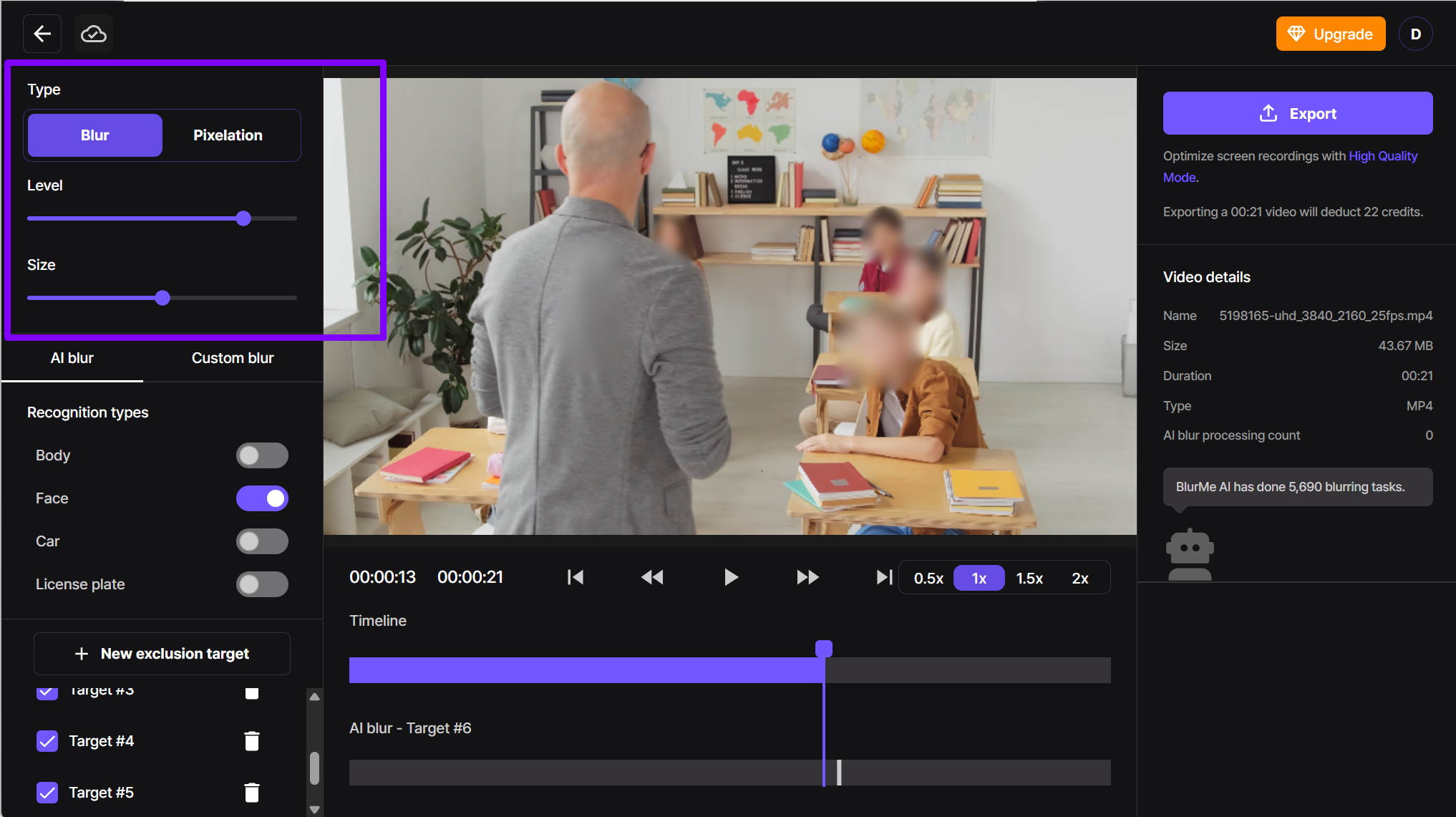
- Hit Export to download your edited clip with blur.
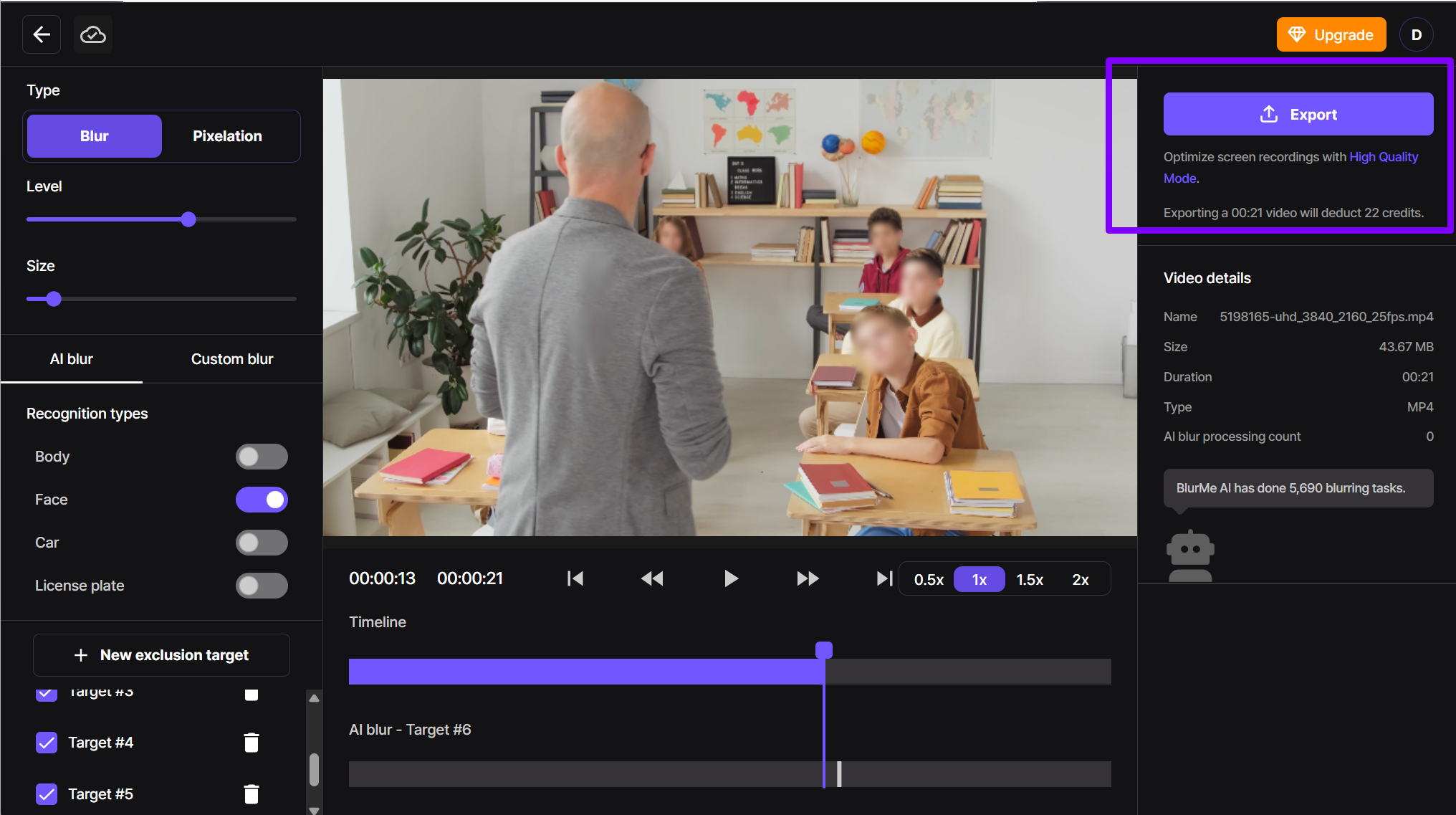
Why BlurMe is a Great Free Video Editor:
- Blur faces in videos automatically using AI
- Blur backgrounds without green screens
- Hide objects like license plates, screens, logos
- Customize your blur size, position, and intensity
- No app installs. No watermark. No nonsense.
Works great for content creators on YouTube, OnlyFans, TikTok, Instagram, and more.
Related Reads:
- How to Pixelate Video Online
- Blur Faces in 4 Easy Steps
- Best App to Blur Faces
- Blur Videos in 4 Easy Steps
- Blur or Pixelate Video Editor
2. CapCut – Most Popular Video Editor for TikTok
The CapCut video editor is hugely popular for TikTok and Shorts, offering effects, overlays, auto captions, and easy mobile editing. CapCut Pro adds premium tools, but after the CapCut Pro trial, many are surprised by the CapCut Pro price. The free version may include a CapCut watermark, and its blur tools are basic.
With questions like “is CapCut getting banned?” floating around, more creators are turning to alternatives like BlurMe — a browser-based, AI-powered video editor with advanced blurring and no watermark.
Related Reads:
3. InShot – Easy for Mobile, but No Desktop Option
The InShot app is great for quick edits—trimming, adding music, and simple effects—making it a go-to video editor for mobile users. However, it lacks advanced tools like AI editing or blurring, and there’s no official InShot for PC or InShot for Mac, just workarounds.
When comparing InShot vs CapCut, CapCut offers more effects and AI tools, while InShot is simpler but more limited. If you’re searching for tutorials on how to use InShot, it’s beginner-friendly—but not ideal for those needing cross-platform support or privacy-first features like BlurMe.
Related Reads:
4. Clipchamp – Microsoft’s Built-In Video Editor
Microsoft Clipchamp comes pre-installed on many Windows devices, making it a convenient starting point for beginners. The Clipchamp video editor offers basic tools like trimming, text overlays, transitions, and some templates.
If you’re wondering what is Clipchamp, it’s a browser-based editor that’s now integrated into the Microsoft ecosystem. While it’s user-friendly, it lacks pro-level features like advanced blur or AI tools.
There’s plenty of content online if you're looking for a Clipchamp tutorial or an honest Clipchamp review, but for creators needing more control and privacy features, BlurMe may be a stronger fit.
Related Reads:
- Clipchamp Alternative
5. DaVinci Resolve – Professional Editing, But Heavy for Beginners
DaVinci Resolve is known for high-end color grading and advanced editing tools, often used in film production. There’s a DaVinci Resolve free version with powerful features, and you can easily find the DaVinci Resolve download on their official site.
While it’s feature-rich, the software has a steep learning curve. Many beginners search for a DaVinci Resolve tutorial or run into common issues like DaVinci Resolve media offline errors. The DaVinci Resolve price applies only to the Studio version, and thankfully, even the free version doesn’t add a watermark.
Still, if you're looking for a simpler editor or one focused on privacy tools like blurring, BlurMe is a faster, no-download alternative.
Related Reads:
- Best Free Editors Without Watermark
- Best Free Video Editing Software for YouTube
- Davinci Resolve vs Premiere Pro
6. Movavi – Simple, Paid Editor with Converter Tools
The Movavi Video Editor is known for its clean interface and ease of use. It’s great for beginners and includes tools like transitions, titles, and effects. Movavi also offers a video converter for file format changes.
If you're wondering, “is Movavi free?” — it’s not. There’s a trial, but exports come with watermarks, and full access requires a paid license. Want details? Just check a Movavi review before deciding.
For free, no-watermark editing with built-in blur tools, BlurMe is a strong alternative.
Related Reads:
- Movavi Alternative
7. Canva – Great for Design, Light on Video Editing
The Canva video editor is ideal for quick social content, especially when combined with its graphic tools. Features like Canva background remover and Canva transparent background are useful, but often locked behind Canva pricing tiers.
If you’re searching for how to use Canva, tutorials are everywhere — but for video editing, it’s fairly limited. For more control, blurring, or full video workflows, a Canva alternative like BlurMe might be a better fit.
Related Reads:
8. OpenShot – Free and Open-Source, but Basic
The OpenShot video editor is a free, open-source tool for simple video editing on Windows, Mac, and Linux. It supports basic trimming, transitions, and keyframes.
If you're checking out an OpenShot review, you’ll find it’s great for beginners but can feel limited or buggy with larger projects. A quick OpenShot tutorial will get you started, but it lacks features like AI tools or advanced blurring.
Looking for something more privacy-focused and browser-based? BlurMe might be the better fit.
Related Reads:
- OpenShot Alternative
9. InVideo – AI-Powered, but Locked Behind Pricing
InVideo AI is built for fast content creation, turning text into video with templates and automation. It's great for marketers and social media content, but advanced features often come with a cost.
Many users look up InVideo AI pricing before committing, as the free plan has limits. If you're reading an InVideo review or comparing InVideo alternatives, you’ll find some tools — like BlurMe — offer free, browser-based editing with AI blur and no watermark.
Searching for an InVideo AI alternative? BlurMe is ideal for creators who need smart editing with built-in privacy.
Related Reads:
- InVideo Alternatives
10. VEED – Fast Online Editor with AI, But Limited Free Plan
The VEED video editor is an all-in-one online tool with features like subtitles, background removal, and VEED AI tools for quick content creation. It’s great for short-form video and teams.
However, the VEED limited free plan includes watermarks, and many features are gated behind VEED pricing tiers. Wondering, “is VEED free?” — it is, but only for very basic use.
Plenty of VEED reviews mention ease of use, but also suggest trying VEED alternatives like BlurMe for watermark-free, privacy-first editing with advanced blur tools and AI detection — no install needed.
Related Reads:
- VEED Alternatives
- VEED vs BlurMe
11. Opus Clip – AI Clip Maker for Repurposing Long Videos
Opus Clip uses AI to turn long-form content into short, shareable clips — perfect for YouTube Shorts, TikTok, and Reels. It’s fast and automated, making it popular with podcasters and creators.
That said, Opus Clip pricing varies based on export limits, and some users seek an Opus Clip alternative with more control or editing flexibility. A quick Opus Clip review will show it's great for highlights, but not full editing.
If you're looking for a browser-based tool with AI blur, privacy protection, and no watermark, BlurMe is a solid complement or alternative to Opus Clip AI.
Related Reads:
- Opus Clip Alternatives
- Best AI Video Tools in 2025
12. Kapwing – Great for Quick Edits and Memes, But Pro Features Cost
The Kapwing editor is popular for fast online editing, especially thanks to its Kapwing meme maker, templates, and Kapwing AI tools. It's great for teams and quick content creation.
However, many features — including HD exports and brand tools — are behind the Kapwing Pro plan. Curious about Kapwing pricing or reading Kapwing reviews? You’ll find that while it’s easy to use, some creators still explore Kapwing alternatives for more flexibility or watermark-free exports.
BlurMe offers a strong alternative for AI-powered editing with privacy tools, no watermark, and no install required.
Related Reads:
- Kapwing Alternatives
- BlurMe vs Kapwing
13. Filmora – Beginner-Friendly, But Not Fully Free
The Filmora video editor is known for its user-friendly interface, ideal for beginners who want to create polished videos with transitions, effects, and titles.
While there’s a Filmora free trial, exported videos come with a Filmora watermark, and full features require a paid plan. Many users search for Filmora pricing or wonder, “is Filmora free?” before downloading. Plenty of Filmora reviews praise its simplicity but note the limitations of the free version.
If you're looking for an editor with no watermark, no install, and built-in privacy tools like blur, BlurMe is a smart alternative.
Related Reads:
- Filmora Alternatives
- BlurMe vs Filmora
Final Thoughts: Which Free Video Editor Should You Use in 2025?
| If you want to… | Use this: |
|---|---|
| Blur faces or objects | BlurMe |
| Create trending TikToks | CapCut |
| Edit on Windows | Clipchamp |
| Do pro-level color grading | DaVinci Resolve |
| Avoid watermarks entirely | BlurMe, OpenShot |
| Edit drag-and-drop style | Canva, FlexClip |
Start Editing Smarter with BlurMe
BlurMe is the AI video editing software that works with your favorite tools—or replaces them altogether when privacy matters. No downloads. No watermark. No data left behind.






