A blurred background can make any photo look more polished and professional. But what if your camera didn’t create that effect automatically? Whether you want to blur the background of a photo already taken or enhance an image for social media, there are easy ways to do it.
This guide will show you 3 easy ways to blur the background of a photo using online tools, mobile apps, and manual editing techniques.
1. Blur the Background of a Photo Online
If you need a quick and effortless way to blur the background of an image, AI-powered tools can do it in seconds. Online editors like BlurMe allow you to quickly select the background and apply a custom blur effect to achieve a professional-looking result.
How to Blur the Background of a Photo Online:
Step 1: Go to BlurMe’s online photo editor in your browser and upload your photo.
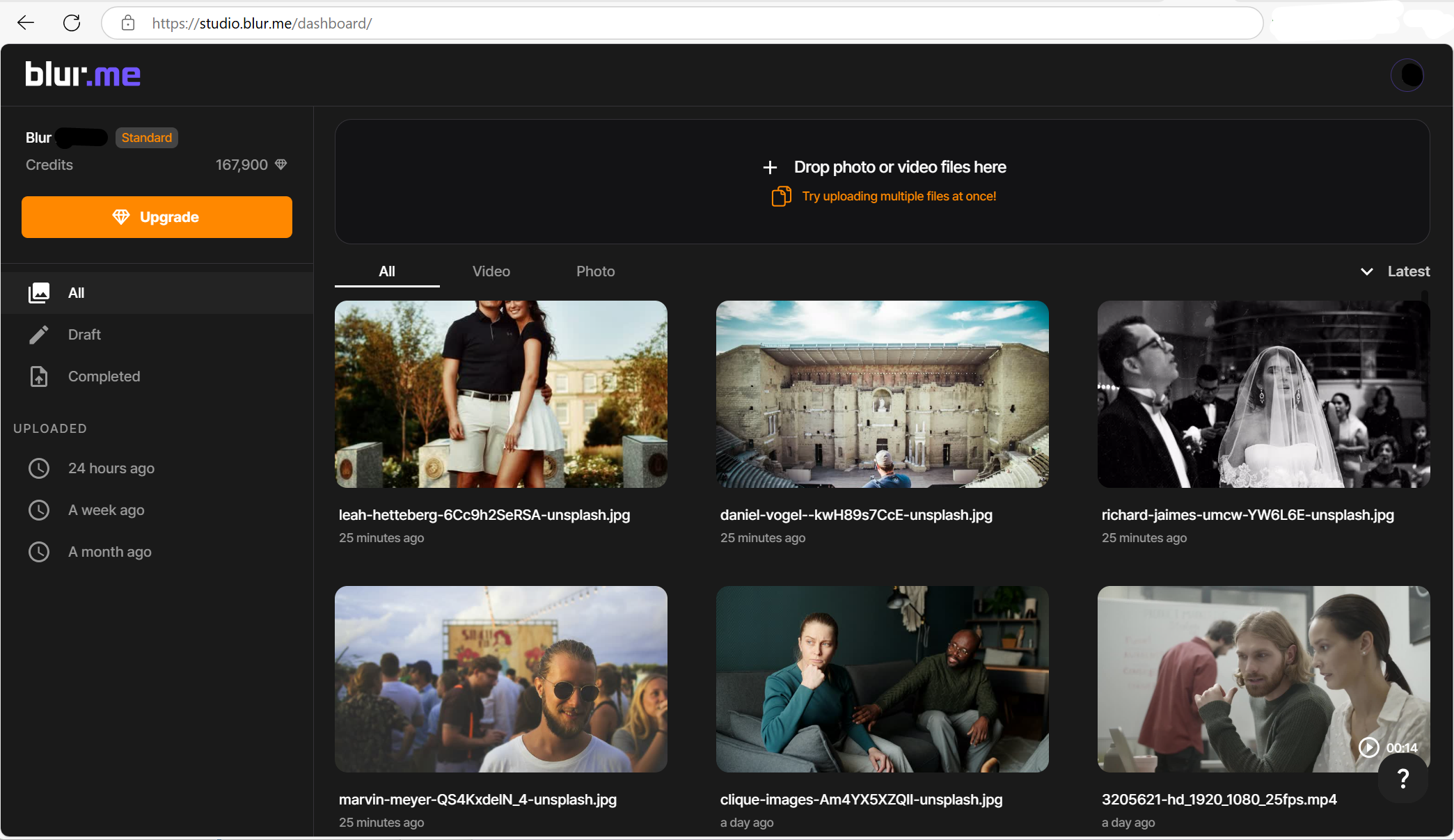
Step 2: Select the background area you want to blur.
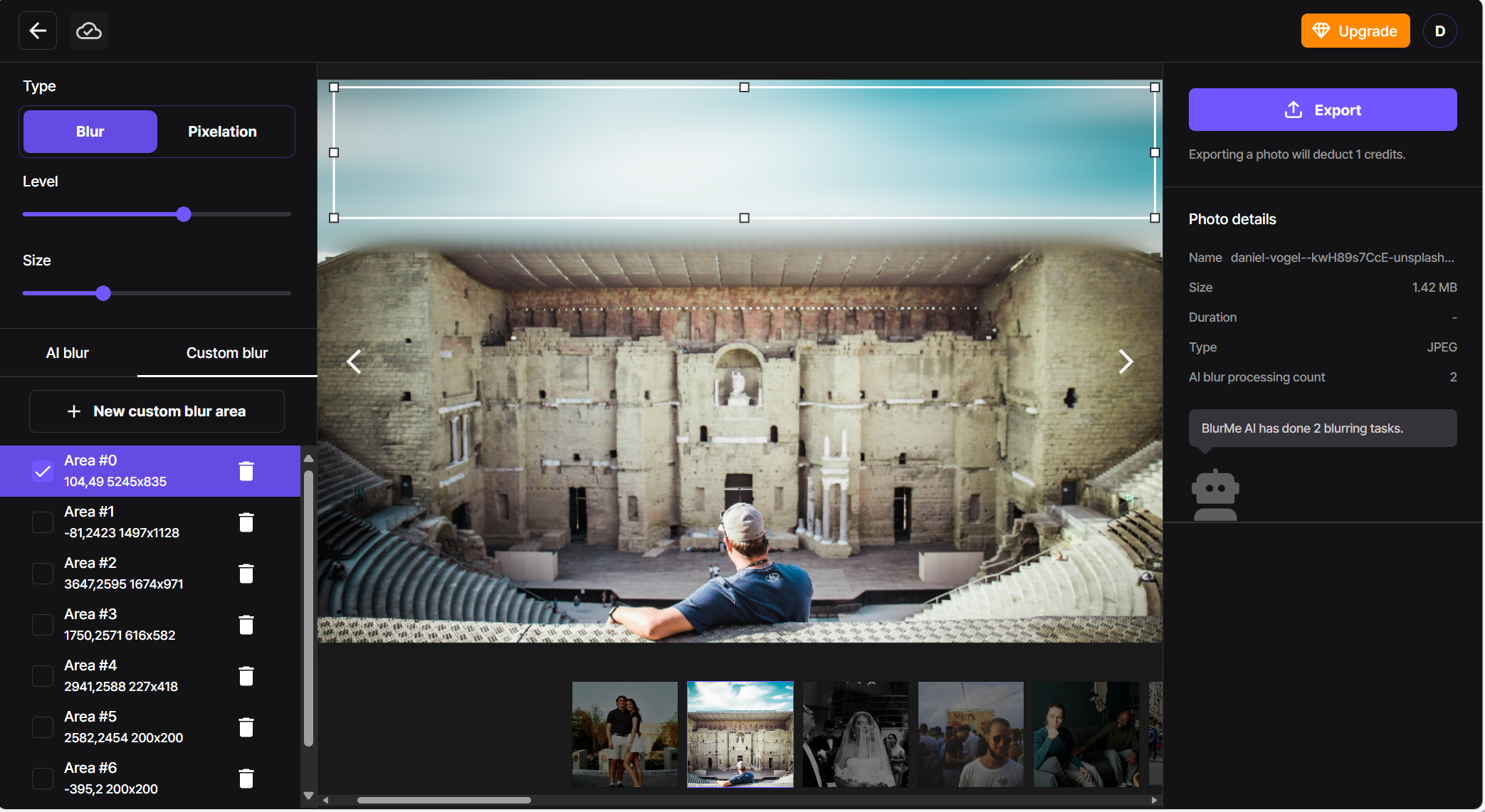
Step 3: Adjust the blur intensity to get the desired effect.
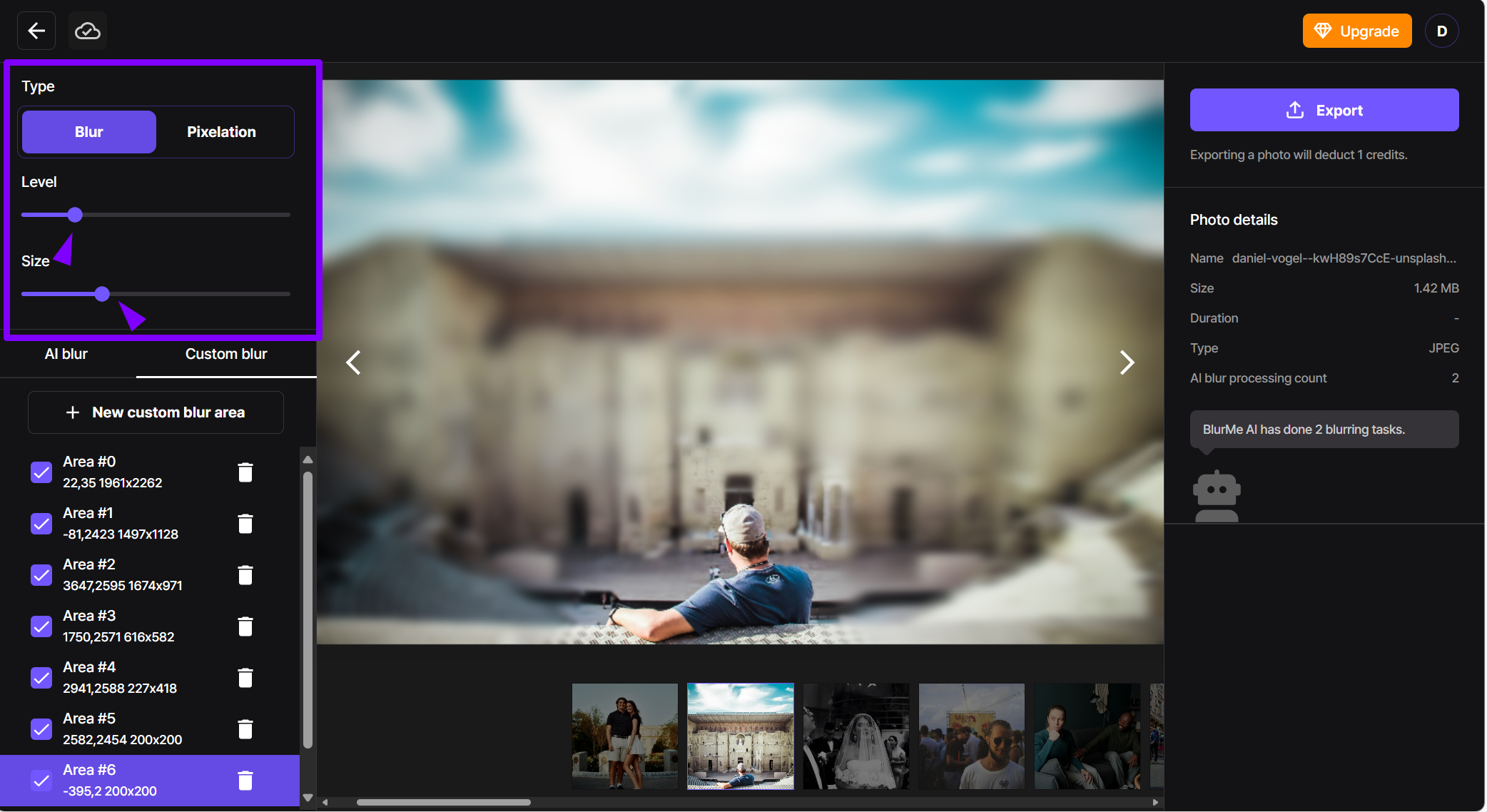
Step 4: Download your blurred photo with a perfect blurred background.
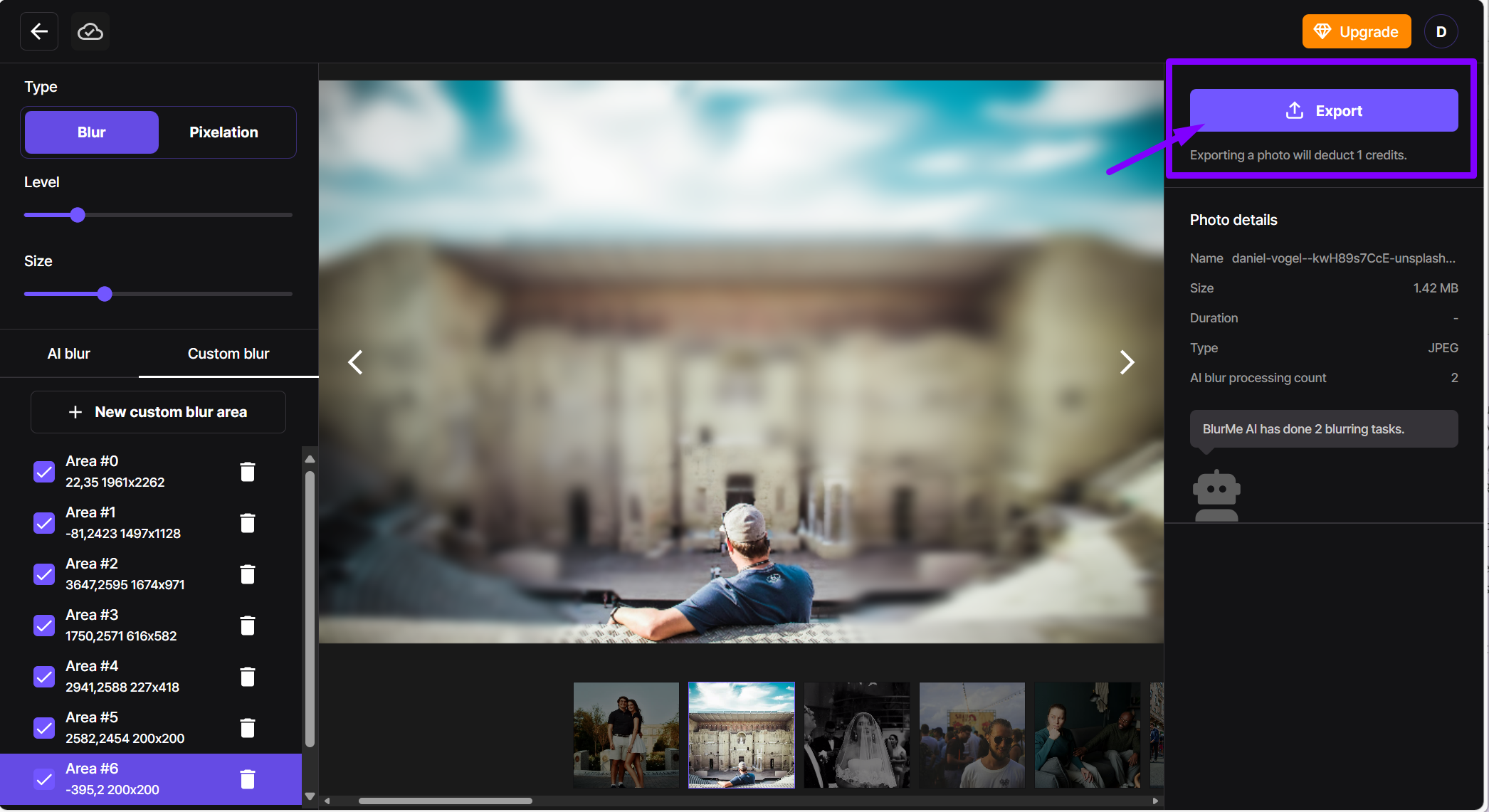
Why Use an Online Background Blur Tool?
- 100% browser-based – No downloads or software required.
- Fast AI-powered blurring – No need to select the subject manually.
- Customizable blur strength – From subtle soft focus to deep bokeh effects.
Want to try it now? Blur the background of your photo online instantly!
2. Use a Background Blur App on iPhone or Android
Wondering, “Can you blur the background of a photo on iPhone?” Yes! Even if you didn’t use Portrait mode, mobile apps let you add blurred backgrounds to photos already taken.
Best Apps for Blurring Backgrounds
If you need a background blur app, here are some of the best options:
- Snapseed (iOS & Android) – Selective Blur Tool for manual blurring.
- PicsArt – AI-powered background blurring with adjustable strength.
- BlurMe Browser-based App – One-tap blur effects images and videos.
How to Blur Background of a Photo Already Taken (Without Portrait Mode)
- Open a background blur app like Snapseed.
- Import your photo and select the Blur Tool.
- Adjust the blur strength and apply it to the background.
- Fine-tune edges to ensure a natural look.
- Save your blurred background image.
Need a reliable background blur app? Check out the 5 Best Background Blur Apps for iPhone and Android.
3. Blur the Background of a Photo Manually (Advanced Editing)
For those who want full control over their background blur, manual editing software like Photoshop allow for precise blurring.
How to Blur the Background of an Image Manually
- Upload your image to an editing tool (Photoshop or GIMP).
- Use the selection tool to outline your subject.
- Apply the blur effect to the background only.
- Adjust the blur intensity for a realistic look.
- Refine edges to ensure a smooth blend.
- Save your photo with a professionally blurred background.
➡ Need to pixelate a photo? Try the Image and Photo Pixelator for precise background blurring.
Why Blur the Background of a Photo?
A blurry background isn’t just about aesthetics. Here’s why people use background blur in photography:
- Enhance Subject Focus – A blurred background ensures the viewer’s attention stays on the main subject.
- Create a Professional Look – Portraits, product shots, and social media photos look more polished with a background blur effect.
- Remove Distractions – Unwanted objects or cluttered backgrounds can be hidden with background blur photography techniques.
- Protect Privacy – Need to hide people, locations, or sensitive information? Blur faces in a photo or blur backgrounds to maintain privacy.
Now, let’s explore how to blur background in photos even if you’ve already taken the picture.
Blur Background Photography: Best Practices for a Natural Effect
To achieve a high-quality blurry background, consider these tips:
- Use Depth of Field – A shallow depth of field (low f-stop) naturally creates a blurred background in photos.
- Ensure Smooth Transitions – When using software, avoid harsh edges between the subject and the background.
- Choose the Right Blur Strength – A subtle blur looks more natural than extreme blurring.
Final Thoughts: The Best Way to Blur Background in Photos
Blurring the background of a photo doesn’t have to be complicated. Whether you need a bokeh effect for portraits, a blurred background for product shots, or a simple way to blur the background of a picture, these three methods can help.
Now that you know how to blur background in photos, which method will you try first?






