A blurred background instantly improves a photo by keeping the focus on the subject. With BlurMe’s AI blur tool, you can achieve this effect online in seconds—no expensive software required.
Follow these simple steps to blur the background of a photo and create a smooth, natural-looking blur in just a few clicks.
How to Blur Background of a Photo
With BlurMe’s custom blur, you can quickly blur the background of a photo and parts of the background of a photo. Here’s how you can do it:
Step 1: Upload Your Photo
Go to BlurMe’s online photo editor and upload the image you want to edit. BlurMe accepts most formats so you can easily blur PNG, JPG, HEIC and more.
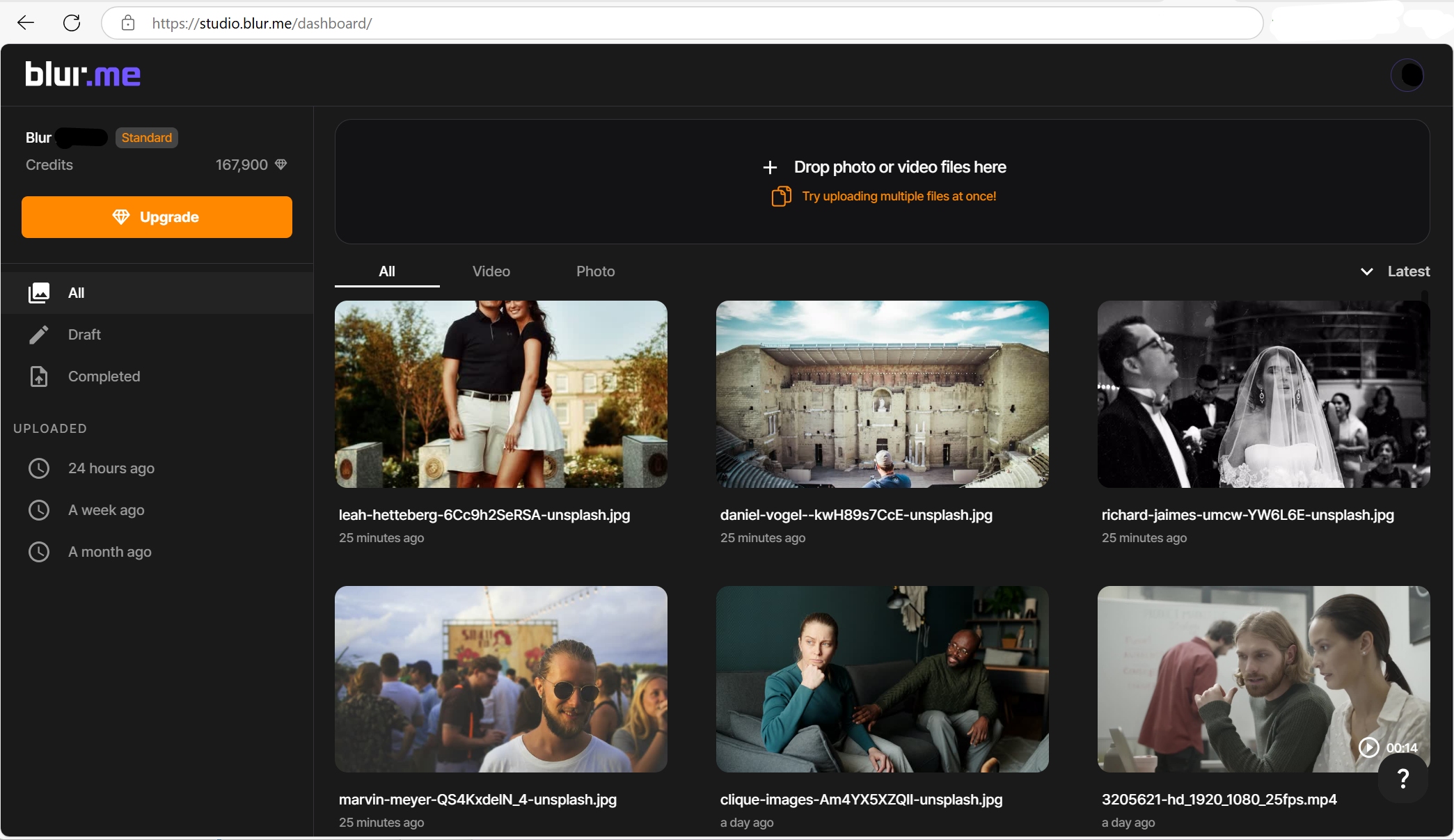
Step 2: Select the Areas to Blur
Once your photo is uploaded, select the background area you want to blur. Just click to highlight the areas where you want the blur effect to apply. You can also blur parts of a background in a photo.
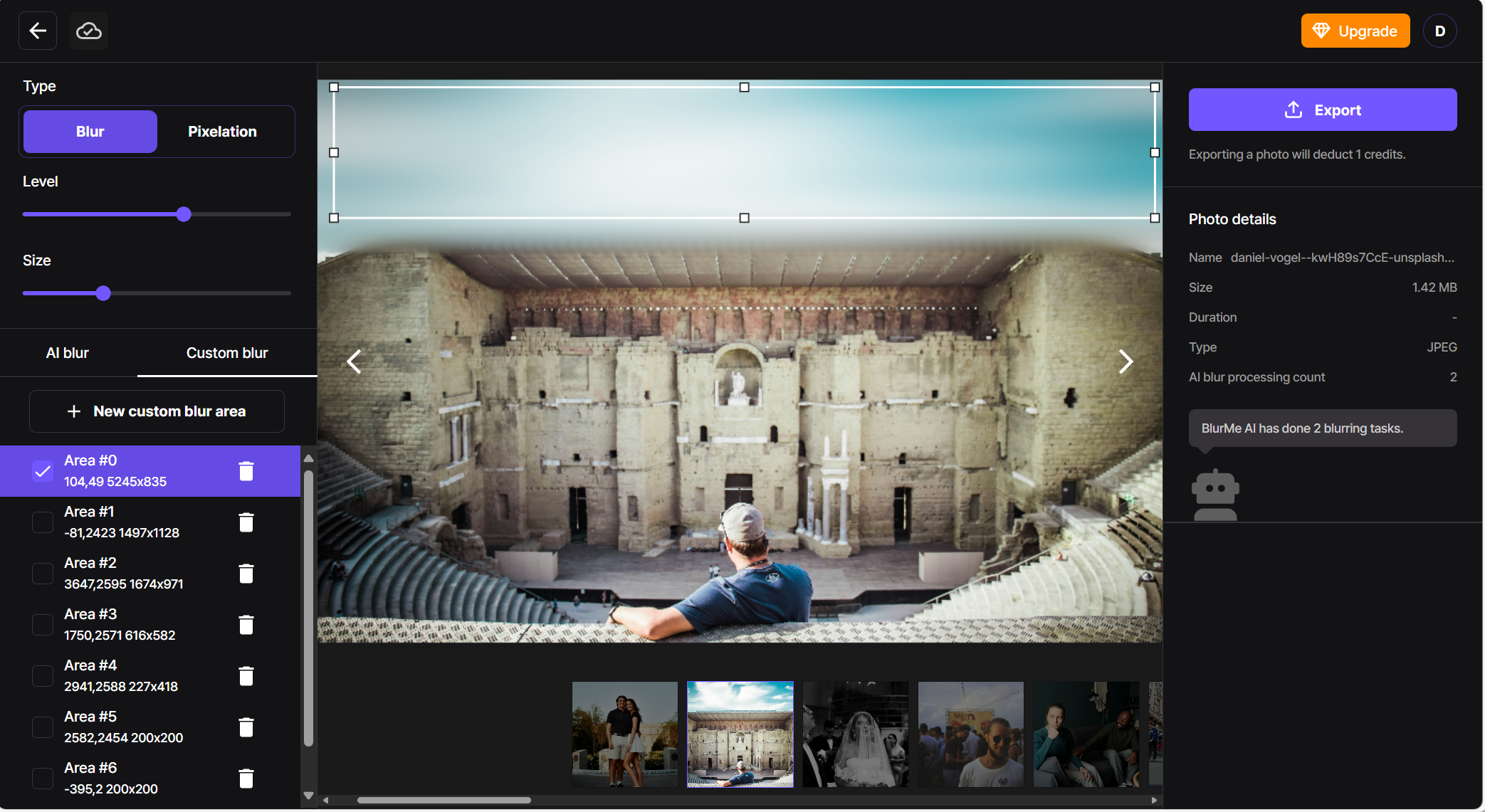
Step 4: Adjust the Blur Intensity
Use the Size and Level sliders in the menu panel to control how strong or subtle you want the blur to appear. You can create a more dramatic blurry background depending on your needs.
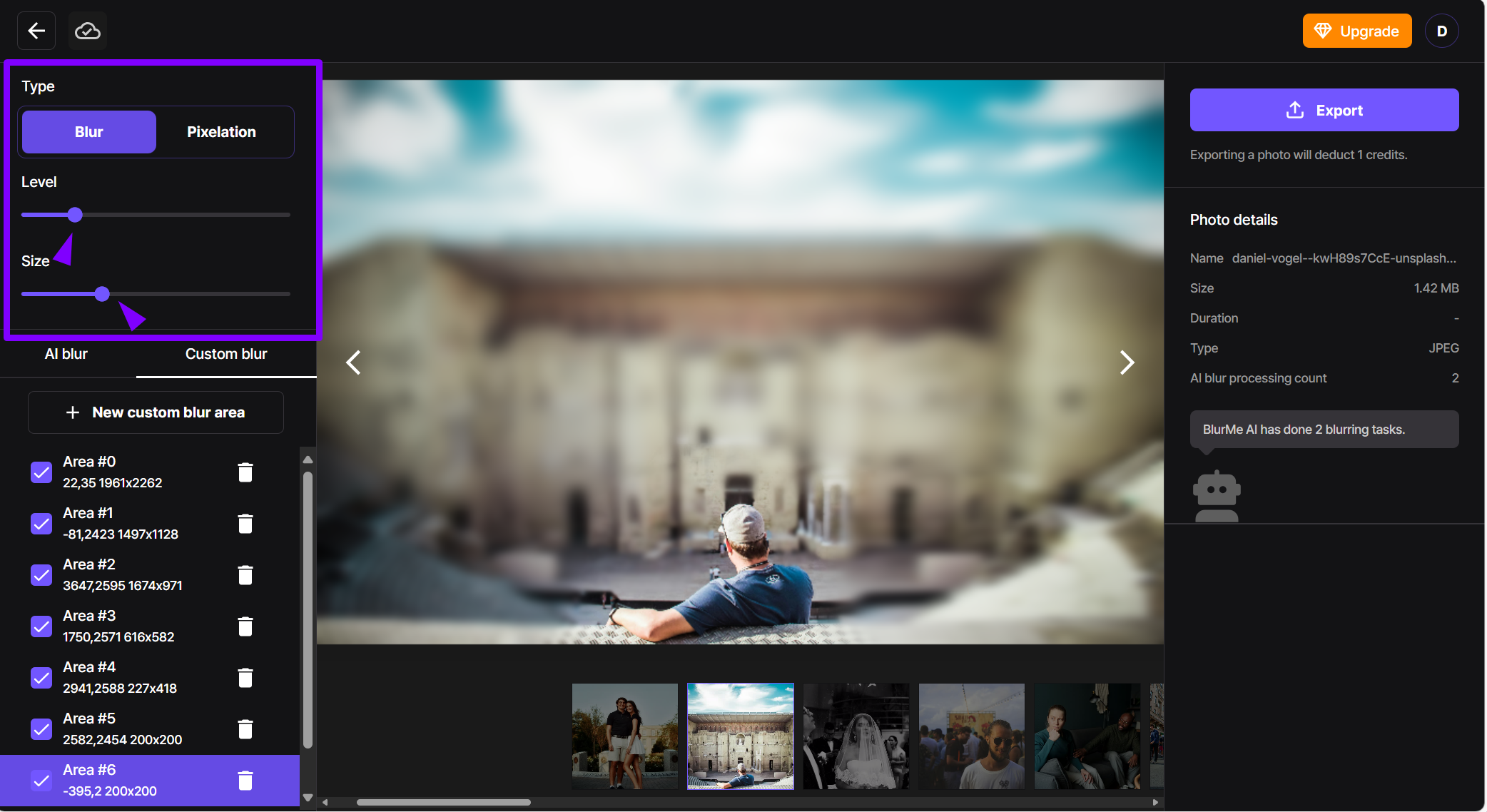
Step 5: Download Your Blurred Photo
Once you're happy with your adjustments, click Export to save your image with the blurred background.
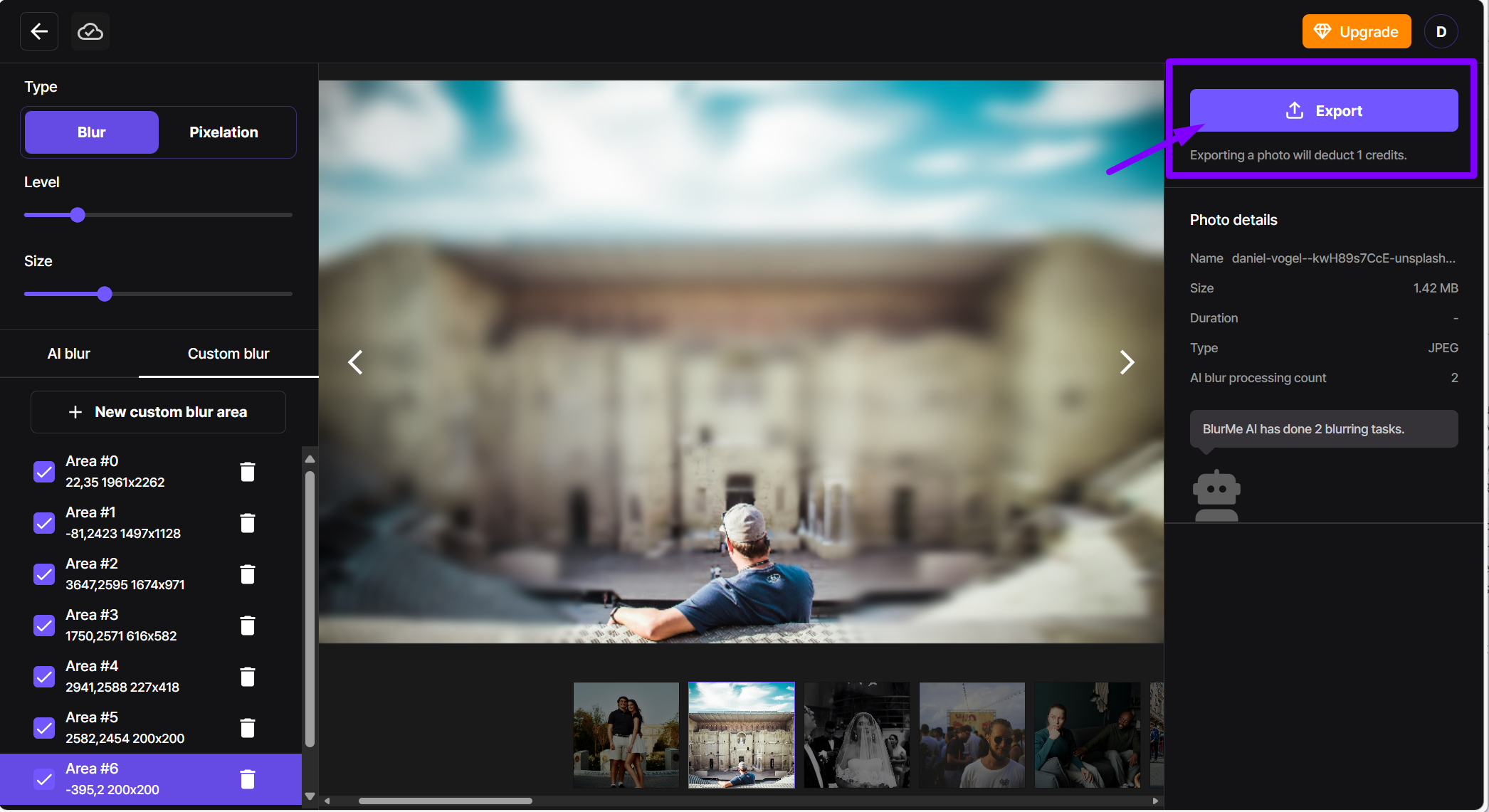
This method works for both new and existing photos, providing an easy way to blur the background of a photo already taken without needing complex software.
How to Blur Background in a Photo on iPhone
Can you blur the background on iPhone? Yes, even if you didn’t use Portrait Mode. While iPhones offer built-in background blur for Portrait Mode shots, you can still blur the background in photos already taken using editing tools like BlurMe.
Steps to Blur Background in Photos on iPhone
- Upload Your Photo – Go to BlurMe's online photo editor in your browser and select the image you want to edit.
- Select the Background – Use custom blur to highlight the areas you want to blur.
- Adjust the Blur Strength – Use the blur Size and Level slider to control how strong or subtle the blurred background appears.
- Download Your Blurred Photo – Once satisfied, save your image directly to your iPhone.
For more information on blurring photos on iPhone, read How to Blur on iPhone.
Background Blur vs. Other Effects
While background blur creates a soft, aesthetic effect, there are times when a different approach might be better.
- If you need to pixelate a photo background rather than blur it for stronger privacy, try our image pixelator.
- Want to add an artistic motion effect? You can also add motion blur to photos to create a dynamic sense of movement. This will also give a bokeh effect to your photos easily.
- Sometimes, a blur PNG overlay is useful for adding a subtle effect without permanently editing the original image.
Each method has its use, but if your goal is a clean and professional background blur, BlurMe provides the simplest and most effective solution.
Why Blur the Background of a Photo?
Background blur isn’t just for aesthetics—it serves practical purposes as well. A blurry background can:
- Highlight the subject – A soft background keeps the focus where it belongs.
- Remove distractions – Blur out cluttered or unwanted elements in the background.
- Ensure privacy – Blurring can help conceal sensitive details, such as blurring people’s faces in photos or identifying information.
For anyone looking to improve the visual impact of their photos, a blurred background is an easy and effective solution.
Best Uses for Background Blur
Blurring the background is useful in various scenarios, including:
- Portrait photography – Enhances focus on the subject for a professional finish.
- Product photography – Makes product images look clean and polished by reducing distractions.
- Social media content – Aesthetic background blur helps content stand out on Instagram, TikTok, and YouTube.
For more details on different blurring techniques, check out this complete guide to blurring images.
Blur Backgrounds in Photos in Seconds!
With BlurMe’s AI tool, you can blur the background of a photo in just a few clicks—no complicated software required. Looking to enhance a portrait, improve a product shot, or remove distractions? BlurMe makes it easy.






