Blurring the background of a picture can really make your subject stand out. Whether you're editing a family photo, product picture, or portrait, this effect adds a professional touch.
In this guide, we will help you to learn how to blur the background of a picture easily using BlurMe's easy-to-use online AI photo editor.
How to Blur the Background of a Picture
Step 1: Upload Your Picture
First, open BlurMe’s online photo editor in your browser and upload the picture you want to blur. The editor will work with any image type so you can confidently blur PNG, HEIC and more.
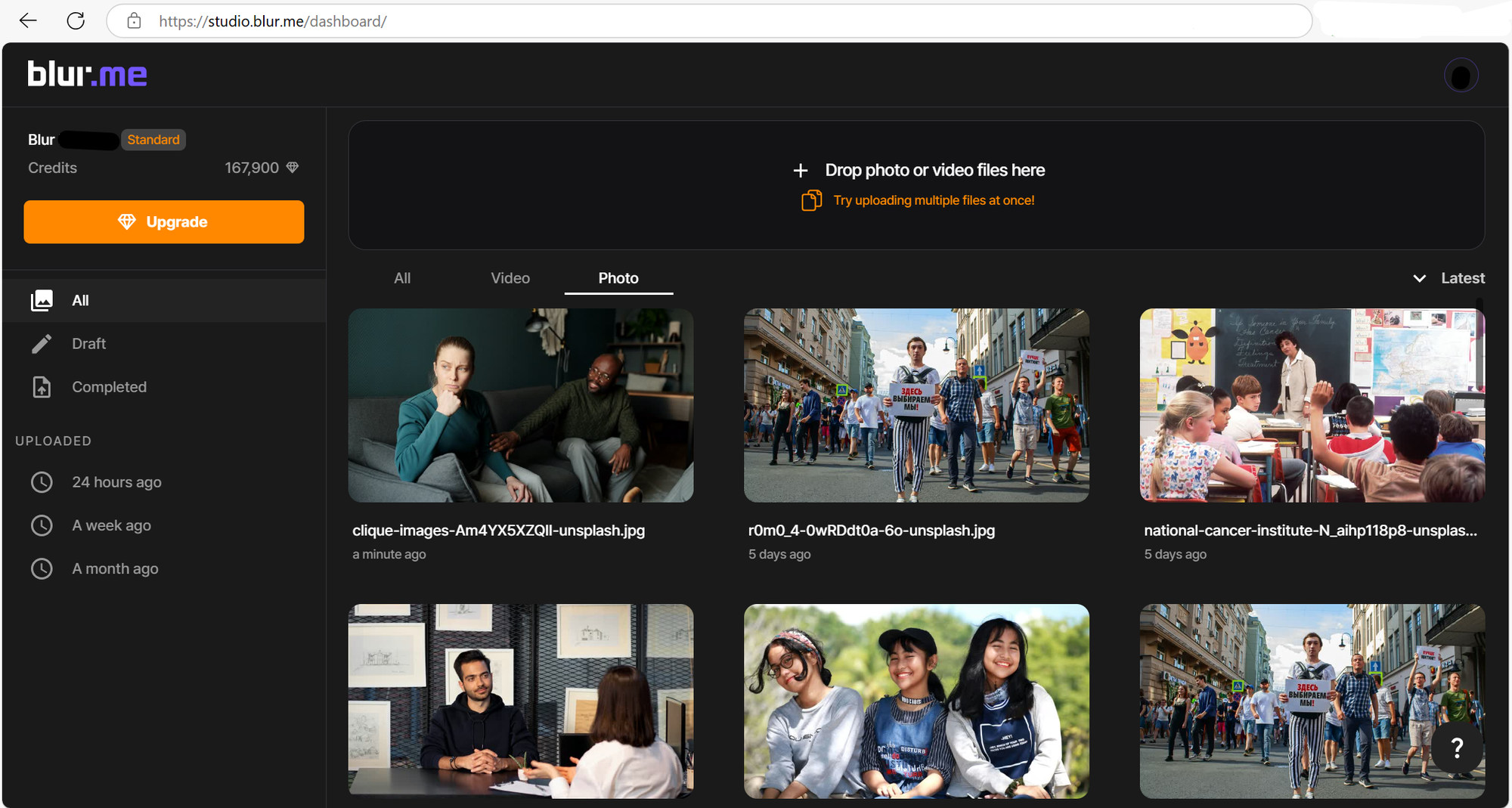
Step 2: Select Blur Type and Choose Areas to Blur
After your image is uploaded, select the type of background blur effect you want. Then you can select the parts of the background to blur or motion blur people in the background.
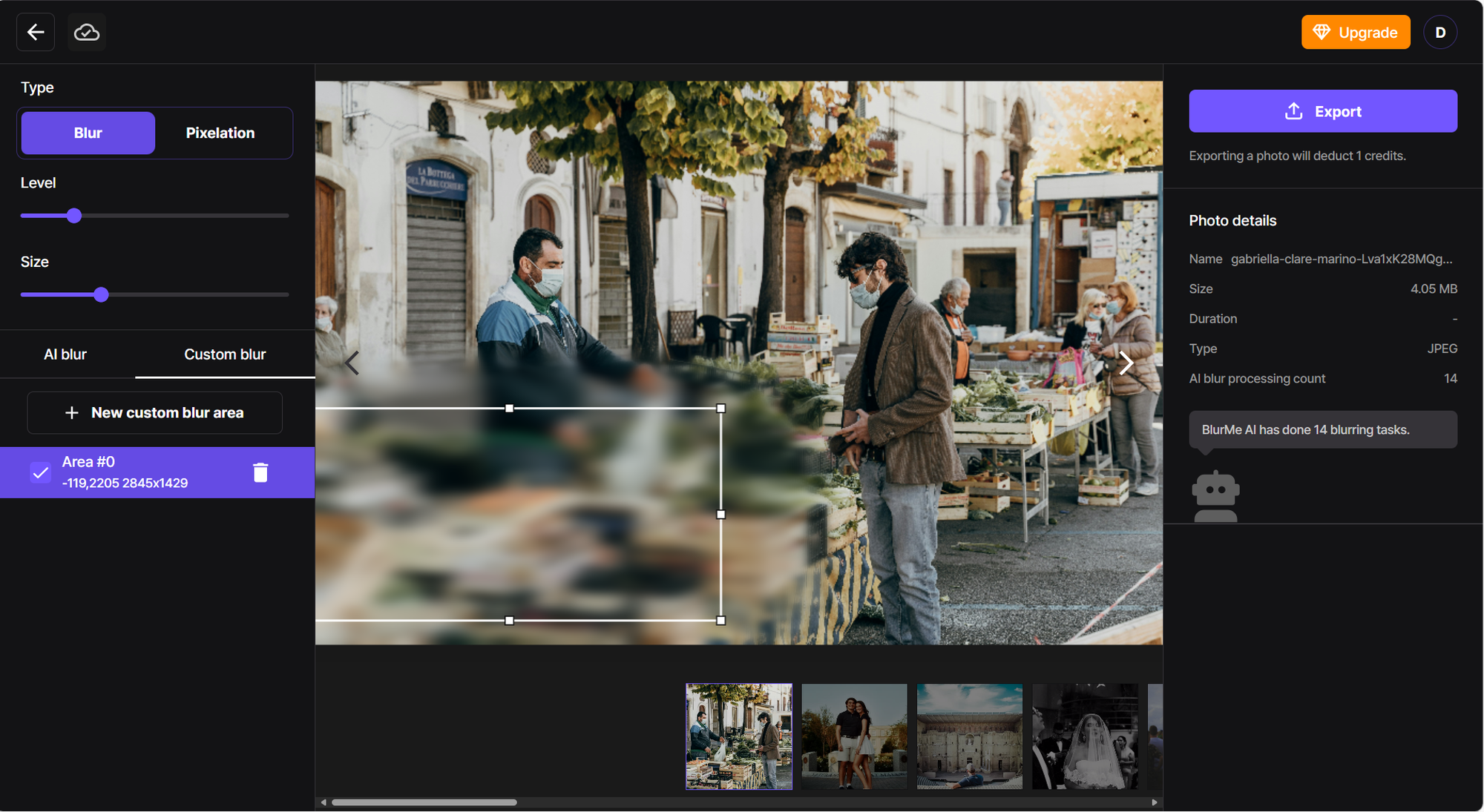
Step 3: Adjust the Size and Level of Blur Effect
Next, you can adjust the size of the blur and the intensity level. Whether you want a subtle blur or a more dramatic effect, you have full control over the amount of blur applied.
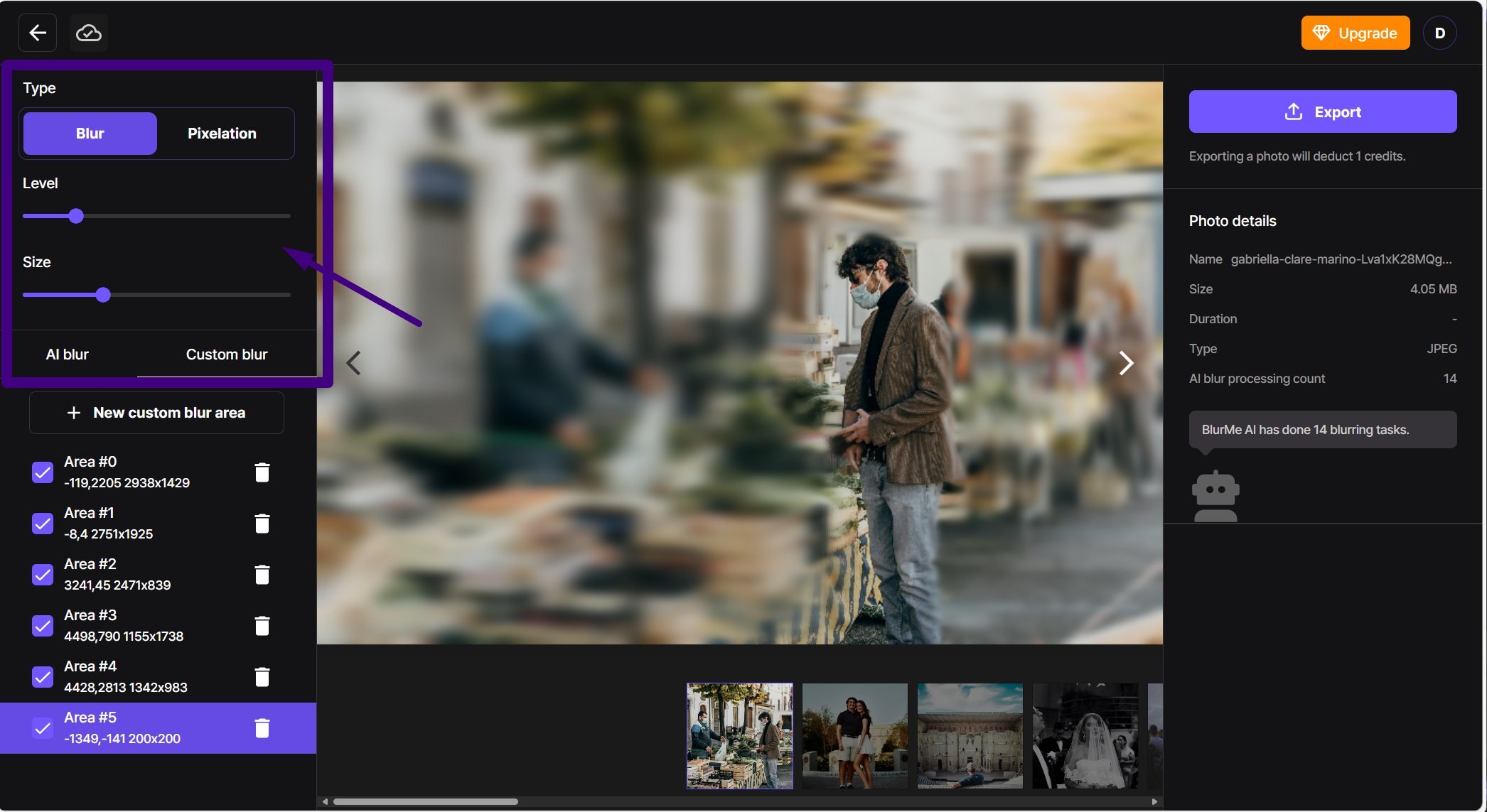
Step 4: Download the Blurred Picture
Once you're satisfied with how the blur effect looks in your blurred background of a picture, simply click "Export" to download the edited image.
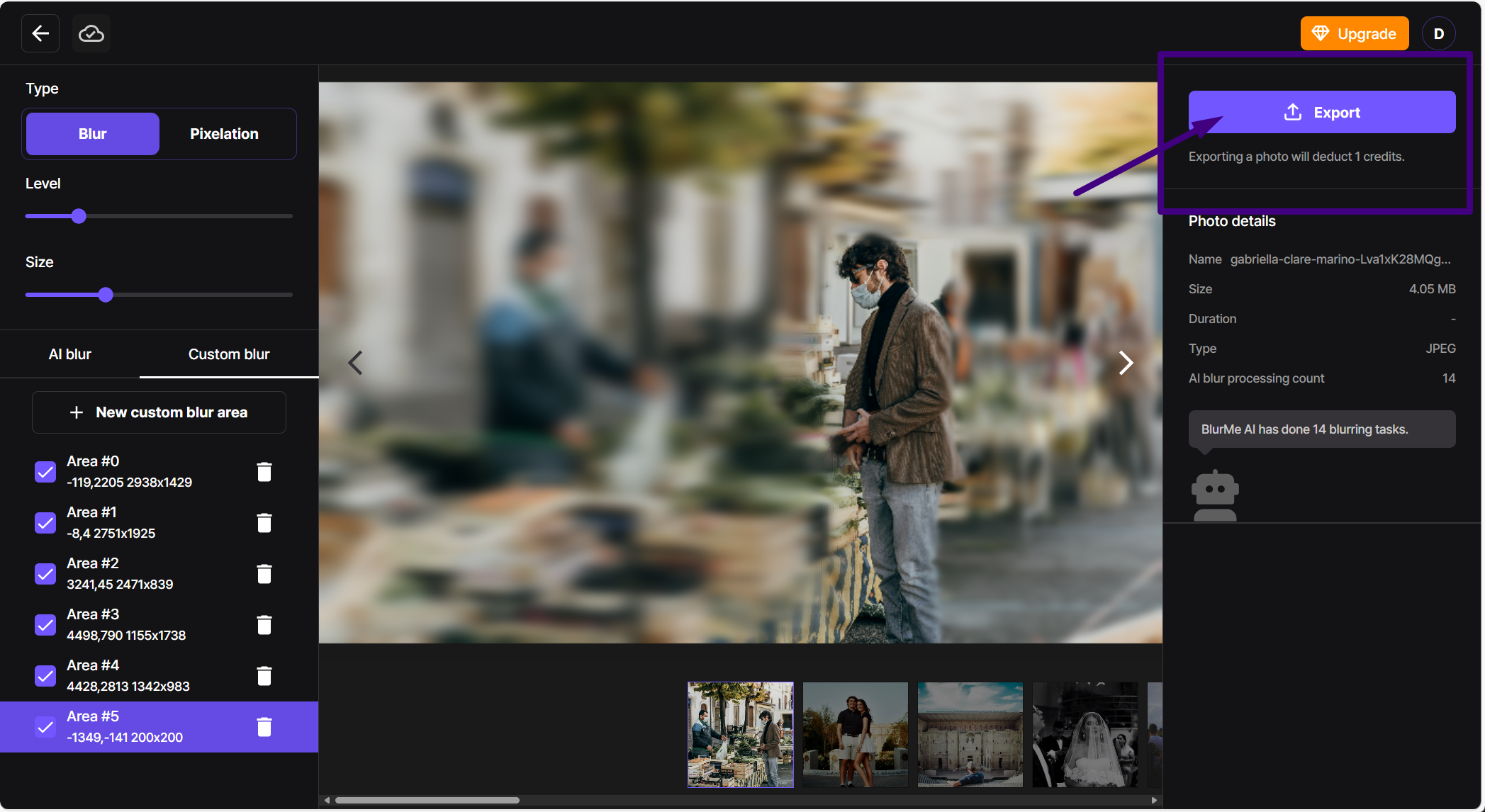
Bonus Step: Blurring Faces in the Background of a Picture
If there are faces in the background of your picture, BlurMe makes it easy to blur them. The AI detects faces automatically, and you can adjust the blur level to keep them private while preserving the rest of the image.
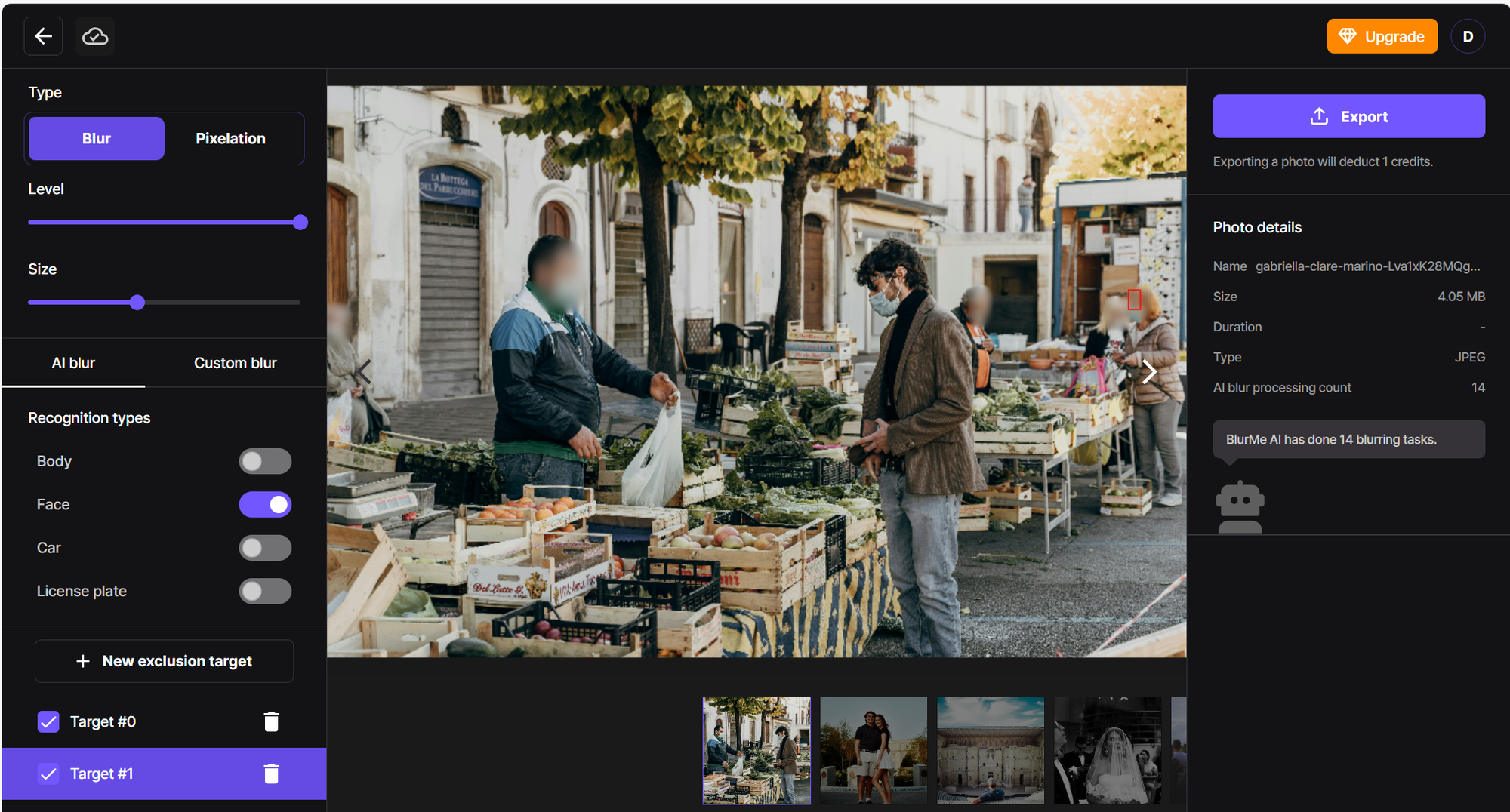
Why Blur the Background of a Picture?
Blurring the background, or creating a blurry background, helps draw attention to the main subject of your photo. It’s perfect for portraits, social media photos, and any time you want to focus on the subject and reduce distractions.
For family photos, blurring the background can help your loved ones stand out without distractions. You can blur the background of a family picture to create a beautiful, polished look.
Best Tips for Blurring the Background of a Picture
To get the best results when blurring the background of your picture, here are some tips:
- Keep the Focus on the Subject: When blurring the background, make sure the subject is well-defined.
- Use a Soft, Natural Blur: Too much blur can make the background look unnatural.
- Experiment with Motion Blur: If you're editing action shots or want a dynamic feel, try using the motion blur effect.
- Blur Faces or Sensitive Areas: If your photo includes people and you want privacy, BlurMe allows you to blur faces in pictures or pixelate certain areas. For example, you can use the best blur apps to blur backgrounds in 2025.
- Pixelate for Anonymity: If you want to anonymize people or certain parts of your photo, you can pixelate images easily.
- Use the Right Tool for Each Photo: Whether you're trying to blur background of a family picture or a product photo, make sure to adjust the settings to fit the context. See how easy it is to blur background of a photo online.
- Download Your Image in High Quality: After editing, download your image in high resolution to keep the quality intact. This ensures your photo looks sharp no matter where you use it.
BlurMe: The Best Background Blur App to Blur the Background of Your Picture
Learning how to blur the background of a picture is a simple way to enhance your photos and make your subjects pop. With BlurMe’s AI-powered editor, you can achieve a professional look in minutes. Whether you’re editing a family picture or a portrait, these tips will help you get the best results.
Try BlurMe online now to easily blur the background of your pictures.






