Looking to blur the background of a picture on your iPhone? With AI-powered tools and a custom blur feature, you can quickly blur out your backgrounds without the need for complicated editing apps.
In this guide, we'll show you how to blur the background of a picture on iPhone using BlurMe AI photo editor.
How to Blur the Background of a Picture on iPhone
Step 1: Sign Up for BlurMe
The first step is simple: visit BlurMe’s website to use the BlurMe's online picture editor. Since BlurMe is a browser-based tool, there’s no need to download an app—simply use your iPhone’s browser to access it.
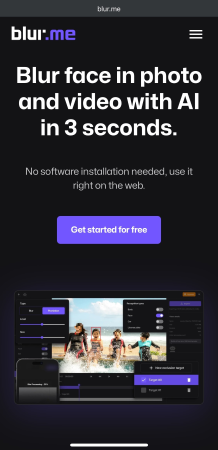
Step 2: Upload Your Picture
Once you’ve signed up, upload your picture directly from your iPhone gallery. BlurMe will automatically recognize the subject and prepare it for blurring.
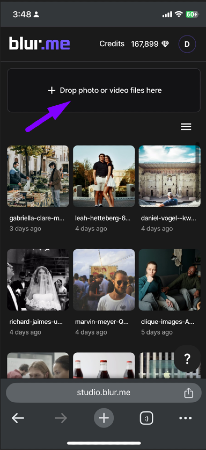
Step 3: Select the Background Area to Blur
Once you've uploaded your picture, BlurMe makes it easy to blur the background exactly the way you want. Use the Custom Blur tool to select the areas you want to blur directly.
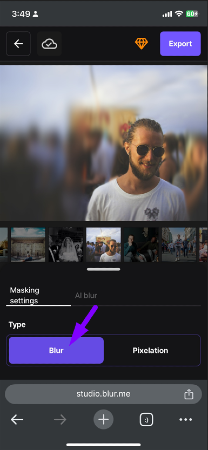
- Blur People in the Background: If there are unwanted faces or bystanders in your photo, BlurMe can automatically detect and blur their faces and bodies.
- Blur Objects in the Background: Need to blur a license plate or need to blur a logo? You can select specific objects to blur.
- Blur the Entire Background: Want a full blurred background effect to highlight the subject? Simply apply the blur to the whole background area.
Step 4: Adjust Blur
Once you've applied the blur to your background, you can fine-tune the image by adjusting the size and level of blur.
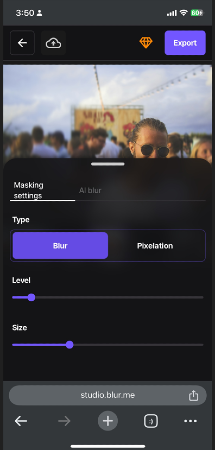
Step 5: Save and Share Your Picture
After you've perfected your blurred background, it’s time to save and share your picture. BlurMe allows you to save your blurred picture directly to your iPhone device.
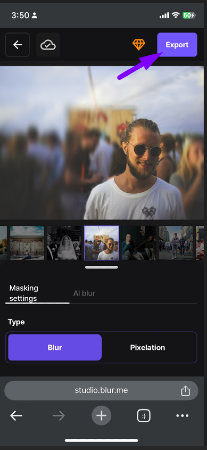
Why Blur the Background of a Picture?
Blurring the background of a picture or adding a bokeh effect, is a popular photography technique that helps your subject stand out. Whether you're aiming for a subtle blurred background or a more dramatic blurry background, this technique helps create cleaner, more aesthetically pleasing images.
Why Blur Backgrounds with BlurMe?
- AI-Powered Face Blurring: Automatically detect and blur faces in the background of your pictures to protect privacy.
- Custom Blur: Precisely choose the areas of the background you want to blur, giving you full control over the final result.
- No Downloads Required: BlurMe is entirely online AI photo editor, so you don’t need to download any apps—just use it directly from your browser.
- Flexible Blur Adjustments: Customize the blur intensity, add motion blur to a picture, or remove unwanted distractions like blurring logos and text.
For more information, check out our how to blur on iPhone and how to blur background on iPhone guides.
Conclusion: BlurMe is the Easiest, Fastest Way to Blur Backgrounds on iPhone
If you’ve been wondering how to blur the background of a picture on your iPhone, BlurMe is the easiest and fastest way to do it. With AI-powered face blurring and a custofm blur selection tool for the background, you can quickly achieve the perfect blurred background without the need for complex software or apps.
Sign up for BlurMe today and discover how easy it is to blur background of pictures directly in your iPhone browser.






