Blurring faces in a video shouldn’t be complicated or costly. With BlurMe, you can blur faces online for free in just a few clicks—no downloads, no complex editing, and best of all, no watermarks!
Using BlurMe AI blur tool, you can quickly blur, pixelate, or apply a mosaic filter to any face in your video. In this guide, we’ll walk you through the simple steps to blur your videos effortlessly.
How to Blur Out Faces in Videos
Step 1: Upload Your Video
To get started, open BlurMe Online Editor in your browser and upload your video. BlurMe supports all major formats, including MP4, MOV, and AVI, making it easy to work with any footage.
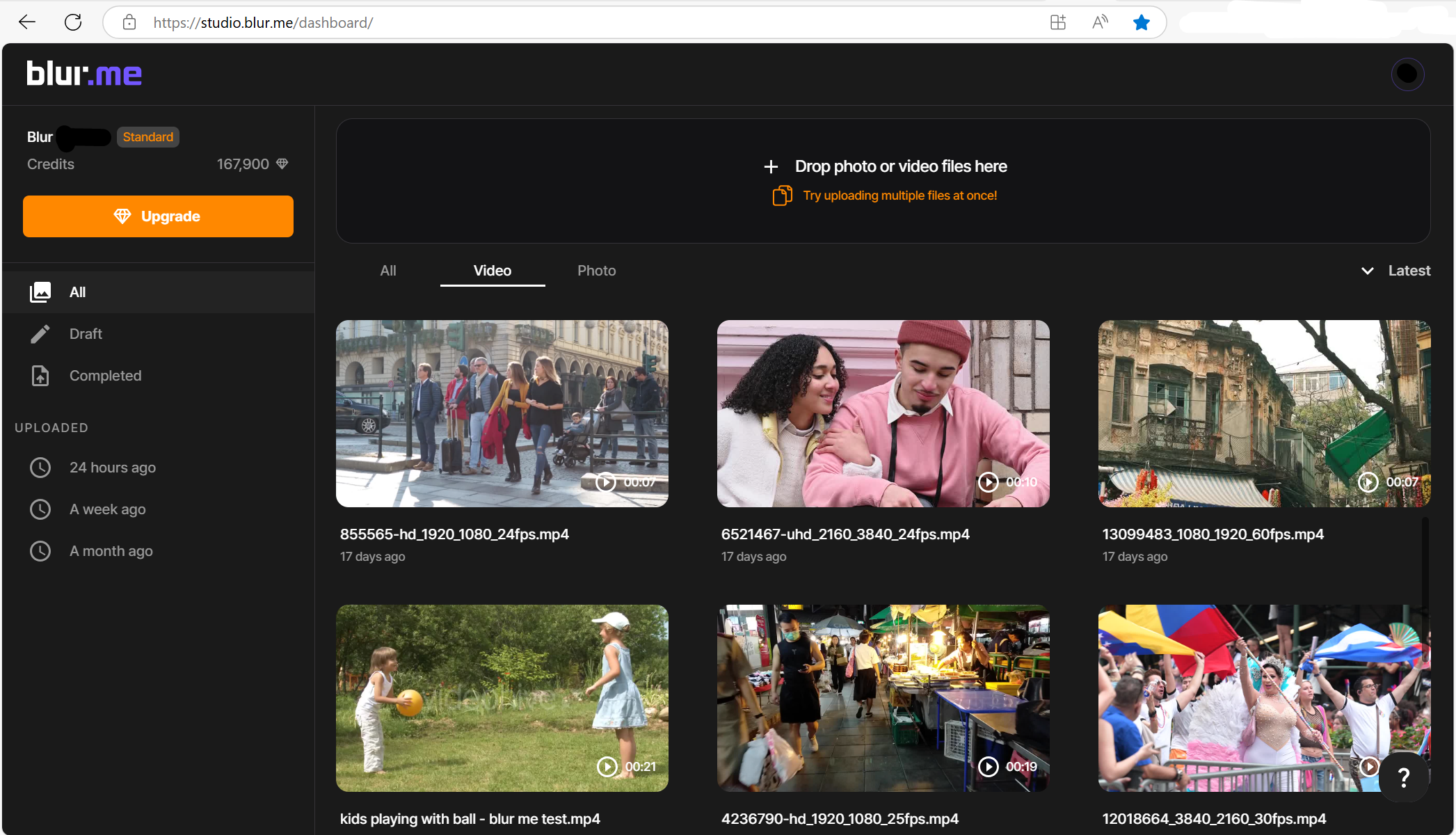
Step 2: Select the Faces to Blur
Once your video is uploaded, BlurMe’s AI-powered face blur app will scan and detect faces automatically.
You can then choose from different blur options:
- Automatic Face-Blurring: BlurMe identifies and blurs all faces in a video with a single click. Ideal for blurring multiple faces in videos where multiple people appear.
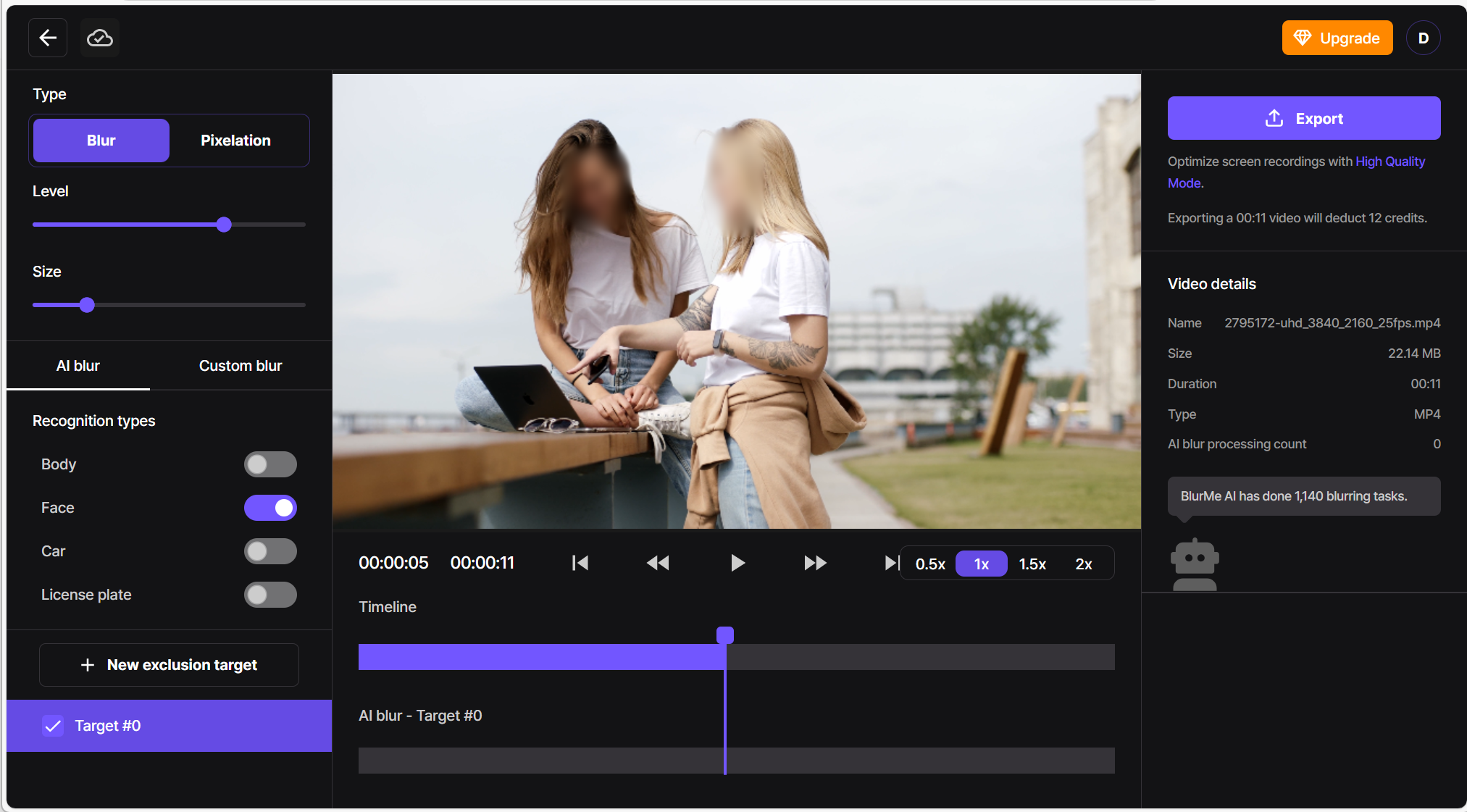
- Selective Blurring: If you only want to blur someone’s face in a video, manually select specific faces while keeping others visible.
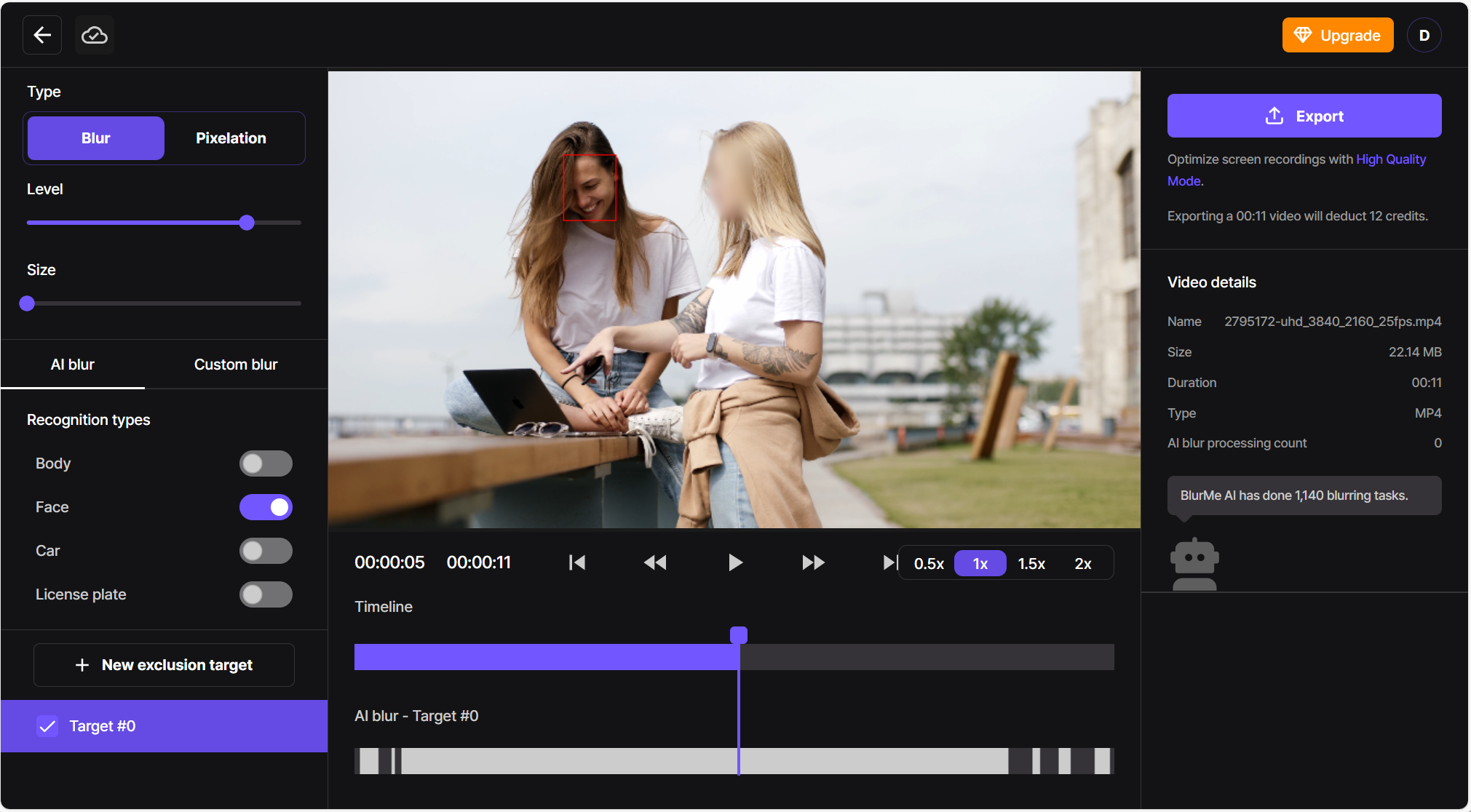
- Motion-Tracking Blur: Moving faces? No problem. The blur effect follows the person, so you can blur moving faces easily.
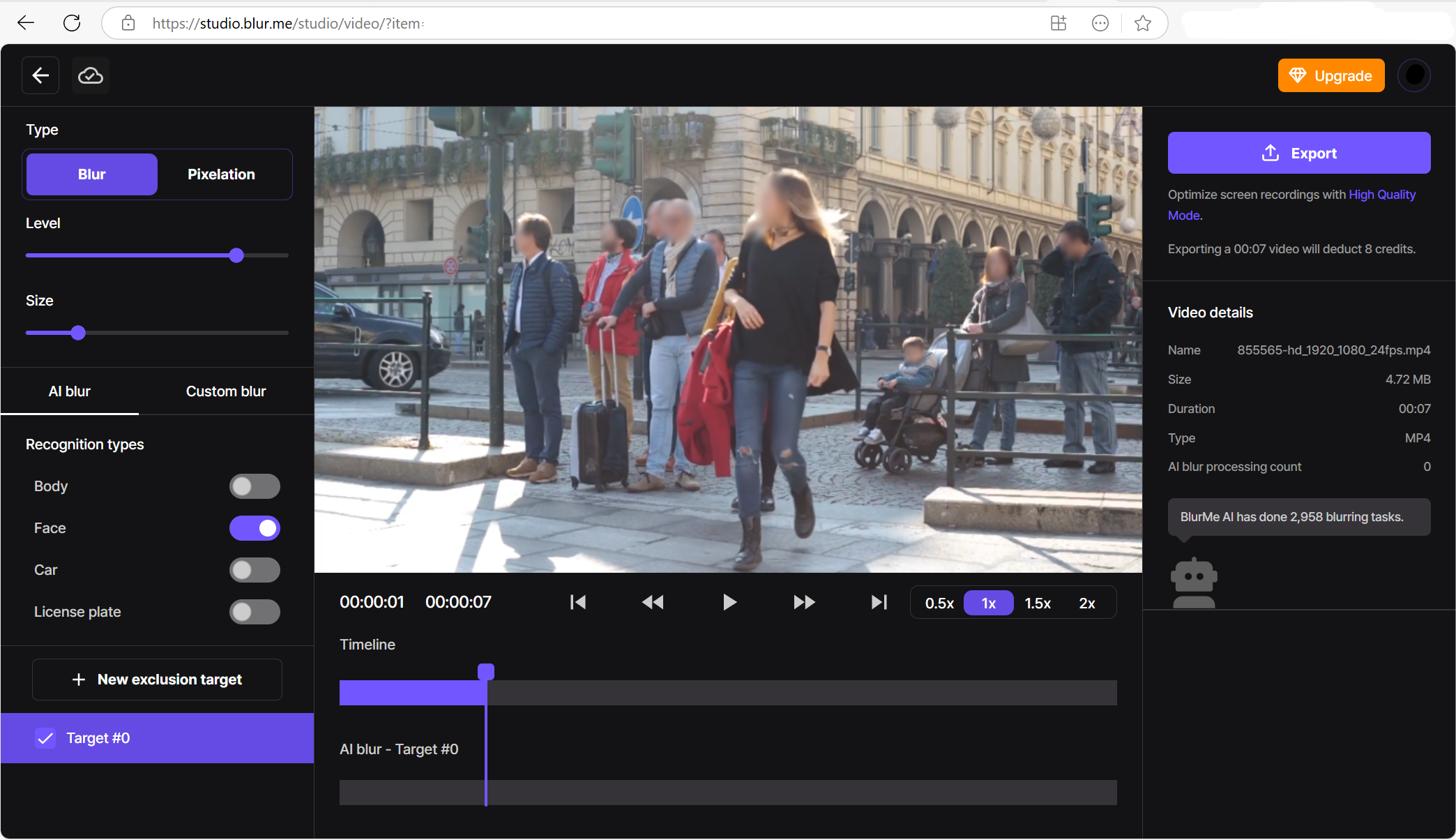
For more details on how to blur someone’s face in a video, check out our in-depth guide.
Step 3: Customize Your Blur Effect
Not all face blurs look the same. BlurMe offers different styles, allowing you to control the appearance of the blurred face:
- Blur Overlay – A soft blur effect that keeps details hidden but maintains a natural look.
- Pixelation and Mosaic – A strong pixelate face effect, perfect for censoring faces completely.
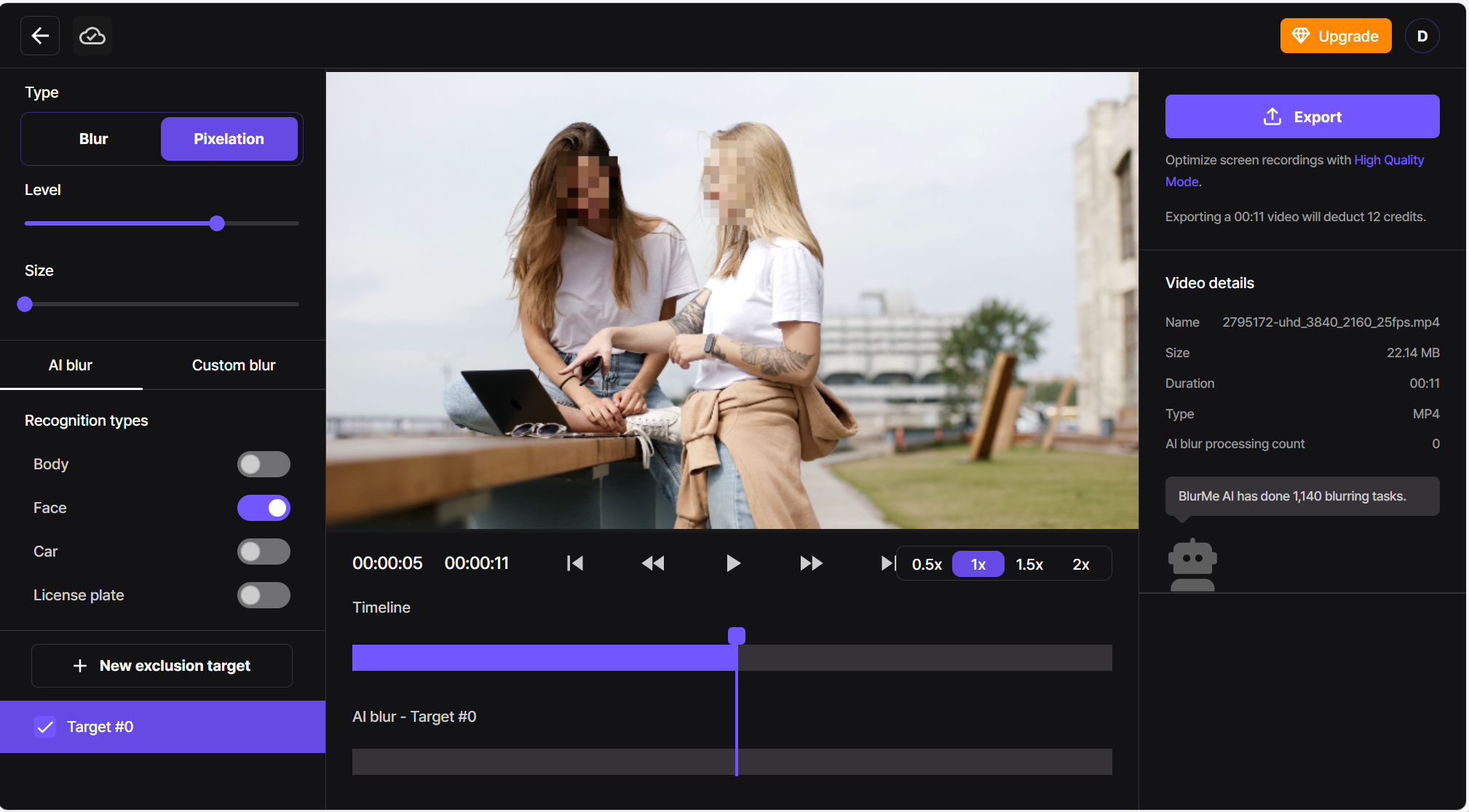
If you're looking for a versatile app to blur video , BlurMe provides multiple blurring options to match your needs.
Step 4: Export Your Blurred Video
Once you're happy with the settings, click Export to process your video. BlurMe allows you to download a high-quality, watermark-free video within seconds.
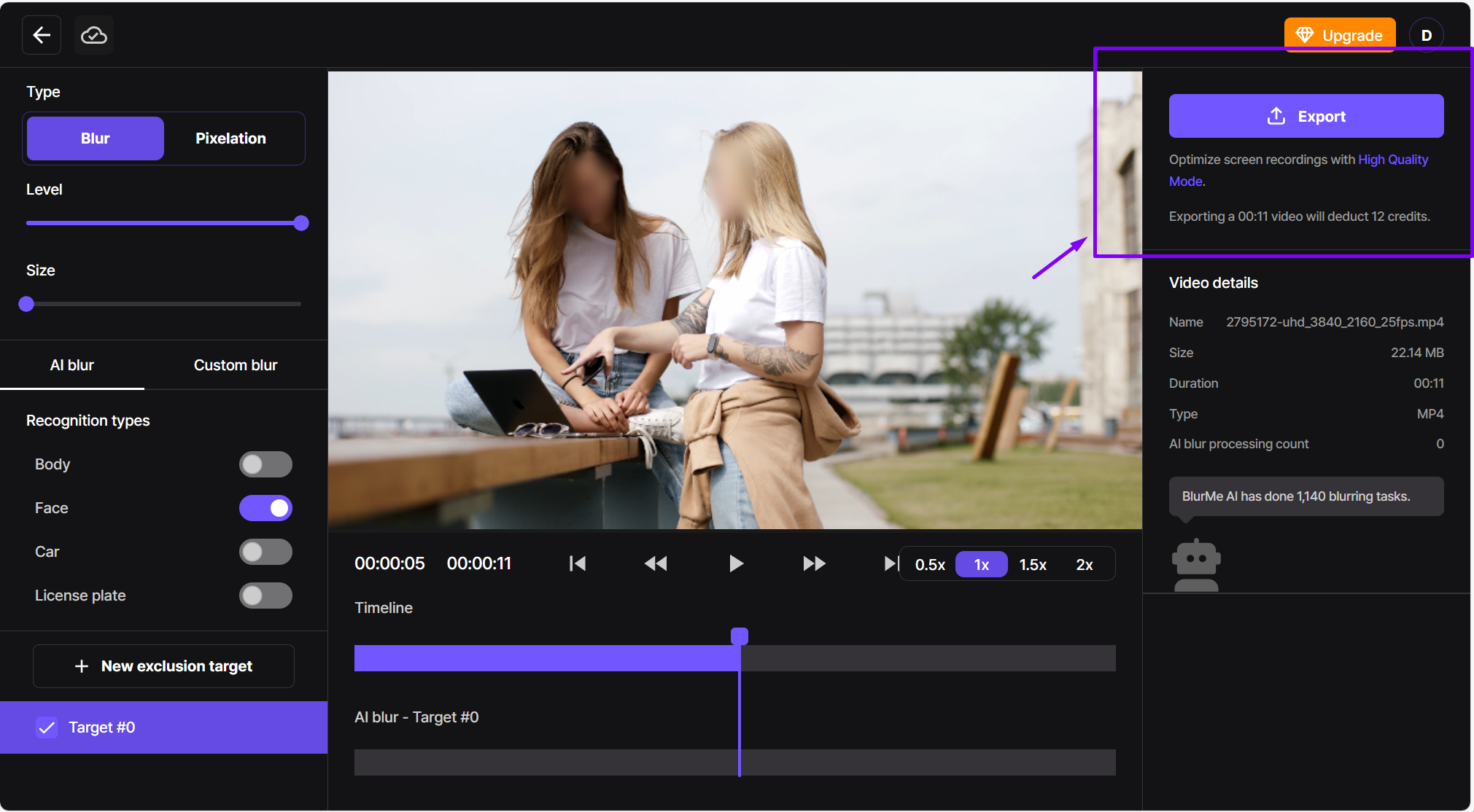
Compare the best software to blur video to find the perfect solution for your editing workflow.
Why Blur Faces in a Video?
Blurring faces isn’t just about privacy—it can also improve video clarity, protect identities, and ensure compliance with legal requirements. Here are a few reasons why people use a face blur tool:
- Censorship & Compliance – If you're publishing sensitive content, blurring helps protect individuals. Learn how to censor video effectively for different use cases.
- GDPR & Privacy Laws – Businesses and journalists often need to blur out identifiable faces to comply with GDPR and FERPA regulations.
- Social Media & Content Creation – Sometimes, a blurred face effect is necessary to maintain anonymity while sharing content online.
Why Choose BlurMe for Face Blurring?
There are plenty of ways to blur faces online, but not all tools offer the same level of convenience. Here’s why BlurMe stands out:
- AI-Powered Face Detection – No need to manually track faces—BlurMe does it for you.
- 100% Online – No software installation required.
- Customizable Blur Styles – From soft blurs to full pixelate face effects.
- Secure & Fast Processing – Get your face blur video in seconds with no data stored.
FAQ:
- How do I blur faces in a video online for free?
With BlurMe, you can blur faces online for free by uploading your video, selecting the faces to blur, and applying the desired blur effect. - Can I blur part of a video, like someone's face, without affecting the rest of the footage?
Yes! BlurMe allows you to selectively blur someone’s face in a video or blur specific areas, such as license plates or sensitive details. The tool’s AI will track faces in motion, ensuring the blur stays in place throughout the video. - Does BlurMe add watermarks to my blurred videos?
No, BlurMe doesn’t add watermarks to your videos when you use the free tool. You can blur faces and download your edited video without any branding or watermarks. - What’s the best app to blur faces in videos?
BlurMe is one of the best tools for blurring faces in videos online. It offers a simple, browser-based experience with no downloads required, allowing you to blur videos in just a few clicks. - Can you remove a face blur from a video?
Unfortunately, once a face blur has been applied and the video is saved, it cannot be undone. It’s important to carefully check your video before exporting to ensure you’re satisfied with the edits. However, BlurMe makes it easy to adjust blur settings before finalizing your video. - Can I blur videos for free with BlurMe?
Absolutely! BlurMe offers a free version where you can easily blur faces and apply other blur video effects without paying or downloading any software. For premium features, you can upgrade to BlurMe’s paid options, but the free version works for most needs.
Start Blurring Faces in Your Videos for Free
Blurring faces in a video doesn’t have to be complicated. With BlurMe, you can blur faces online for free in just a few clicks, without downloading bulky software or dealing with confusing manual edits.
BlurMe gives you an easy, fast, and watermark-free way to get the job done.
Try it for free now and see how simple it is to blur faces using BlurMe.






