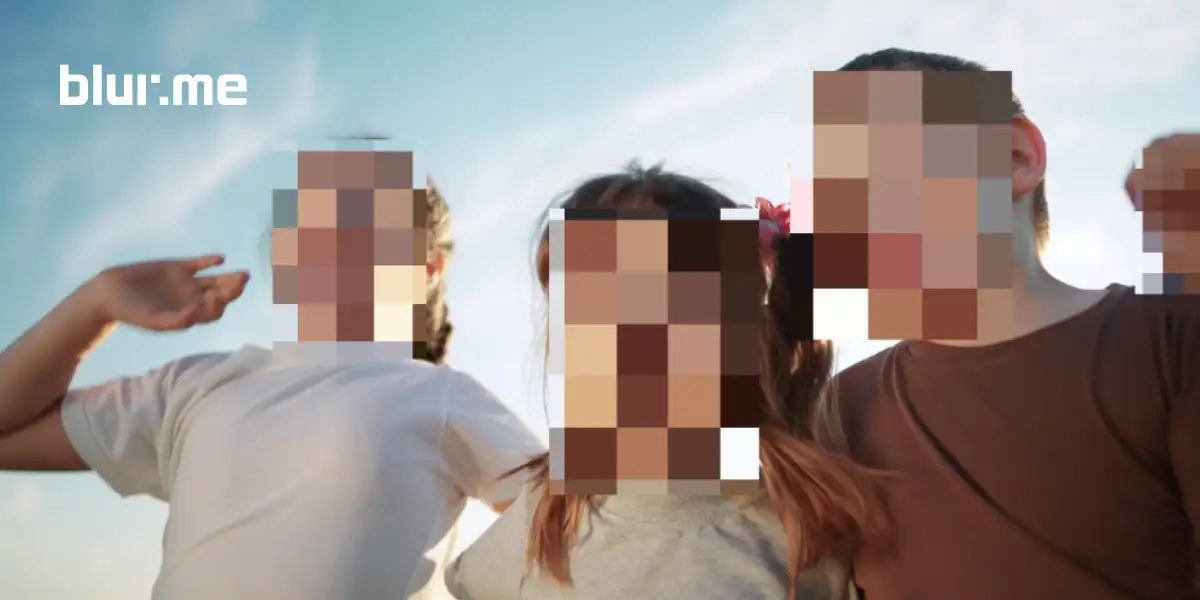Ever feel like your online images are a little too exposed?
In an era where privacy is currency, anonymizing images isn’t just an editing trick—it’s a must-have skill. Whether you're a content creator, business professional, or just someone who values their digital privacy, this guide walks you through everything you need in order to know how to blur and pixelate images easily and effectively.
Quick Navigation:
- Image Anonymization: Blur and Pixelate Images to Protect Privacy
- Blur Face in Photo
- Blur Background of Photo
- Blur License Plate, Text, and Sensitive Information
1. Image Anonymization: Blur and Pixelate Images to Protect Privacy
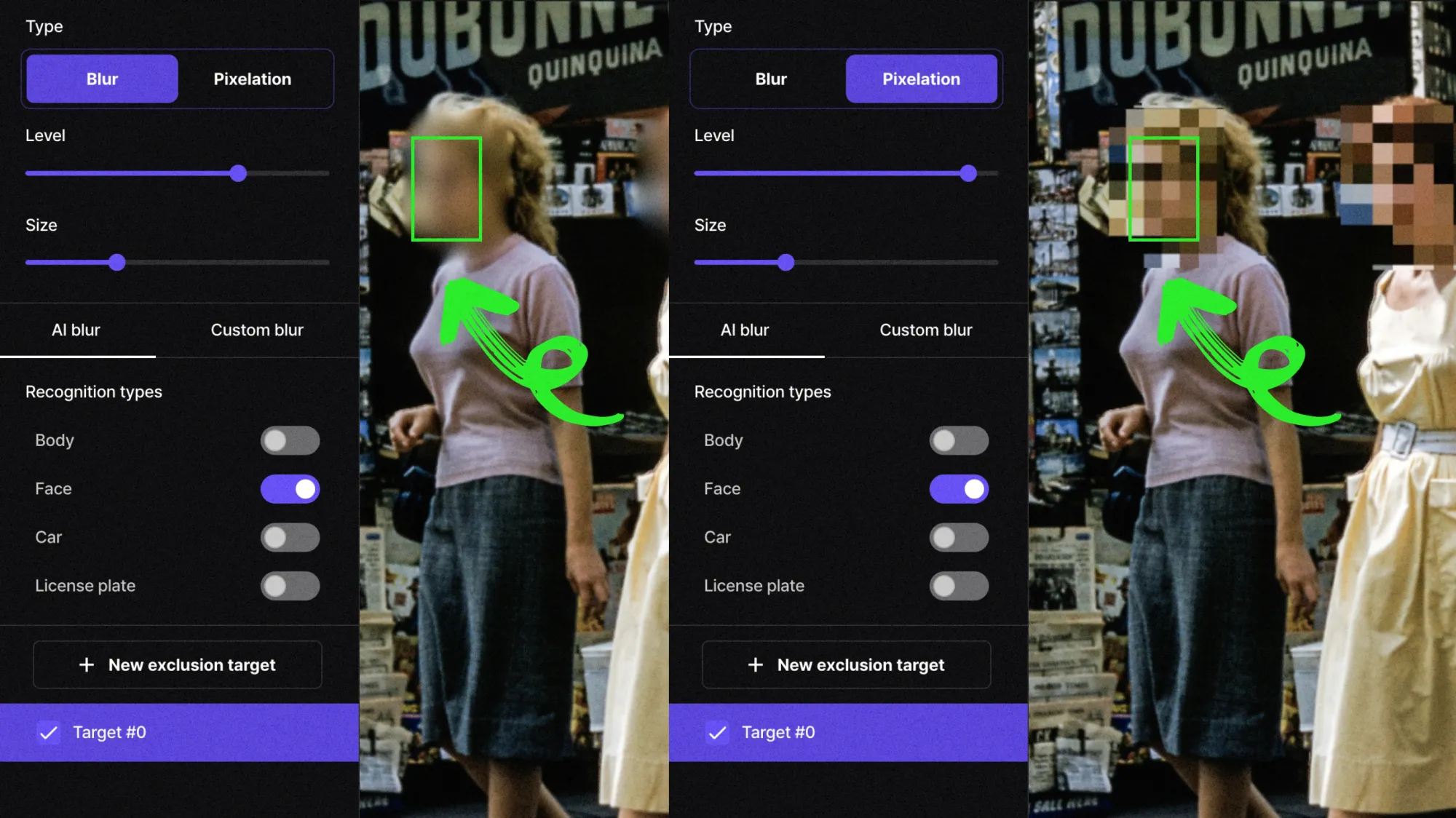
Anonymizing images ensures privacy by obscuring identifiable details like faces, license plates, and sensitive text. This section highlights why image anonymization matters and how BlurMe makes it simple to anonymize images with advanced AI-powered blur tools.
Blur Image Step-by-Step Tutorials:
- How to Pixelate an Image: A Simple Guide to Pixelation: Learn how to pixelate images by following this tutorial.
- How to Blur a Picture: Follow this tutorial to blur any picture easily and quickly.
- Blur PNG Images Online: Learn how to easily and quickly blur PNG, JPG, and JPEG images online—all without downloading software
2. Blur Face in Photo
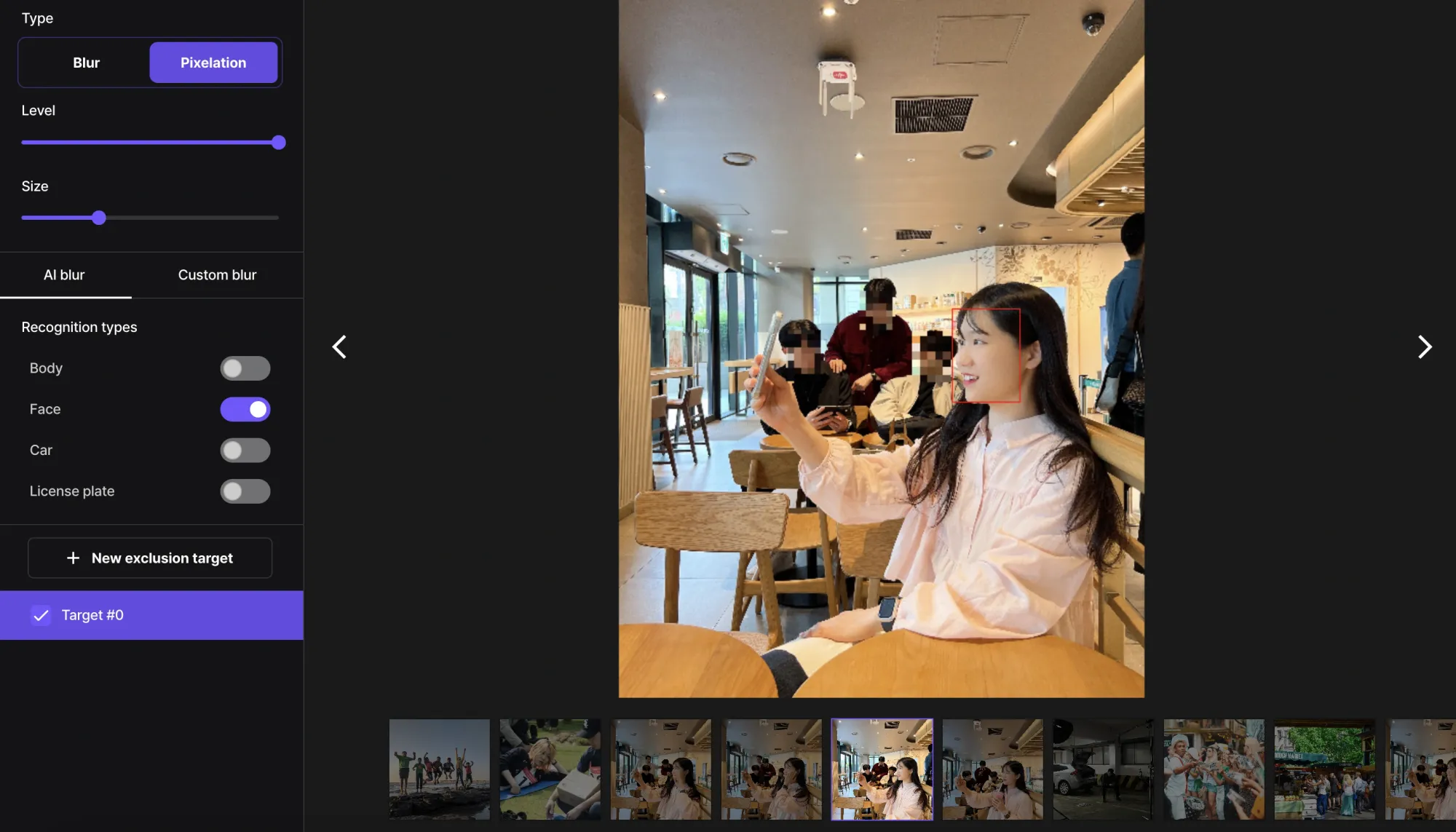
Hiding identities is important when sharing content online, especially for social media, journalism, or educational content. This section will guide you through different methods of obscuring faces fast and effectively.
Blur Face Step-by-Step Tutorials:
- How to Blur a Face in a Picture: Anonymize faces in PNG, JPG, or JPEG images using BlurMe’s intuitive browser-based tools.
- Pixelate Image for Face Anonymization: Follow an easy tutorial to pixelate faces for a unique privacy effect.
- How to Blur Faces on iPhone—No download or Install Needed: Learn how to blur on your iPhone and other mobile devices without downloading or installing any apps.
3. Blur Background of Photo
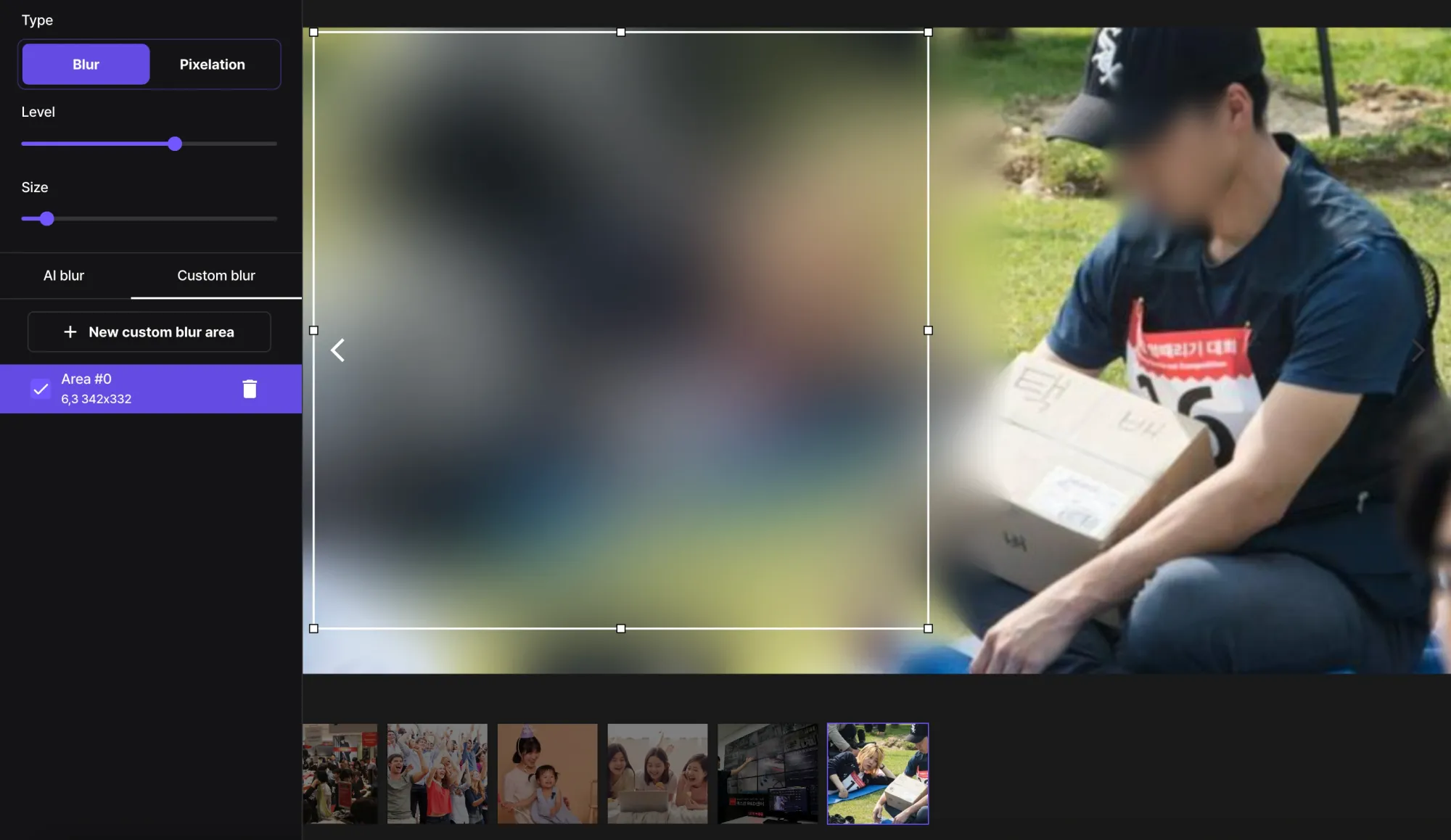
Sometimes it's necessary to blur things in the background to focus on your subject or to protect sensitive information. This section shows how BlurMe’s AI can precisely cover objects or areas.
Blur Background Step-by-Step Tutorials:
- Blur Background using AI Blur Tool: How to blur background and add effects to your photo.
- How to Blur People in Background: Learn how to blur out people in the background of your public images.
- How to Blur Out Part of a Picture: Follow a quick guide to mask or obscure specific areas, such as identifying logos, sensitive objects, or other confidential elements in your images.
4. Blur License Plate, Text, and Sensitive Information
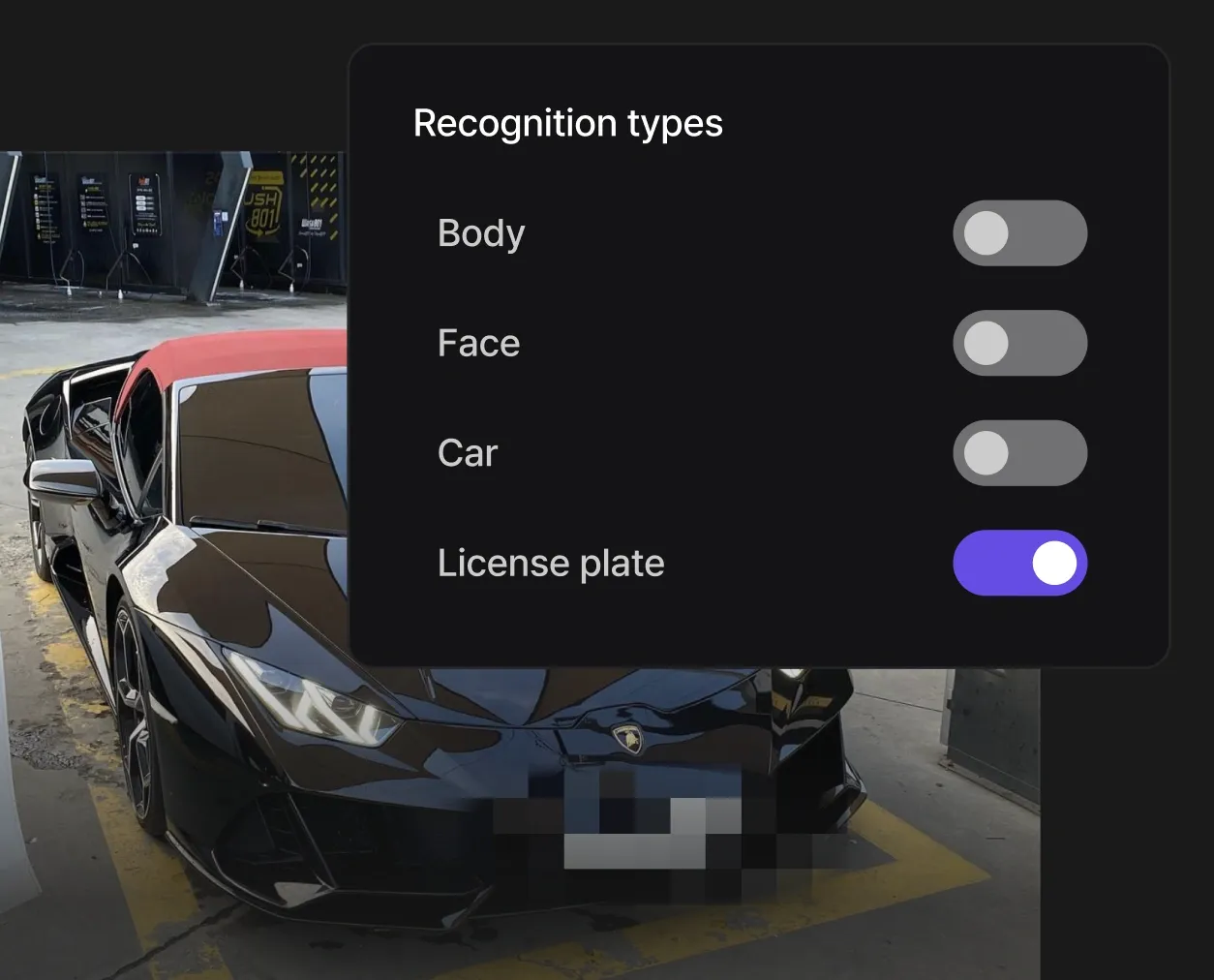
For legal or privacy reasons, masking sensitive information, like license plates, is often necessary. This section explores how to simplify these tasks.
Blur License Plate Step-by-Step Tutorials:
- Why Do People Blur License Plates?: Learn why people hide their license plates to protect privacy, prevent fraud, and ensure legal compliance.
- How to Blur License Plates in Photos: Easily hide license plates in any footage using our license plate cover tool.
Blur Text Step-by-Step Tutorials:
- How to Blur Text: Learn how you can easily hide text online using your PC or phone, with a focus on user-friendly methods.
- Blur Text in Screenshot: Hide text in screenshots using customizable pixelation options.
Start Anonymizing with BlurMe
Anonymizing images is more than just an editing technique—it’s about protecting privacy, ensuring security, and maintaining trust. With BlurMe, you can handle these tasks efficiently, whether you’re a creator, a business professional, or someone who values digital privacy.
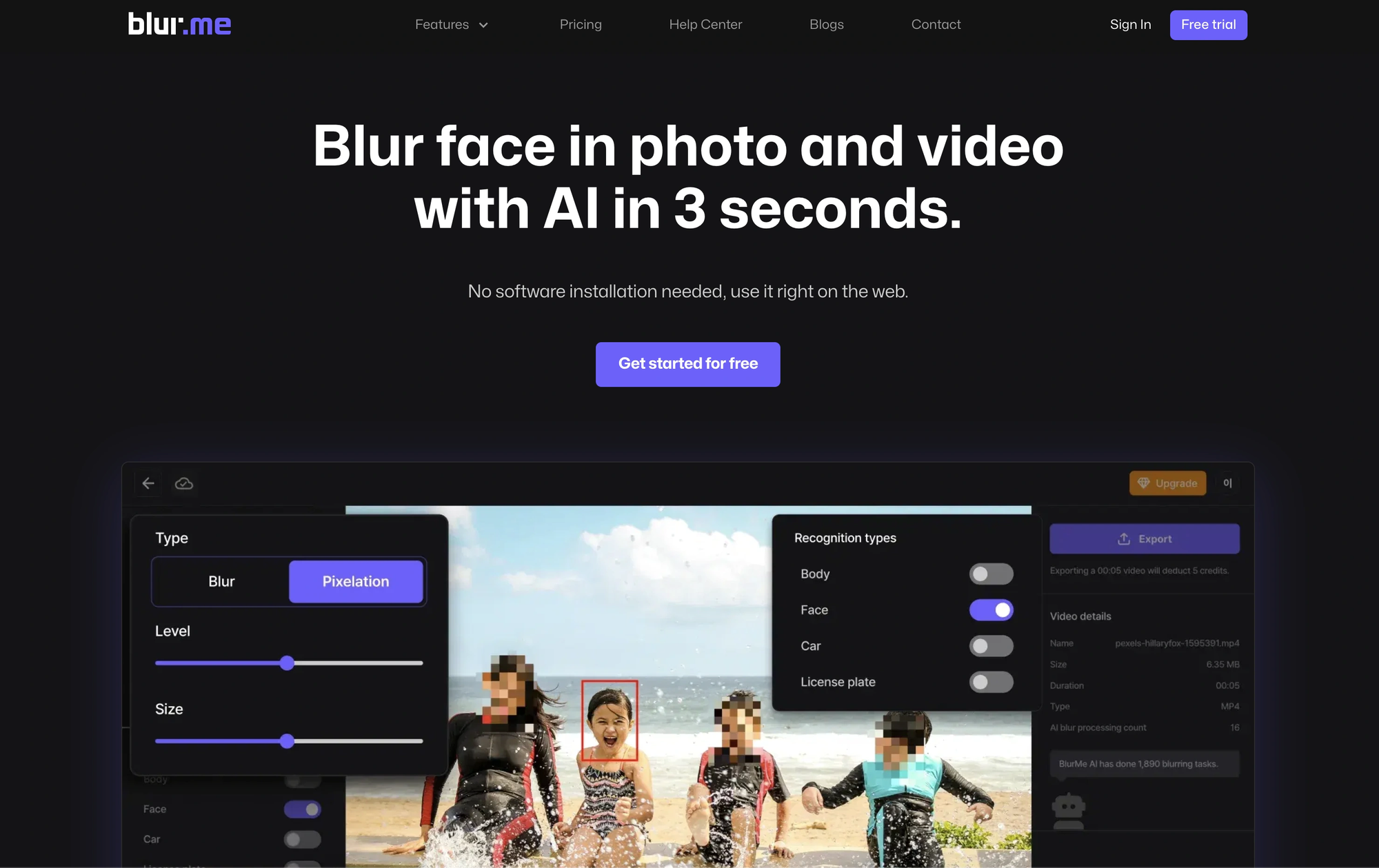
Ready to blur and pixelate images like a pro? Sign up for free and start using BlurMe today.