Trying to blur out a TikTok logo, remove a brand watermark, or simply anonymize an image? It’s never been easier to blur logos online without the hassle of complicated editing tools.
In this tutorial, we’ll guide you through the simple steps to blur logos from your videos and images using BlurMe, showing you just how quick and easy it can be to cover those logos fast.
How to Blur a Logo in Video
With BlurMe, you can blur logos in videos online instantly. No software download required—just upload your file to the website and hit blur. Here's how:
- Upload Your Video: Go to BlurMe Online Video Editor and simply drag and drop your video to upload it to the dashboard.
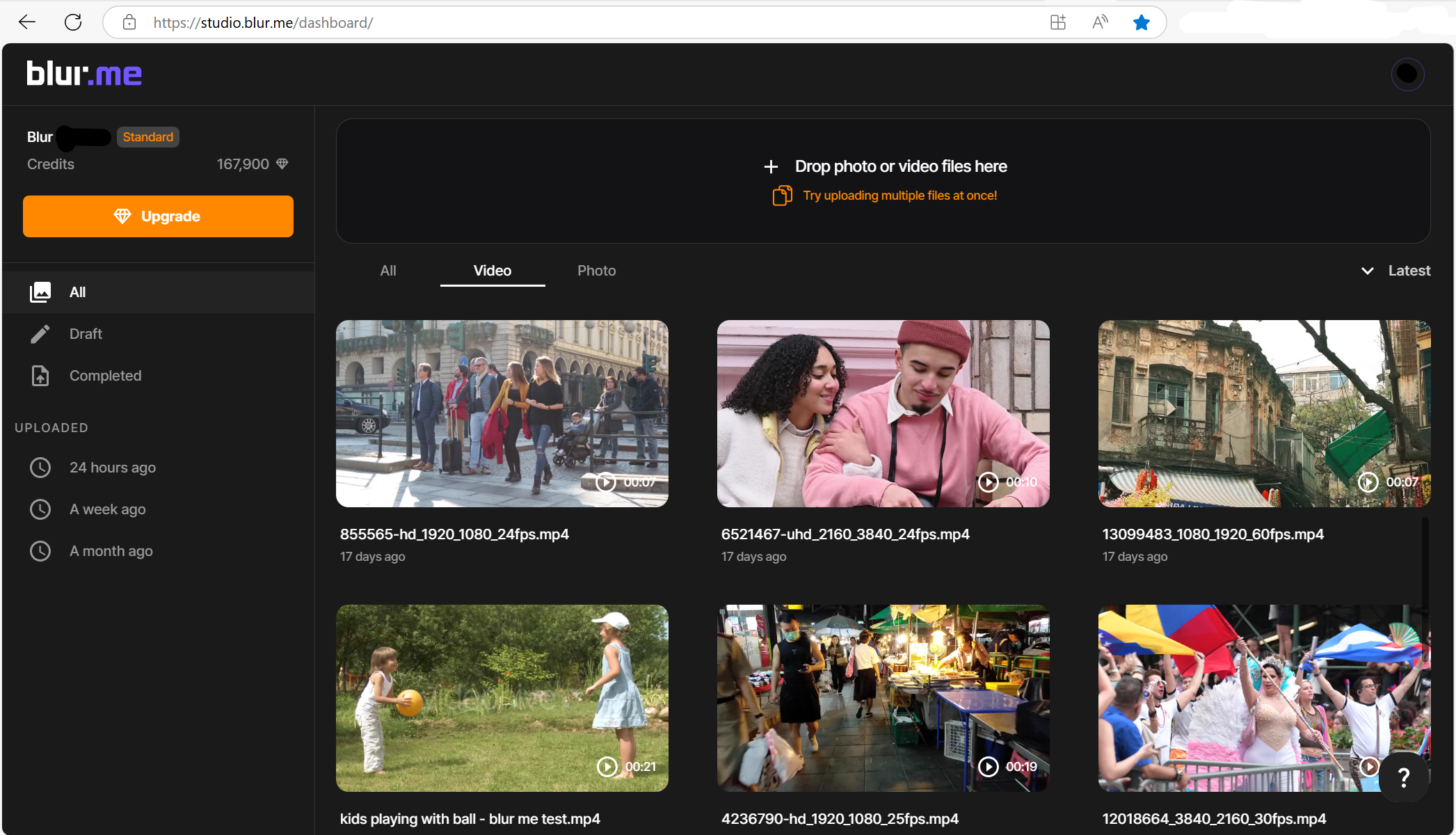
- Select Logo to Blur: Use the Custom Blur tool to target the area of the logo you want to blur. You can adjust the size and shape of the selection to cover over the logo perfectly.
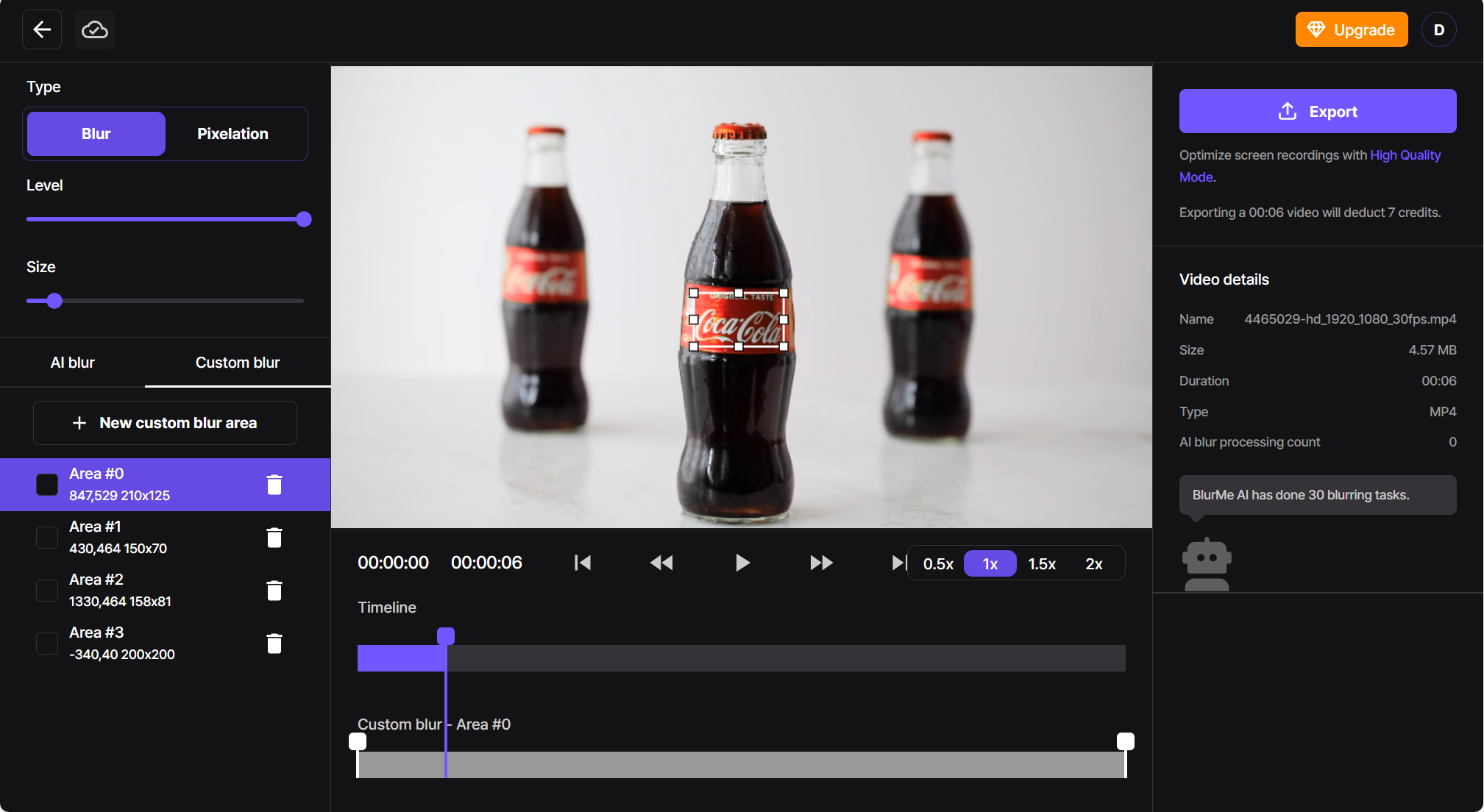
- Adjust the Blur: Use the slider to adjust how much you want the logo blurred. You can apply a subtle blur or go for a heavy blur to make it nearly impossible to see. It's that easy!
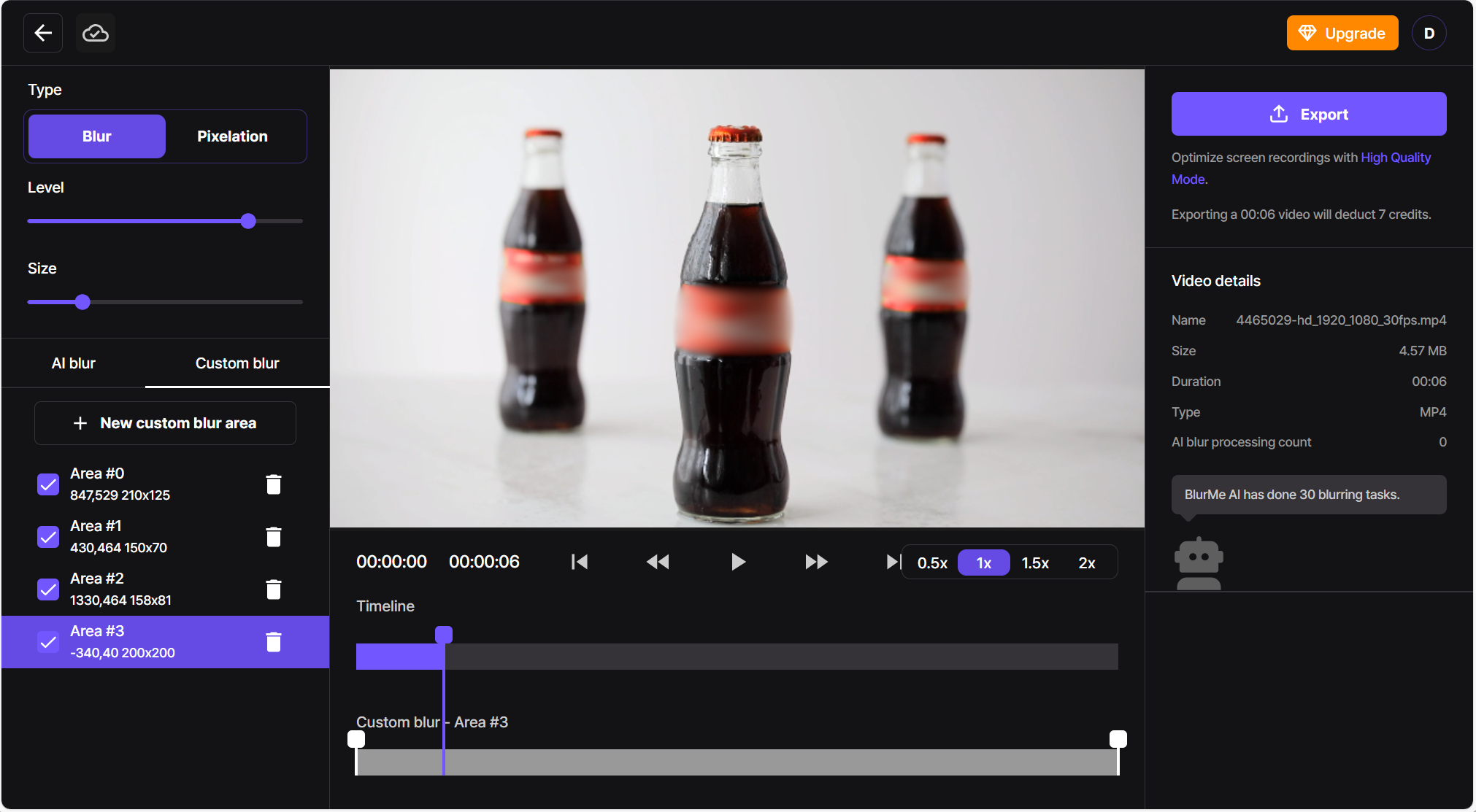
- Download Your Video: Once the logo is blurred, hit "Export," and you’re good to go. No complicated steps, no need for Premiere Pro or fancy editing software.
If you're looking to blur faces in your video too, don’t worry! Check out our Blur Faces in a Video in 4 Easy Steps for an even more seamless experience. BlurMe's auto face blur technology is a lifesaver for quick privacy protection.
How to Blur a Logo in a Photo
Got an image that needs a little logo-blurring touch? It’s just as easy as blurring a logo in a video. Whether you need to blur a logo in a photo for a presentation, blog post, or social media image, here's the rundown:
- Upload Your Photo: Just like with videos, upload your photo to BlurMe.
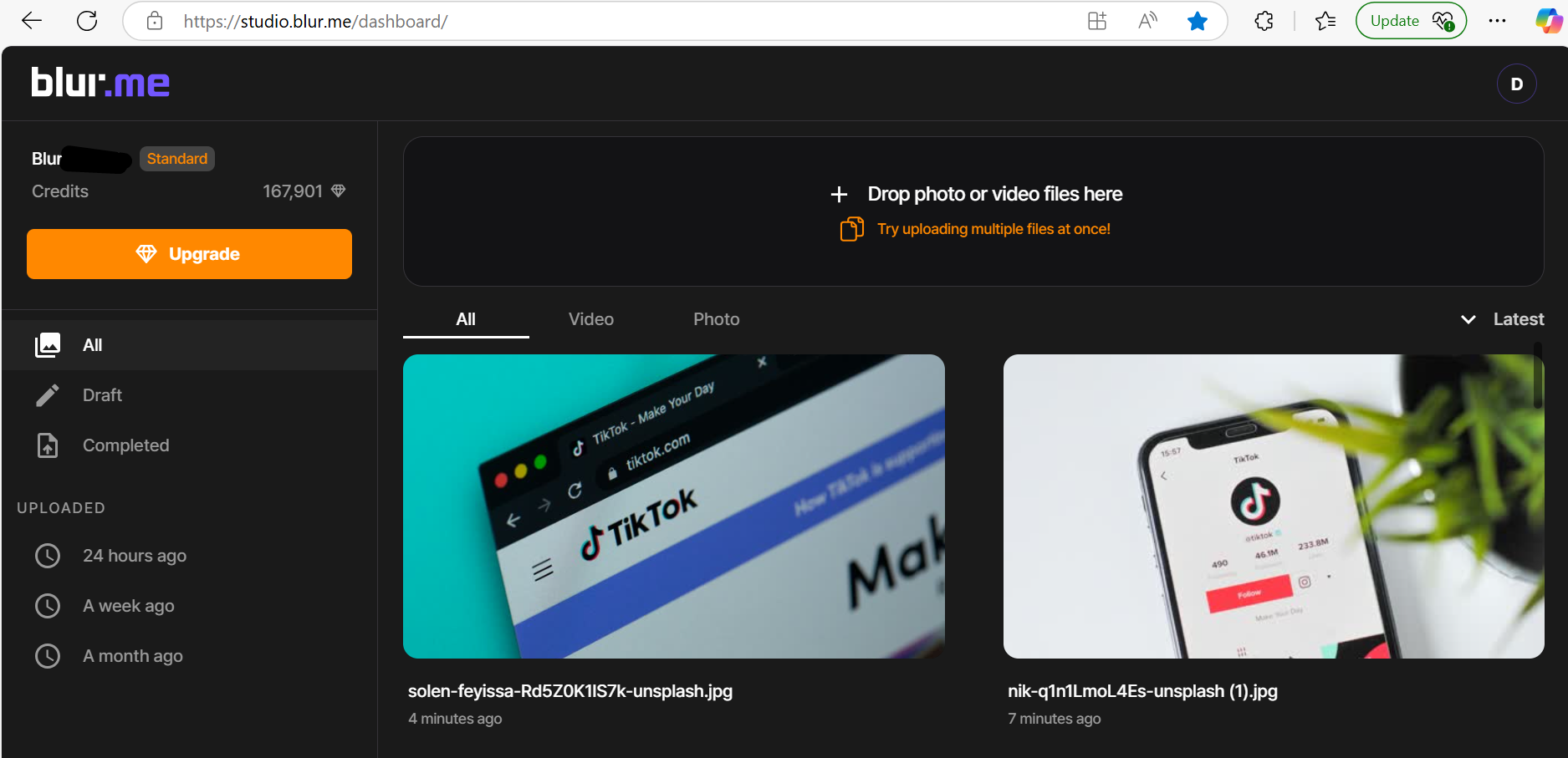
- Select the Logo: Manually choose the area you want to blur to cover the logo.

- Adjust the Blur: Make sure the logo is fully blurred out by adjusting the intensity of the blur to your liking.
- Download the Image: After the logo is blurred, download your photo and share it without the distraction of logos.
How to Blur Out a Logo in Photoshop or Premiere Pro (Old-School Methods)
We’re all about quick solutions here at BlurMe, but we know some of you still enjoy the hands-on editing in tools like Photoshop or Premiere Pro. If you’re looking for a more advanced method or simply want to learn how to blur out logos with those programs, we’ve got your back.
How to Blur a Logo in Premiere Pro:
- Import your video: Open your video in Premiere Pro.
- Create a Mask: Use the masking tool to trace around the logo you want to blur. You’ll likely want to use a circular mask for logos.
- Apply Gaussian Blur: Once the mask is in place, add a Gaussian Blur to it.
- Refine the Effect: Adjust the blur strength until the logo is no longer visible.
How to Blur Out a Logo in Photoshop:
- Open the Image: Import your image into Photoshop.
- Select the Logo: Use the selection tool to highlight the area around the logo.
- Apply the Blur: Navigate to Filter > Blur > Gaussian Blur and adjust the blur radius.
- Save Your Image: Once you’re satisfied with the blur, save your image.
If you're looking for a more automated solution, our BlurMe tool is your go-to for an easy and fast experience without the complexity of Photoshop or Premiere Pro.
How to Blur Out TikTok Logo (And Other Watermarks) with Ease
TikTok logos and other watermarks often pop up in user-generated content. If you’re trying to make your video stand out without distracting logos, BlurMe makes it a breeze to blur out the TikTok logo and remove watermarks in your videos.
There’s no need to dive into complicated software like Capcut or InShot—just upload your video and let the tool take care of the rest.
Why Blur Logos?
Maybe you want to protect your own brand’s identity, remove unwanted logos from a video before sharing it, or anonymize content for privacy reasons. There are many reasons why you might want to blur out a logo or watermark in your media, especially if you’re creating content for social platforms, business presentations, or personal projects.
Why Use BlurMe to Blur Logos and Watermarks?
- Super Easy: No downloads, no installations—just upload and blur online.
- Fast: AI-powered blur ensures the process is done in seconds.
- No Skills Required: You don’t need advanced knowledge of video editing apps like Premiere Pro, Photoshop, or even apps like Capcut or InShot.
- Highly Effective: Whether you need to blur logos, censor images, or censor videos, the tool does it all.
Need More Help Blurring?
If you're also interested in how to blur videos for added privacy, we’ve got more resources for you. Explore how to remove text from a video and blur text from an image if you’re working with more than just logos.
In conclusion, whether you're looking to blur out logos in videos, photos, or even watermarks in TikTok content, BlurMe provides the most efficient, online solution for all your privacy and editing needs.
Try it now for free! Blur logos easily with BlurMe.






