Ever taken a photo on your iPhone and later realized you need to blur something out? Whether it’s a face, license plate, background, or private details, knowing how to blur a photo on iPhone is a great, simple skill to have.
In this step-by-step tutorial, you’ll learn how to blur photos on iPhone using built-in tools, as well as an online photo blur tool like BlurMe.
Can You Blur a Photo on iPhone?
Yes! You can blur photos on an iPhone in multiple ways:
- Use Portrait mode to create a natural background blur.
- Use the Markup tool for quick (but rough) blurring.
- Use a dedicated blur tool like BlurMe for advanced face and object blurring.
While Apple’s built-in tools offer basic blur effects, they don’t let you blur part of a picture on iPhone precisely. For that, you’ll need a photo blur app like BlurMe.
How to Blur on iPhone Without an App
If you don’t want to download an app, your iPhone provides a few simple ways to add a blur effect.
1. Blur the Background Using Portrait Mode
Portrait mode automatically blurs the background of your photos while keeping the subject in focus.
Steps to blur the background on iPhone:
- Open the Camera app.
- Switch to Portrait mode (available on iPhone 7 Plus and newer).
- Ensure your subject is in focus while the background remains blurred.
- Take the photo.
Adjust the Blur:
- Open the Photos app > tap the photo > tap Edit > use the Depth slider to adjust the blur intensity.
Limitations: This only works on Portrait mode photos, not on regular images.
2. Blur a Photo on iPhone with Markup Tool
If you need a quick way to blur part of a picture or photo on iPhone, the Markup tool can help:
- Open the Photos app and select your image.
- Tap Edit > Markup (the pen icon).
- Choose the highlighter tool and set it to a large size with low opacity.
- Drag over the area you want to blur.
Limitations: This method doesn’t create a real blur effect, it just covers the area with a semi-transparent layer.
How to Blur Photos on iPhone with a Photo Blur Tool
For precise and professional blurring, use BlurMe, a 100% online photo blur tool that works in your iPhone browser, no downloads needed!
Steps to Blur a Photo on iPhone with BlurMe:
- Open BlurMe in your browser.
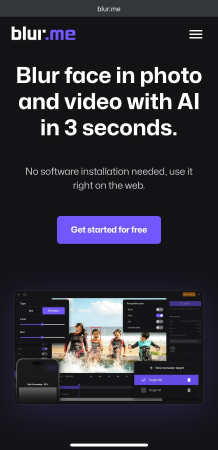
- Tap + Drop photo or video files to select your photo from your iPhone device.
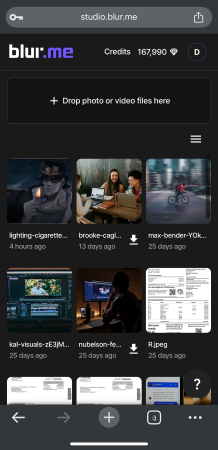
- Choose your blur effect:
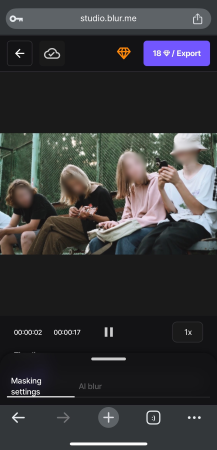
- AI Blur Faces – Automatically detects and blurs faces.
- AI Pixelate Faces – Adds a pixelation or mosaic type of face obscure.
- Custom Blur – Manually blur specific areas like text, logos, or personal info.
- Adjust the blur strength and size.

- Export and download your blurred photo instantly to your iPhone device.
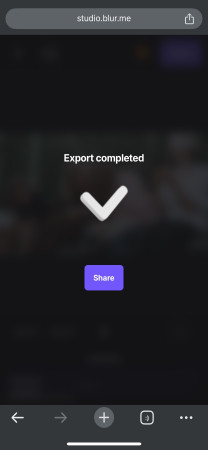
Why use BlurMe? It’s the fastest way to blur faces in a photo and blur backgrounds in a photo on iPhone without needing an app.
How to Blur Faces in a Photo on iPhone
Blurring faces is essential for privacy, whether you’re protecting identities on social media, journalism, or faceless digital marketing.
Option 1: Use BlurMe for Instant Face Blur
- Blur Faces on iPhone Tutorial → A step-by-step guide on how to blur multiple faces on your mobile device browser instantly.
- Perfect for OnlyFans creators, faceless Instagram content, and privacy-conscious users.
Option 2: Use Markup Tool (Less Effective)
- Open the Photos app > Tap Edit > Use the highlighter tool to cover the face.
- Not a true blur effect, but works in a pinch.
How to Blur Something in a Photo on iPhone
Need to blur part of a photo on iPhone, like an address, license plate, or private details? Here’s how:
The Best Way to Blur Photo: Use BlurMe
With BlurMe, you can:
- Blur specific areas without affecting the rest of the photo.
- Control blur intensity for a natural look.
- Blur text, faces, and backgrounds in one click.
--> Try it now for free: BlurMe Photo Blur Tool.
How to Blur Photos on iPhone for a Stylish Effect
Blurring isn’t just for privacy, it can also enhance your photos:
- Blur the background to create a DSLR-like depth effect.
- Use motion blur for dynamic action shots.
- Add soft focus blur for dreamy portraits.
BlurMe lets you add custom photo blur effects to photos quickly and easily, without needing an app.
Final Thoughts: BlurMe is the Best Photo Blur App
If you’re looking for the easiest way to blur a photo on iPhone, you have multiple options:
- Use Portrait Mode for a blurred background.
- Use Markup Tool for a rough blur.
- Use BlurMe for precise, high-quality blurring, no app required.
Try BlurMe now and blur photos on iPhone effortlessly!






