Need to blur a video online fast? If you want to hide faces, censor sensitive details, or add a stylish video blur effect, BlurMe is the perfect tool—no downloads, no complex editing.
In just a few clicks, you can blur faces, objects, backgrounds and parts of your video online. Let’s dive into the four simple steps to achieve a professional blur in your videos.
How to Blur a Video Online
Step 1: Upload Your Video
Visit BlurMe’s online video editor and upload your file. Our web app blur tool accepts formats like MP4, MOV, or AVI, ensuring a smooth experience with your favorite videos.
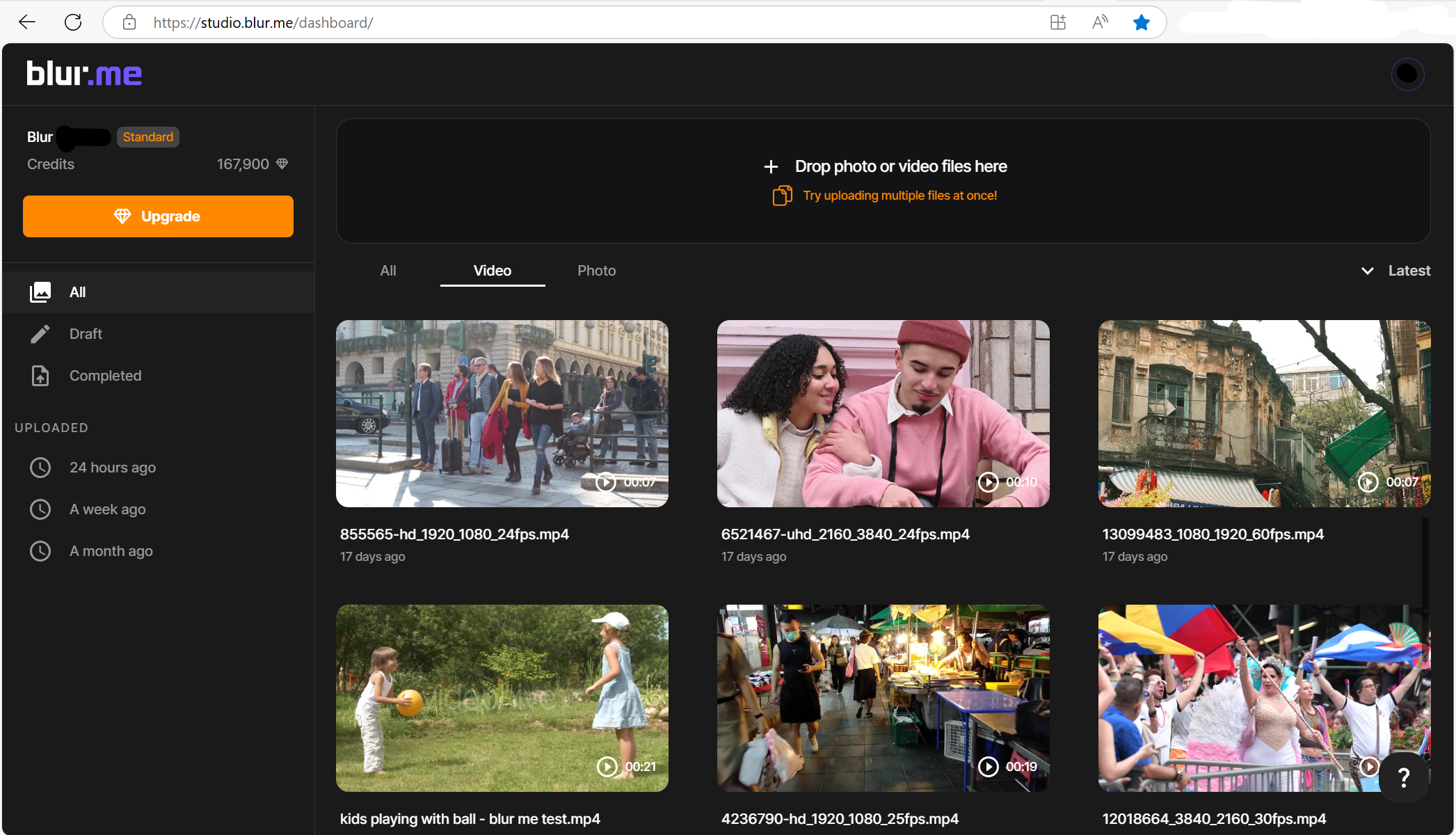
Step 2: Choose What to Blur
Select the exact elements you want to obscure with our versatile blur tool.
Automatic Face Blurring:
Our AI detects and blurs faces instantly. This feature is ideal if you need to blur faces in a video quickly and easily.
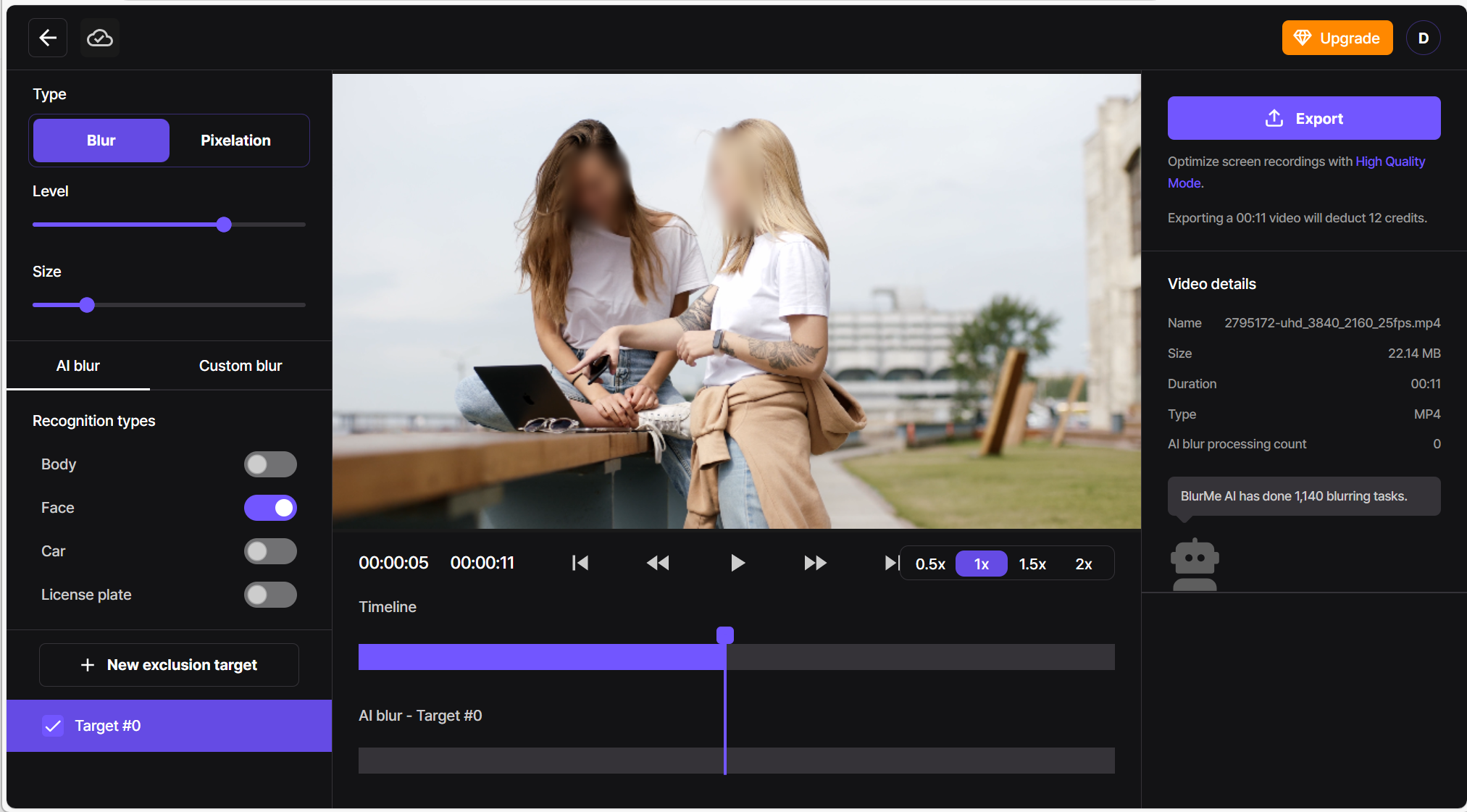
Blurring Bodies:
Maintain complete privacy by blurring entire bodies. This option is great when you want to blur people in a video completely without revealing sensitive details.
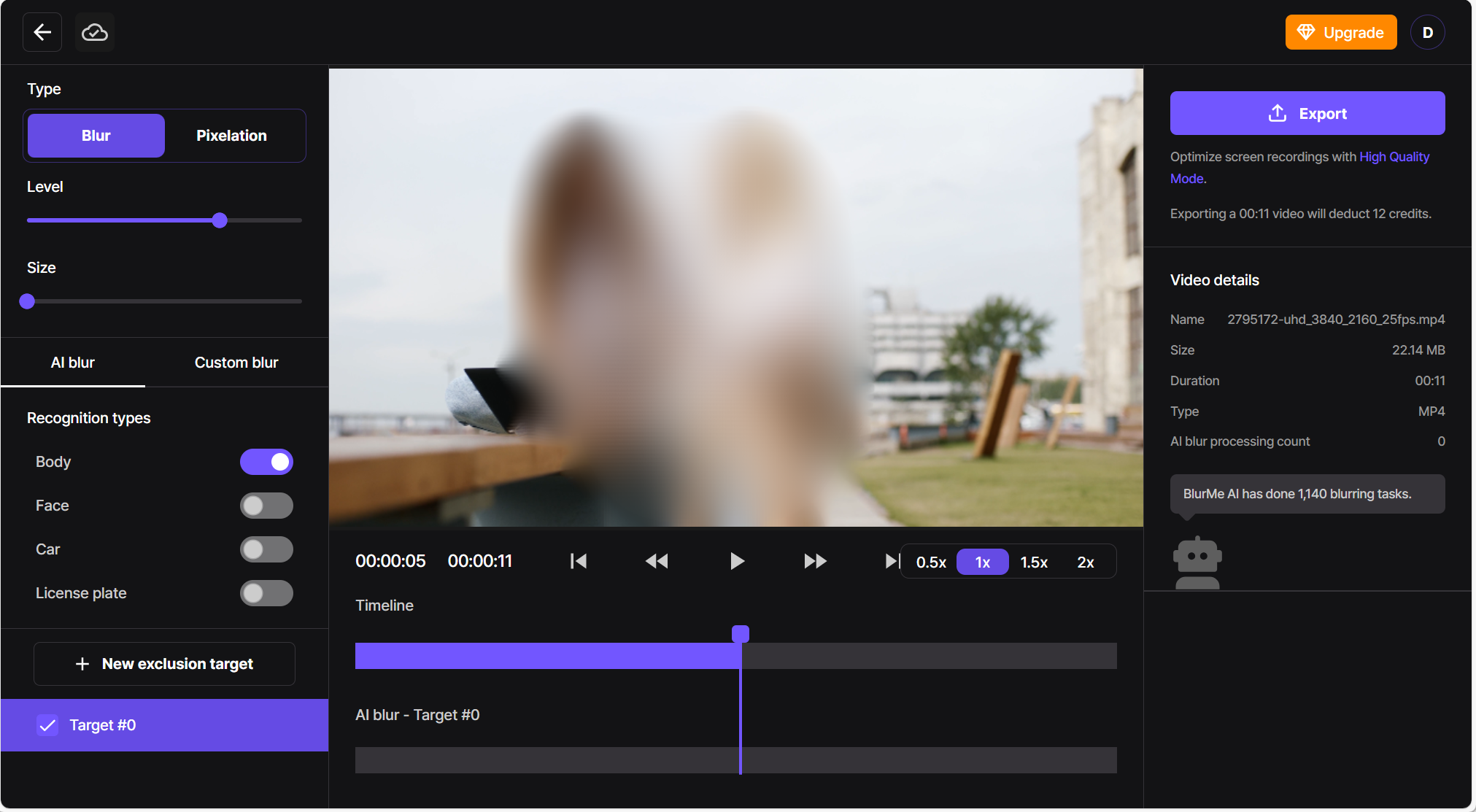
Blur Multiple Moving Faces:
For dynamic scenes with several moving subjects, the tracking tool automatically follows and blurs each face, perfect for blurring faces in CCTV footage.
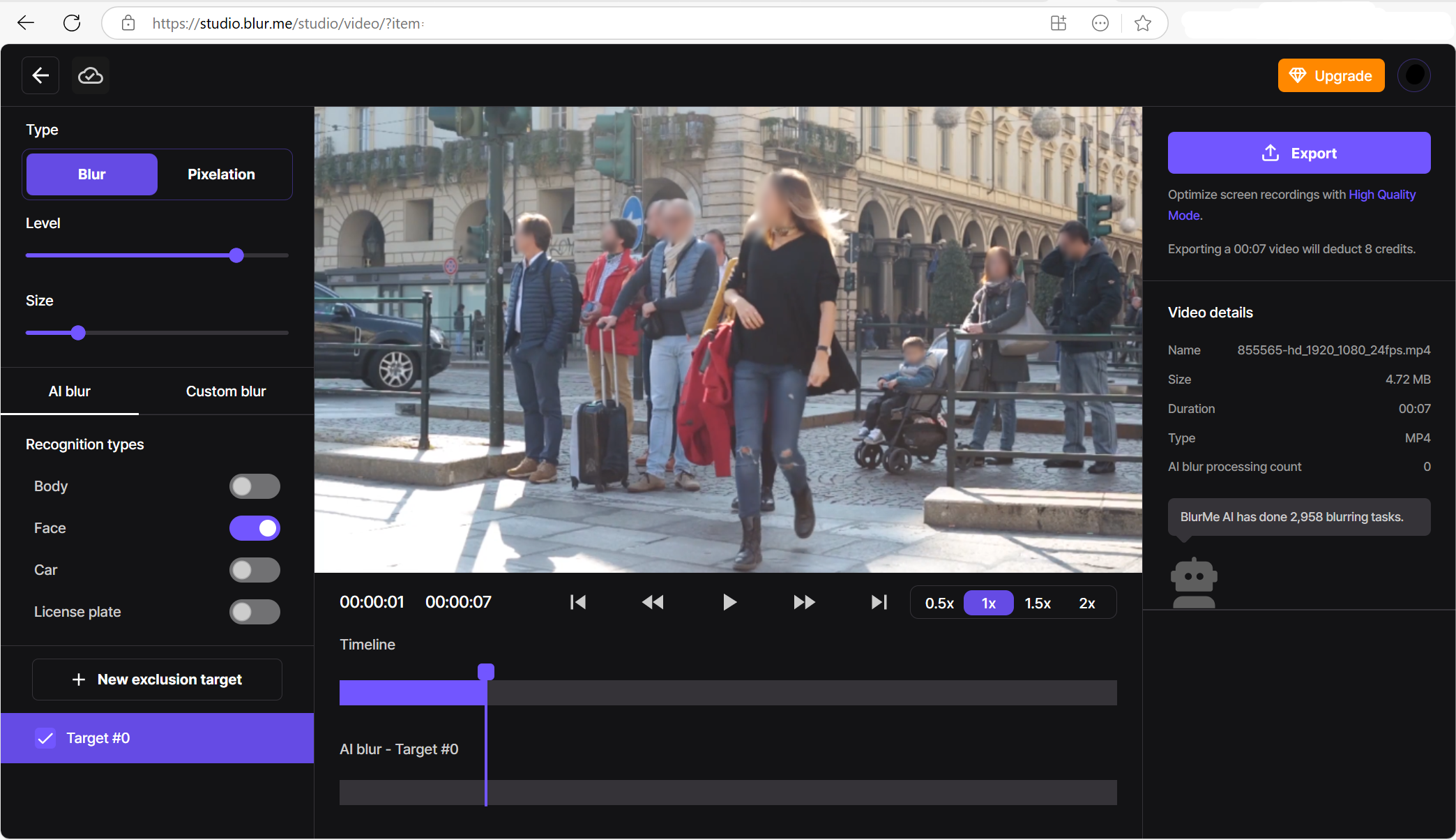
Blurring Objects, Backgrounds and License Plates:
Hide unwanted details such as objects, signs, or license plates with pinpoint accuracy.
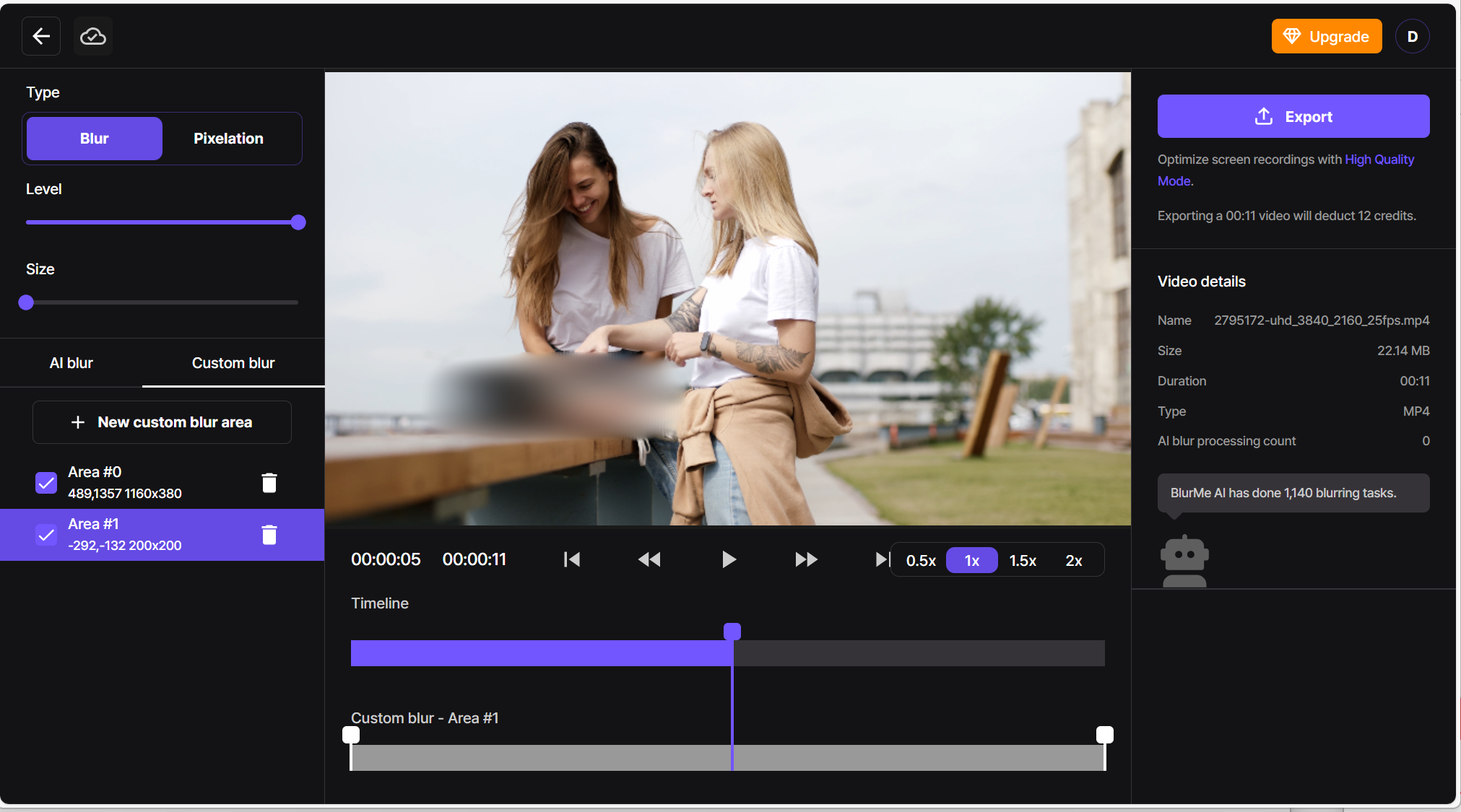
Step 3: Adjust the Blur Effect
Take control of your blur settings with BlurMe:
- Intensity Control – Adjust the strength of the blur effect using the Level and Size sliders.
- Variety of Blur Types – Choose from video blur or video pixelation.
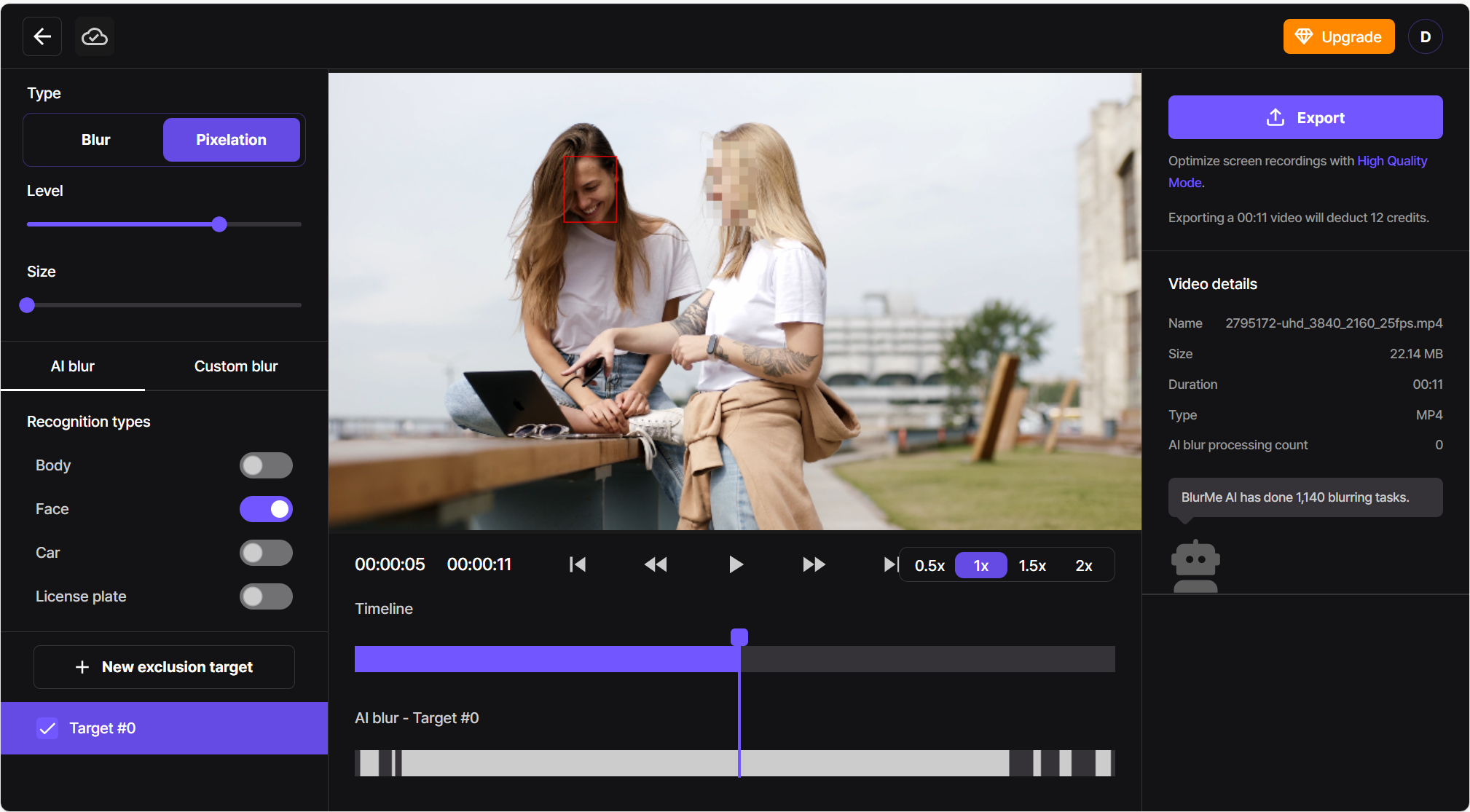
Step 4: Download and Share
Once your edits are complete, hit Export and download your newly blurred video. Optimized for platforms like YouTube, TikTok, Instagram, and even content like faceless OnlyFans videos, your video is ready to impress.
Pro Tips for Better Video Blurring
- Experiment with Blur Strengths – A light blur may enhance aesthetics, but a stronger pixelation is ideal for privacy protection.
- Combine Blur Options – Use both face blur and video background blur to achieve maximum privacy while maintaining focus.
- Keep It Minimal – Avoid over-blurring; focus on the essential parts to maintain viewer engagement.
Why Choose BlurMe Over Competitors?
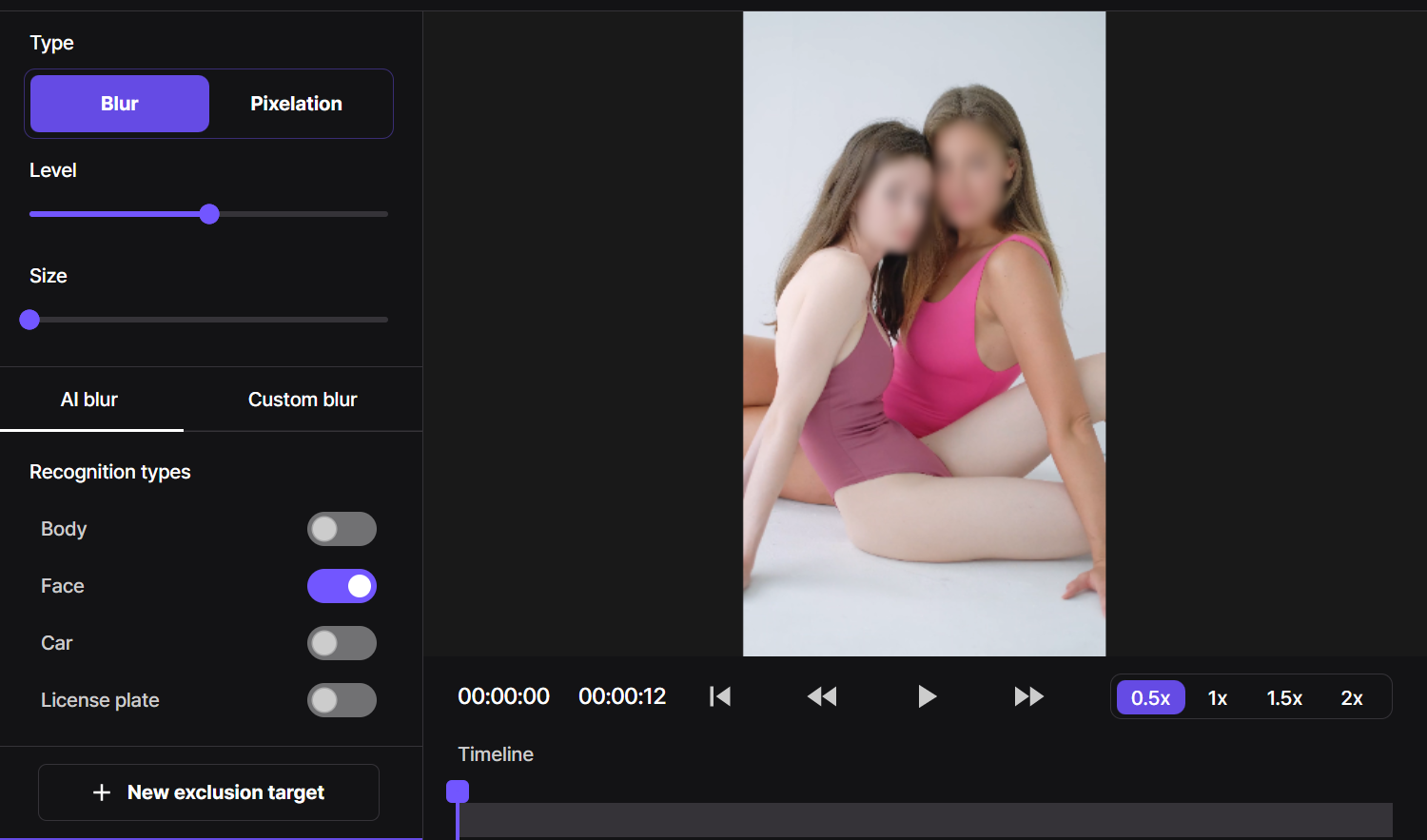
BlurMe is built exclusively for blurring, making it a better choice if you need to blur video online quickly and precisely. Unlike CapCut or InShot, which are general video editors, BlurMe’s AI-driven tools focus on accurate face, background, and object blurring.
- 100% Online – No installations, no bulky software.
- AI-Powered – Automates face and object blurring.
- Fast & Easy – No complex timelines or editing skills needed.
- Perfect for Privacy – Used by journalists, educators, and content creators worldwide.
Need more information? Check out the best software for video blurring for more advanced editing information.
FAQ: Blurring Videos Online
1. Can I blur a video online for free?
Absolutely! BlurMe provides a free online blur tool with no watermarks.
2. How do I automatically blur faces in a video?
Our built-in face blur app detects and blurs faces instantly and automatically, so there is no need for editing on your end.
3. Is there an option to censor a video instead of blurring?
Yes! Learn how to censor videos using our features for pixelation and mosaic effects on sensitive content.
4. Can I blur the background of a video?
Of course! The blur background of a video feature softens or pixelates the background to create a sleek, professional look.
5. Is BlurMe suitable for creating faceless content?
Definitely! It’s a great tool for those in faceless digital marketing, faceless YouTube channels, or even OnlyFans content without showing your face.
Use The Best Video Blur App: BlurMe
BlurMe makes it simple to create a polished video blur effect. Whether you need to blur video online for privacy or just want to learn how to blur a video without the hassle, our tool is built for you.
Try BlurMe today for free and see how quick and effortless video blurring can be!






