Blurring faces, hiding private details, and censoring sensitive information keeps content secure and professional. A blur effect, pixelation, or black censor bar makes it easy to obscure details while maintaining a clean look.
With BlurMe, you can censor an image online in just a few clicks, fast and simple. Instantly blur, pixelate, or censor parts of an image for privacy and protection.
Why Censor an Image?
Censoring images isn’t just for redacted government files. It’s useful in plenty of real-world situations:
- Privacy Protection – Blur faces, personal data, or locations in photos before sharing.
- Social Media & Content Creation – Add censored bars or blur overlays for memes, jokes, or stylistic edits.
- NSFW Content – Ensure compliance with platforms that require image censorship.
No matter your reason, knowing how to censor an image online can be a game-changer.
How to Censor an Image Online (Fast & Easy)
Here’s how you can quickly blur, pixelate, or censor image or photo using BlurMe’s online tool.
Step 1: Upload Your Image
Head over to BlurMe’s online editor and upload your photo, screenshot, or GIF. Our tool supports PNG, JPG, GIF, and other image formats, so no worries about compatibility.
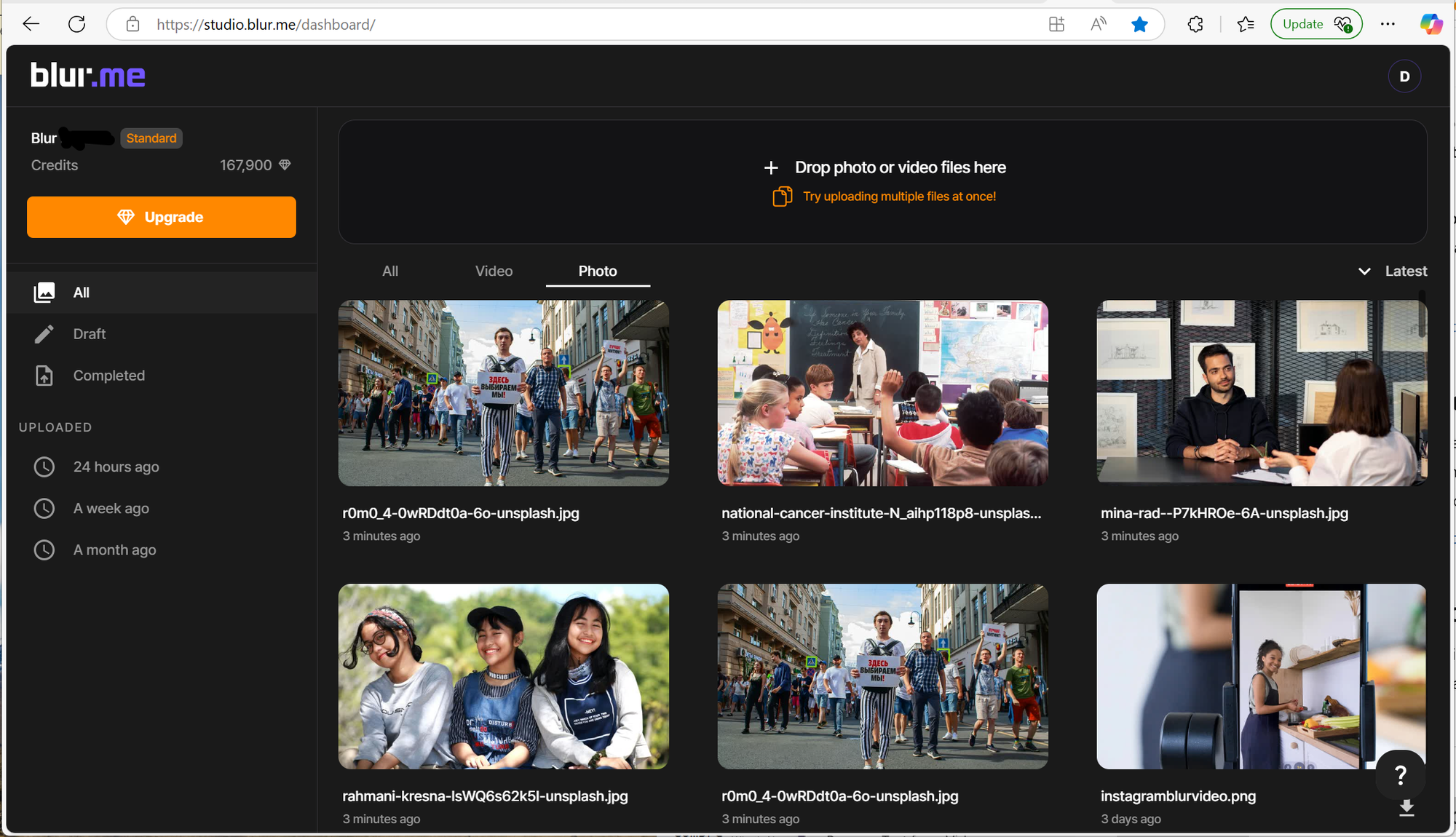
Step 2: Choose Your Censorship Style
- Blur Effect – Smoothly obscure areas of an image while keeping a soft, natural look. Perfect for hiding faces, text, or backgrounds.
- Pixelation Effect – Creates a blocky, low-resolution effect that makes details completely unrecognizable. Commonly used for censoring GIFs or hiding private data.
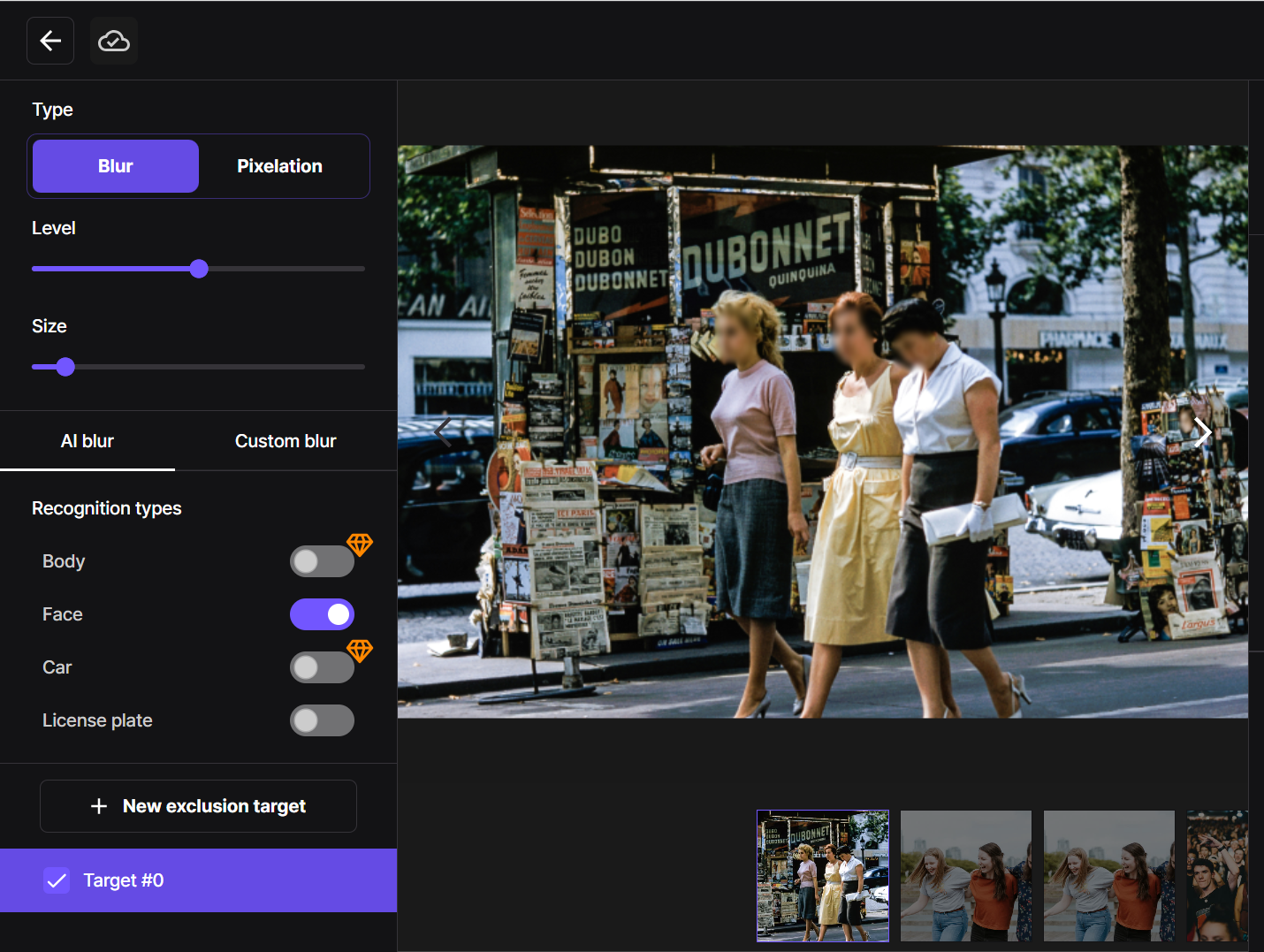
(Need a face blur effect specifically? Check out our guide on Face Blur Effect.)
Step 3: Adjust and Apply the Censor Effect
BlurMe allows full control over the censor effect, letting you adjust both size and intensity. With the Custom Blur tool, select specific areas to add a blur overlay. Simply drag and adjust the blur to obscure faces, text, or any sensitive details.

Step 4: Download and Share Your Censored Image
Once you’re happy with the edits, hit download. Your censored photo is now ready to use—no watermarks, no hassle.
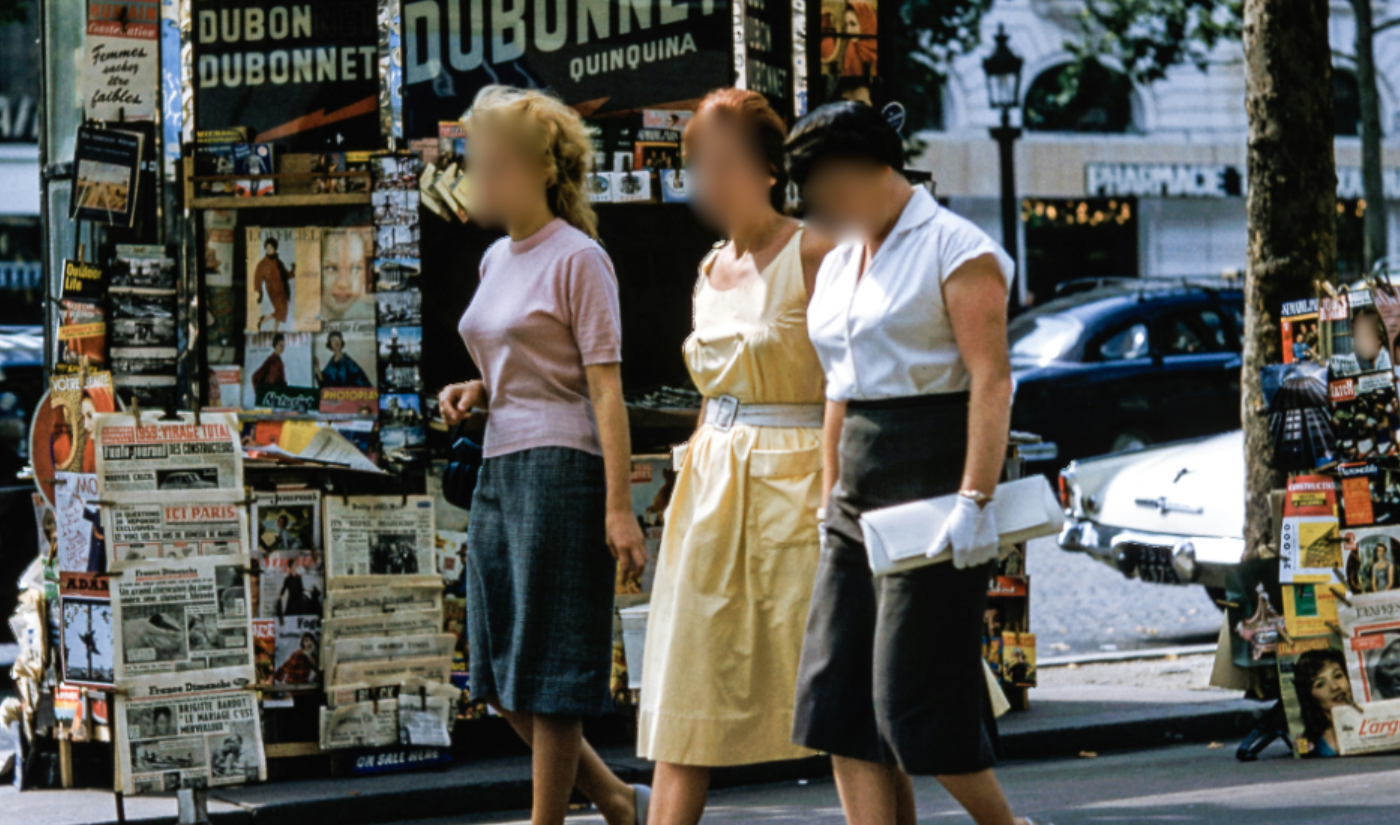
Extra Editing Tricks (For a More Polished Look)
Want to blur only text? Learn how to blur text in images to hide specific words without affecting the rest of the picture.
Need to remove text entirely? Check out Remove text from image for advanced erasing tools.
Working with different formats? Whether you need to blur PNG and other image formats, censor GIFs, or pixelate a photo online, BlurMe has got you covered.
Prefer pixelation over blur? Learn how to pixelate an image for a classic censorship effect.
Why Choose BlurMe for Image Censorship?
There are plenty of photo censor apps out there, but BlurMe stands out because:
- 100% Online – No downloads required. Works directly in your browser.
- Multiple Censorship Options – Blur, pixelate, censor bars, and more in one tool.
- Supports All Popular Formats – JPG, PNG, GIF, and more.
- Easy to Use – No complicated menus, just click, drag, and censor.
Final Thoughts
Whether you’re a content creator, business professional, or just someone looking to protect personal data, knowing how to censor images is a valuable skill. With BlurMe, you can blur an image, pixelate part of an image, or add a censor bar in just a few clicks—all without downloading any software.
Sign for a free trial and instantly censor your images now!






