If you've ever tried playing a video and encountered an error saying “Xvid codec required to play this video”, you’re not alone. The Xvid Video Codec 2024 is essential for playing compressed videos on various media players, including VLC, MX Player, and Android devices.
In this guide, we'll walk you through how to download and install the Xvid Video Codec 2024 on different devices, ensuring smooth playback without errors.
What is the Xvid Video Codec 2024?
The Xvid codec is a free, open-source video compression format that enables efficient video storage and playback. It helps reduce file size while maintaining high-quality visuals.
Many popular media players like VLC, MX Player, and Windows Media Player support Xvid, but you might still need to install the Xvid Video Codec 2024 manually if you encounter compatibility issues.
How to Download and Install Xvid Video Codec 2024
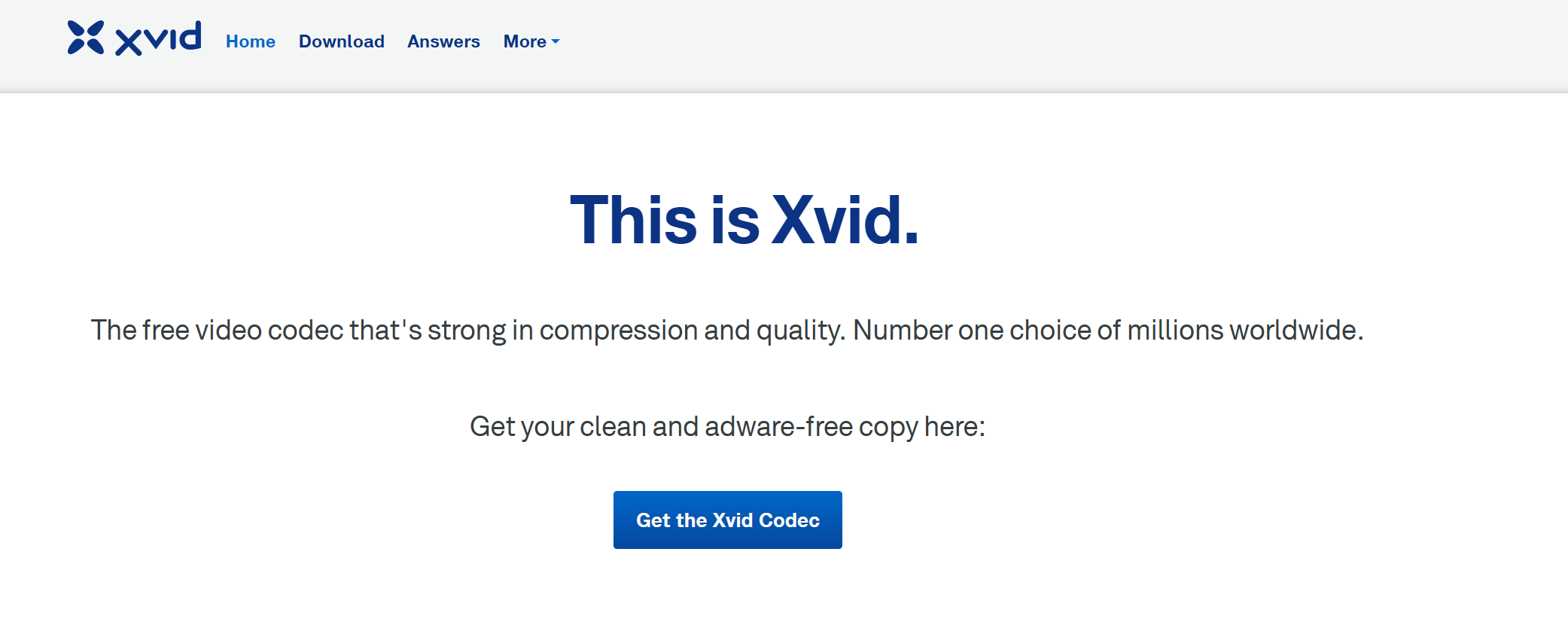
Here’s how to download and install the Xvid codec on different devices, step by step.
How to Download Xvid Video Codec 2024 for Windows & Mac
If you're trying to play an Xvid-encoded video on your computer but it won’t open, follow these steps:
- Visit the official Xvid website (Xvid official site).
- Look for the latest Xvid Video Codec 2024 free download link.
- Choose the correct version for Windows or macOS.
- Download the installation file and double-click to install.
- Follow the on-screen instructions and complete the setup.
- Restart your media player (VLC, Windows Media Player, etc.).
- Open your video, and it should now play without issues.
Pro Tip: If you’re using VLC, you may not need an additional codec as VLC Media Player supports Xvid natively. However, for Windows Media Player, installing the codec is often necessary.
How to Download Xvid Video Codec for Android
If you're an Android user, some media players might require additional codecs to play Xvid videos.
How to Install Xvid Codec on Android:
- Open Google Play Store and search for:
- MX Player Codec (for Xvid Video Codec for MX Player support)
- VLC Media Player (which supports Xvid Video Codec VLC Android natively)
- If you still have trouble playing Xvid videos, download an Xvid video codec 2024 APK from a trusted source.
- Install the APK and restart your media player.
- Now, open your video, and it should play smoothly.
How to Download Xvid Video Codec for MX Player
MX Player is a powerful Android video player, but some Xvid-encoded videos may not play due to missing codecs.
Steps to Fix the 'Xvid Codec Required to Play This Video' Error in MX Player:
- Open MX Player and try playing your Xvid video.
- If you see the error, visit Settings > Decoder > Custom Codec.
- Download the Xvid Video Codec 2024 APK and select it in the MX Player codec settings.
- Restart MX Player and play your video again.
Alternative: Try VLC Media Player if MX Player still doesn’t work.
Need to Edit or Blur Your Xvid Videos Before Sharing?
Before you upload or share any Xvid-encoded video, it’s crucial to protect sensitive information whether it's faces, license plates, ID cards, or background details. That’s where BlurMe online video editor comes in.
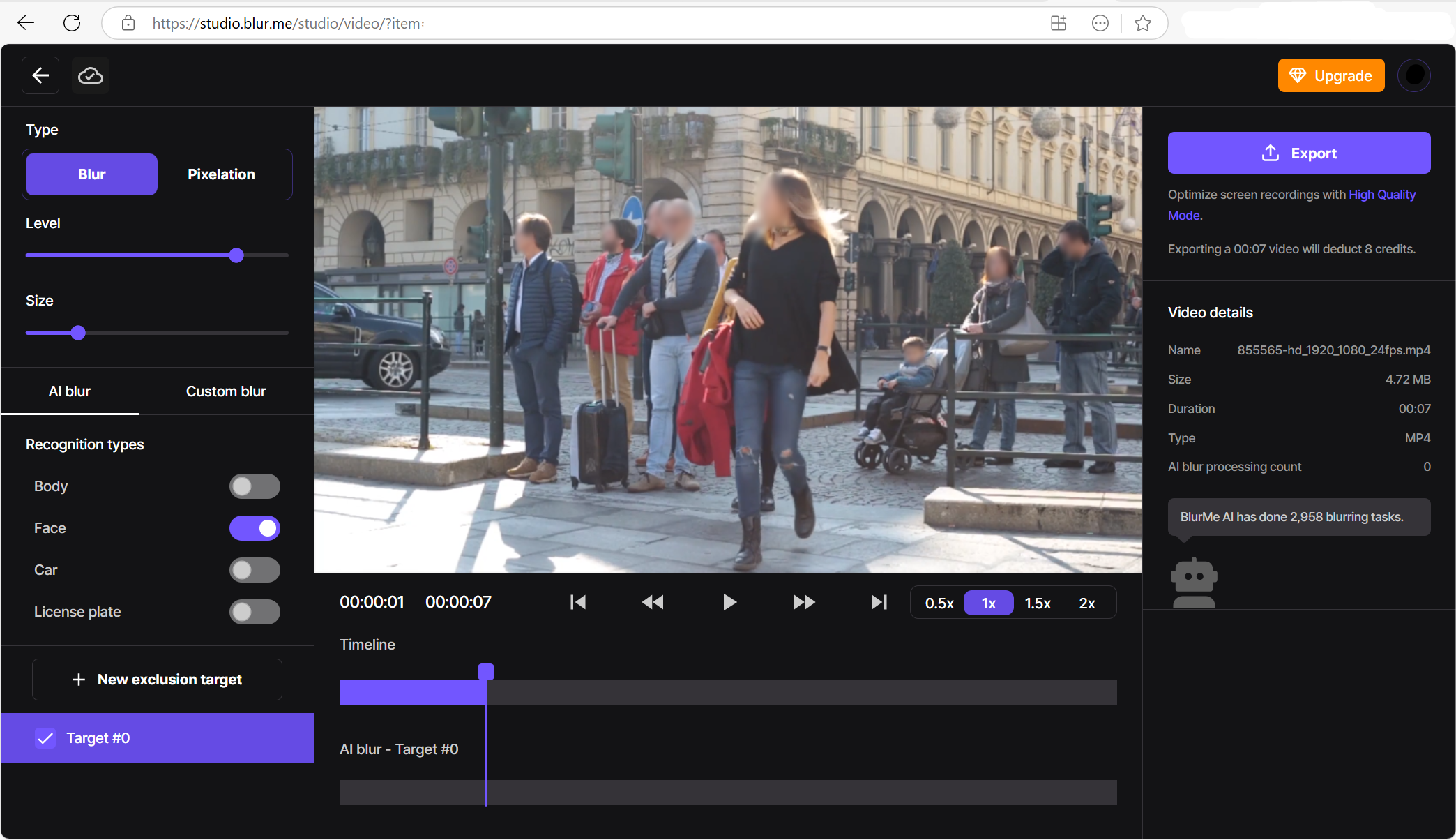
BlurMe is a high-quality online video blur that makes it incredibly easy to blur or pixelate any part of a video or image. BlurMe helps you:
- Automatically detect and blur faces with AI-powered precision
- Manually pixelate specific areas, like license plates or credit cards
- Blur full backgrounds or objects for privacy or visual focus
- Export in high resolution without watermarks
💡 Try it now: No download required. Just upload your video and blur online in your browser. It’s fast, private, and free to try.
Convert Videos to Xvid Format
If you have a video that won’t play because it’s not Xvid-encoded, you can use an Xvid Video Codec Converter:
How to Convert Videos to Xvid Format
- Download a free video converter like HandBrake or Any Video Converter.
- Select your video and choose Xvid as the output format.
- Convert the video and try playing it again.
Tips For Video Editing & Playback
If you’re dealing with video playback or editing, you might also find these resources helpful:
- Blur video online – Easily blur faces or backgrounds in videos before sharing them. Pixelate video possible as well.
- How to Blur on CapCut – Step-by-step guide to blurring videos in CapCut.
- CapCut alternatives – Best alternative editing apps to CapCut.
- YouTube MP4 Convert – Convert YouTube videos to MP4 format.
- YouTuber MP3 Converter – Extract MP3 audio from YouTube videos.
- InShot for PC – Use InShot on your computer for better video editing.
- Try BlurMe’s AI Flouter and Sfocare tools today to make your images secure, web-ready and optimized.
Troubleshooting Xvid Codec Issues
Still having trouble? Here are some common Xvid Video Codec 2024 problems and solutions:
| Issue | Solution |
|---|---|
| “Xvid codec required to play this video” error | Install the Xvid Video Codec 2024 following the steps above. |
| Xvid video not playing on VLC | Update VLC to the latest version. |
| Xvid Video Codec not working on MX Player | Install the custom codec from MX Player settings. |
| Xvid videos not playing on Android | Use VLC Media Player or install an Xvid codec APK. |
| Need to convert a video to Xvid format | Use an Xvid Video Codec Converter. |
Conclusion
Downloading and installing the Xvid Video Codec 2024 ensures smooth playback of Xvid-encoded videos on Windows, Mac, Android, and various media players. Whether you're using VLC, MX Player, or another media player, this guide helps you fix any codec-related playback issues.
For additional video editing or privacy tools, check out Digital Marketing Editing or RedGifs Issues and Solutions guides to keep your content professional and private.
Now that you know how to get the Xvid Video Codec 2024, enjoy uninterrupted video playback without errors!






