Using a face blur app can help you hide identities, follow privacy rules, or add a creative touches to your videos.
In this guide, we’ll explore the 6 best apps to blur faces in videos in 2025. These tools allow you to blur moving faces, customize face blur effects, and even blur multiple faces at once with AI automation.
1. BlurMe – Best Face Blurring App
BlurMe is a 100% online AI-powered blur video editor that makes it effortless to blur faces in videos. With its smart detection, you can automatically track and blur multiple moving faces, license plates, and sensitive information in just a few clicks.
Key Features:
- Automatic face detection – No manual selection needed
- Blur multiple faces at once – Works on groups of people
- No software download required – Works in your browser
How to Blur Faces in a Video with BlurMe:
Step 1: Upload your video to BlurMe’s online editor.
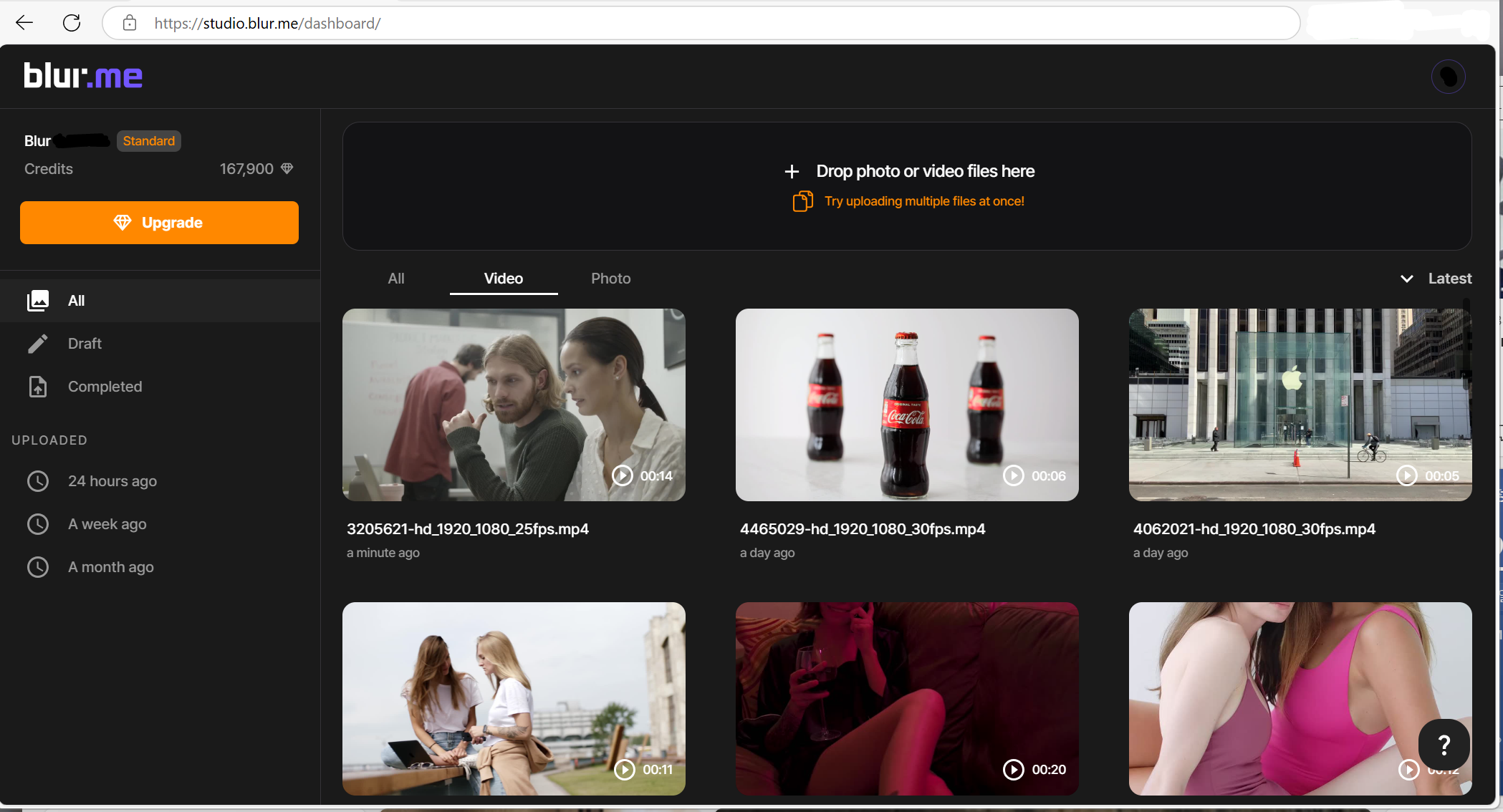
Step 2: AI detects faces automatically – No need for manual tracking.
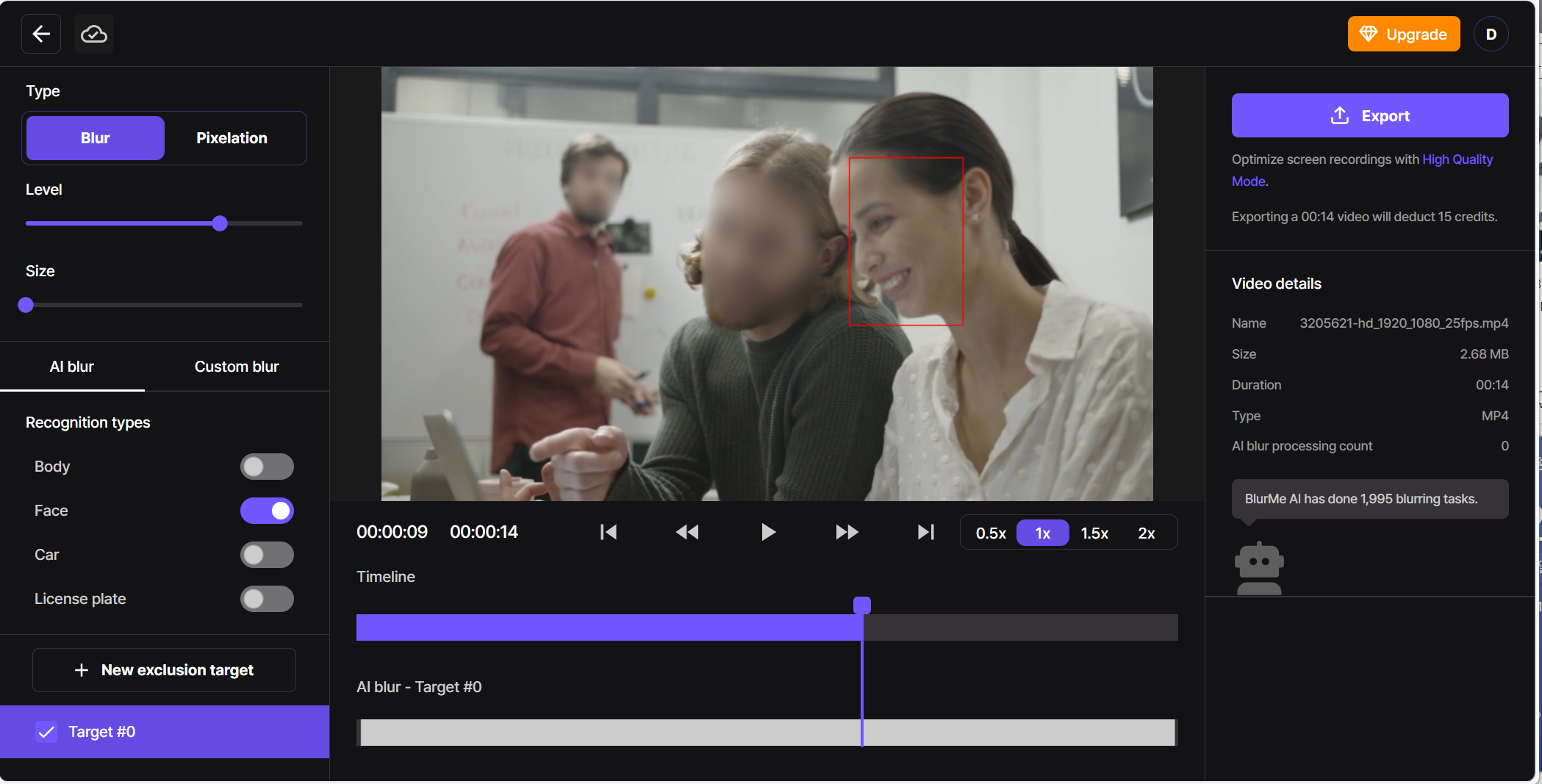
Step 3: Select the blur style - (Blur, Pixelate).
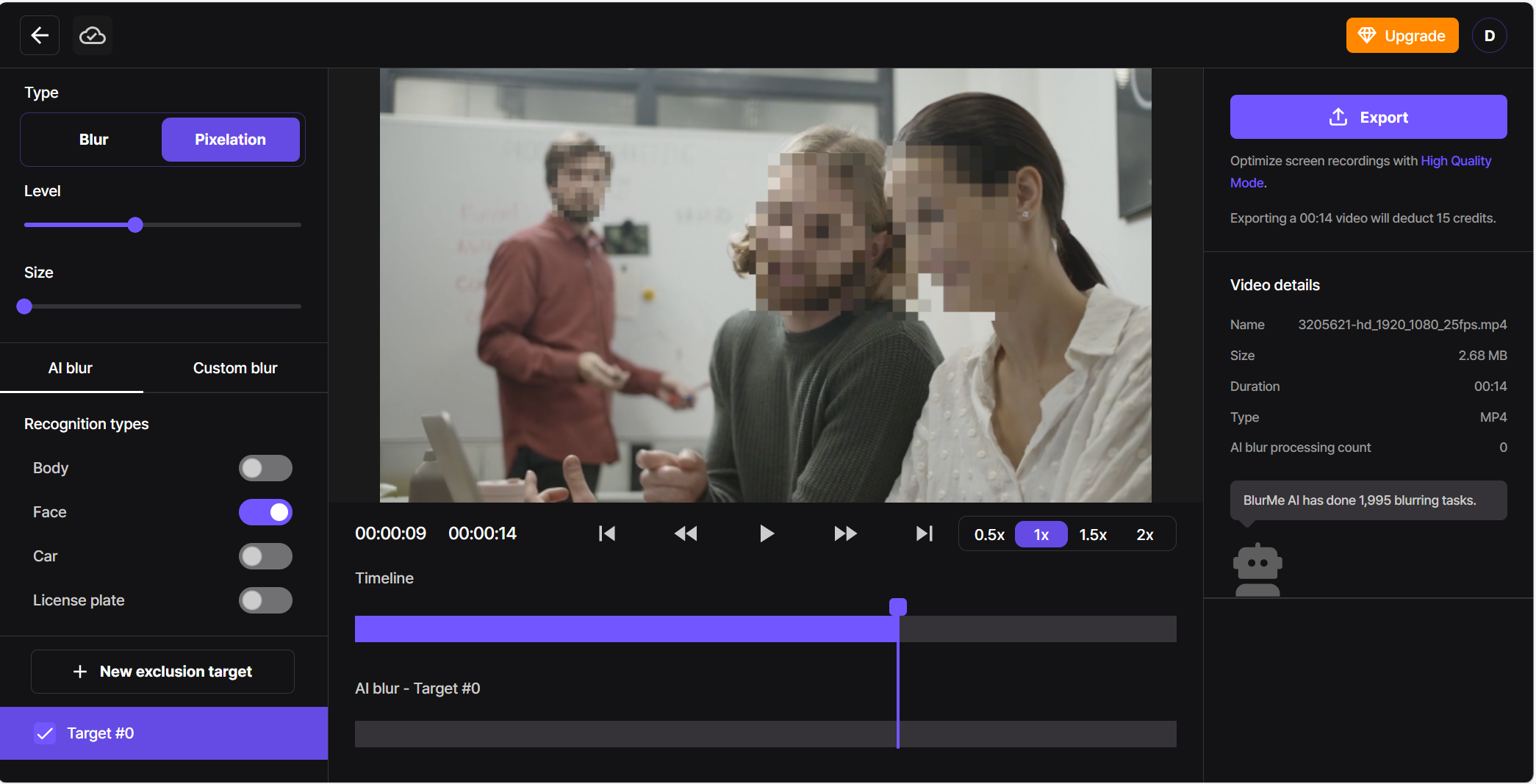
Step 4: Adjust the size and level of blur intensity.
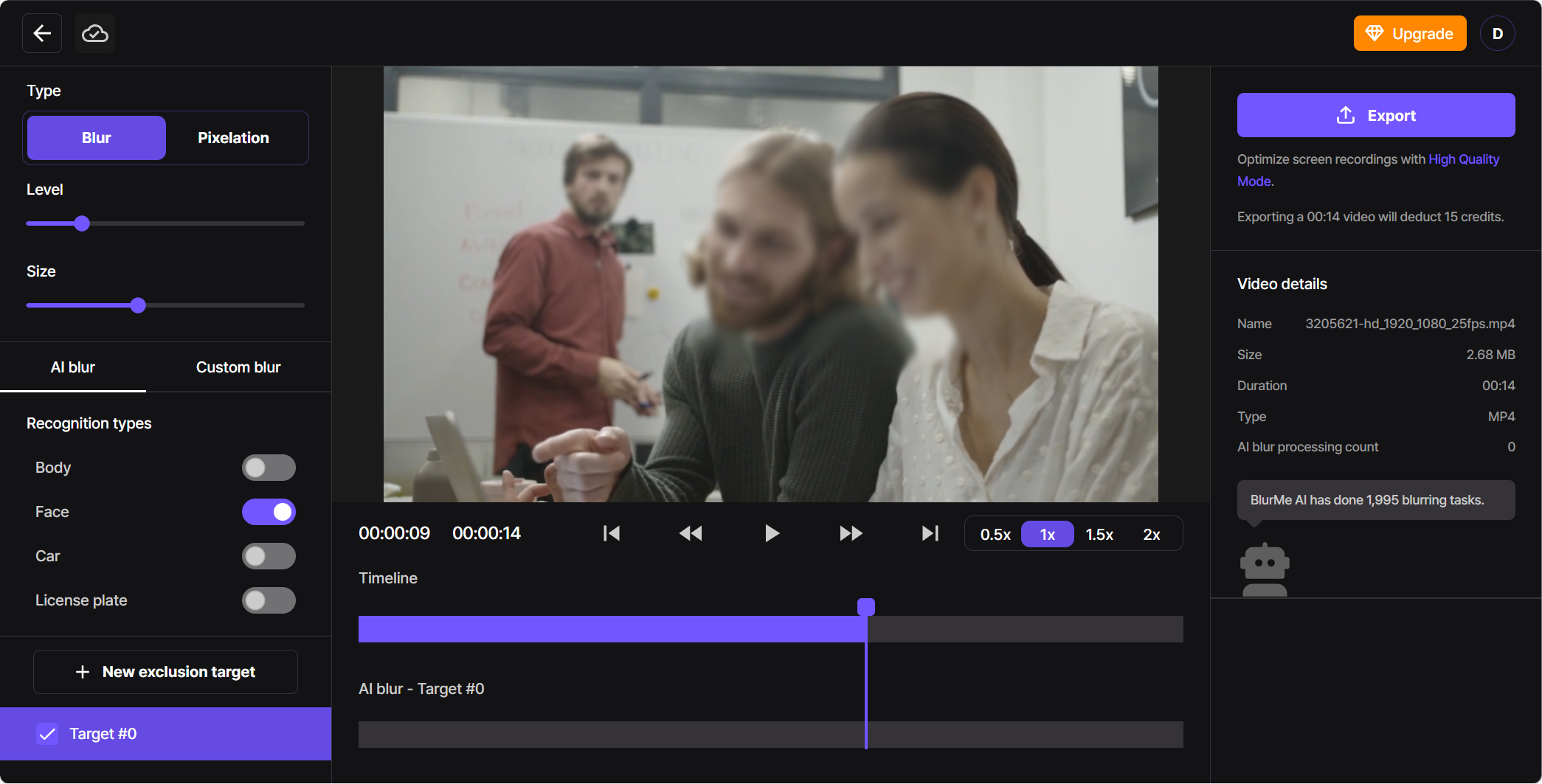
Step 5: Download your blurred video – Hit 'Export button' and you are done in seconds!
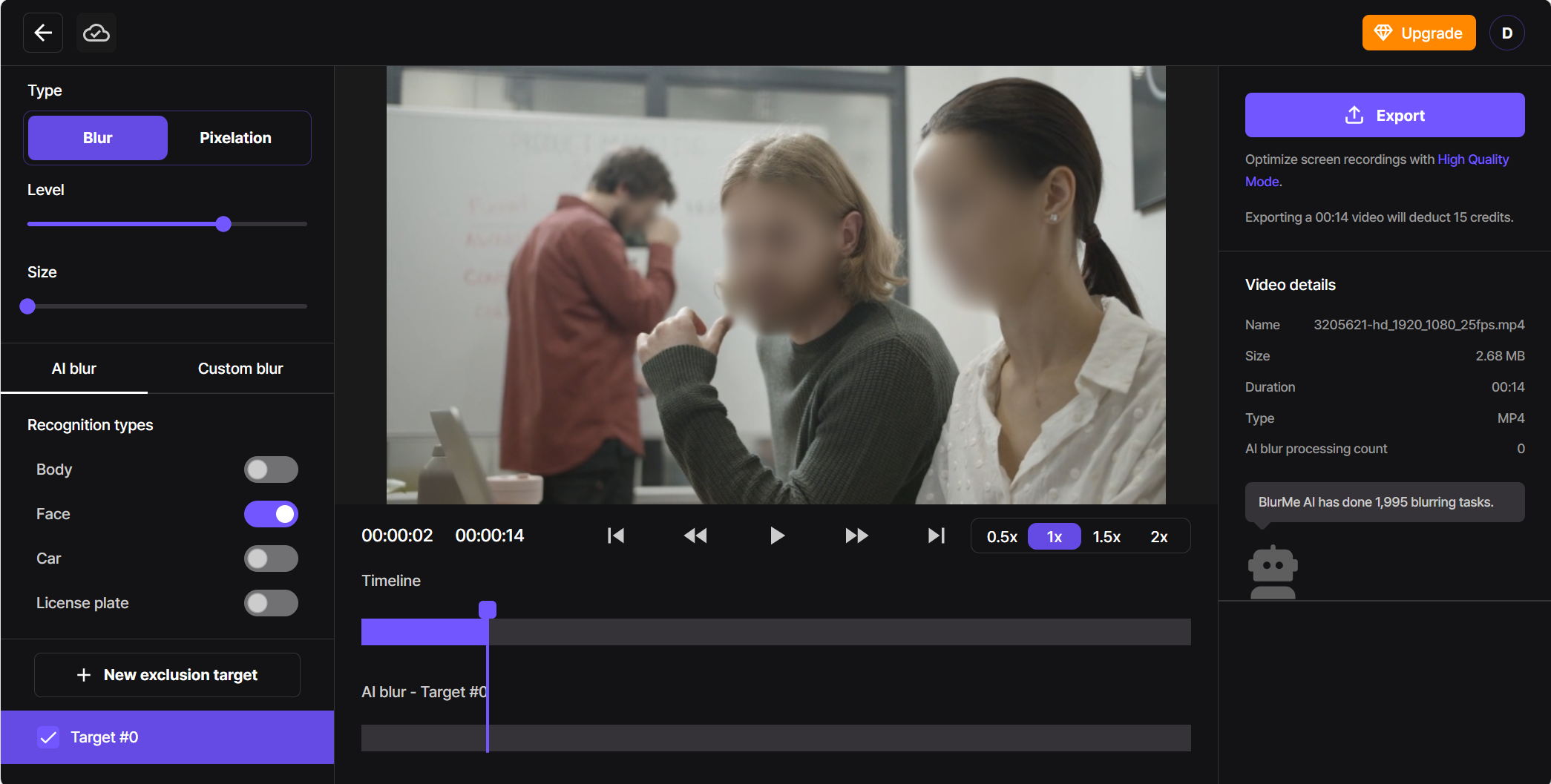
Try it now following this detailed comprehensive guide: Blur faces in videos in 4 easy steps. Or simply go straight to the online editor studio.
2. CapCut – Best for Social Media Creators
CapCut is a popular free face blur app for TikTok and Instagram creators. While it doesn't have AI-based face detection, it lets you manually blur faces on iPhone or Android.
Key Features:
- Free to use
- Manual face blurring with keyframes
- Great for quick edits on social media
How to Blur Faces using CapCut
- Open CapCut and import your video.
- Go to Effects > Blur, then use the mask tool to cover faces.
- Use keyframes to track moving faces.
- Export your video with blurred faces.
3. InShot – Simple Face Blurring for Beginners
InShot is a beginner-friendly blur video app that allows you to add a face blur effect manually. It’s ideal for quick social media edits but lacks AI-based tracking for blurred face automation.
Key Features:
- User-friendly interface
- Blur faces in video manually
- Basic video editing tools included
How to Blur Faces using InShot
- Open InShot and add your video.
- Tap Sticker > Blur, then place it over the face.
- Adjust size and position.
- Save your video with the blurred face.
4. KineMaster – Professional Mobile Face Blurring
KineMaster is a face blurring app with advanced editing features. It supports motion tracking, making it easier to blur moving faces in video with keyframes.
Key Features:
- High-quality video export
- Advanced tracking for face blurring
- Great for vloggers and content creators
How to Blur Faces using KineMaster
- Import your video into KineMaster.
- Add a Blur Effect Layer and place it over the face.
- Use keyframes to track moving faces.
- Export the video with face blur.
5. Movavi Video Editor – Best Desktop Face Blurring Software
Movavi is a video blurring software available for Windows and Mac. While it offers manual blurring tools, it lacks AI-powered automatic detection.
Key Features:
- High-quality face blurring
- Blur faces on iPhone & desktop
- User-friendly interface
How to Blur Faces using Movavi
- Open Movavi and import your video.
- Select Effects > Blur and apply it to the face.
- Use motion tracking for moving faces.
- Save your video with the blurred face.
6. DaVinci Resolve – Best for Professional Editors
DaVinci Resolve is an industry-grade face blurring software used by professionals. It offers powerful motion tracking, making it ideal for complex blur video editing projects.
Key Features:
- Advanced tracking for face blur effect
- Hollywood-grade editing tools
- Best for professionals
How to Blur Faces using DaVinci
- Import your video into DaVinci Resolve.
- Use the Power Window tool to create a blur mask.
- Enable motion tracking to follow face movement.
- Export your video with professional-grade blurring.
How to Blur Faces on iPhone and Android
If you're looking for an app to blur faces on your phone, here are some quick options:
- iPhone – Use BlurMe in your browser to blur faces on iPhone or download apps like CapCut and apps like InShot.
- Android – Use BlurMe in your browser or download KineMaster, or Movavi for high-quality face blurring software.
Which Face Blurring App is Best for You?
| App | Best For | AI Face Detection | Blur Moving Faces |
|---|---|---|---|
| BlurMe | Automatic face blurring | ✅ Yes | ✅ Yes |
| CapCut | Social media creators | ❌ No | ❌ No |
| InShot | Beginners | ❌ No | ❌ No |
| KineMaster | Mobile professionals | ❌ No | ✅ Yes (manual) |
| Movavi | Desktop editing | ❌ No | ✅ Yes (manual) |
| DaVinci Resolve | Professional editors | ❌ No | ✅ Yes (advanced) |
For fast and automatic face blurring, BlurMe is the best app to blur faces in videos.
Start Blurring Faces in Videos Now!
Blurring faces in videos is now easier than ever with AI-powered tools. Try BlurMe for fast, AI-powered face blurring online—no downloads required!
Got a video to blur? Get started here: Blur and Pixelate Videos Online.






