CapCut is a popular video editing app that lets you apply blur effects on videos. However, blurring videos on CapCut isn’t automatic so you’ll need to manually adjust keyframes to track movement, which can be time-consuming.
In this guide, we’ll walk you through how to blur on CapCut and introduce you to a faster, easier method to blur videos easily using AI.
How to Blur Faces on CapCut (Manual Method)
CapCut does not offer an automatic face blur tool, so you have to manually track and blur faces using layers and keyframes.
How to Blur a Face in a Video in CapCut
- Open CapCut and import your video.
- Duplicate the video layer to create a copy.
- Select the duplicate layer and apply the Blur effect under Effects > Basic.
- Adjust the blur intensity as needed.
- Use keyframes to manually track the blur over the face as it moves.
- Export your video once satisfied.
Problem: Since CapCut lacks AI-powered face detection, manually tracking faces can be slow and frustrating.
Want a faster way? Try the online Blur Faces in Video App, which automatically detects and blurs faces in one click.
How to Blur Faces with BlurMe (Easier CapCut Alternative)
Unlike CapCut, BlurMe automatically detects faces and blurs them instantly so there is no manual editing required.
How to Blur a Face in a Video with BlurMe:
- Open your browser and go to BlurMe's online video editor. Upload the video you want to blur.
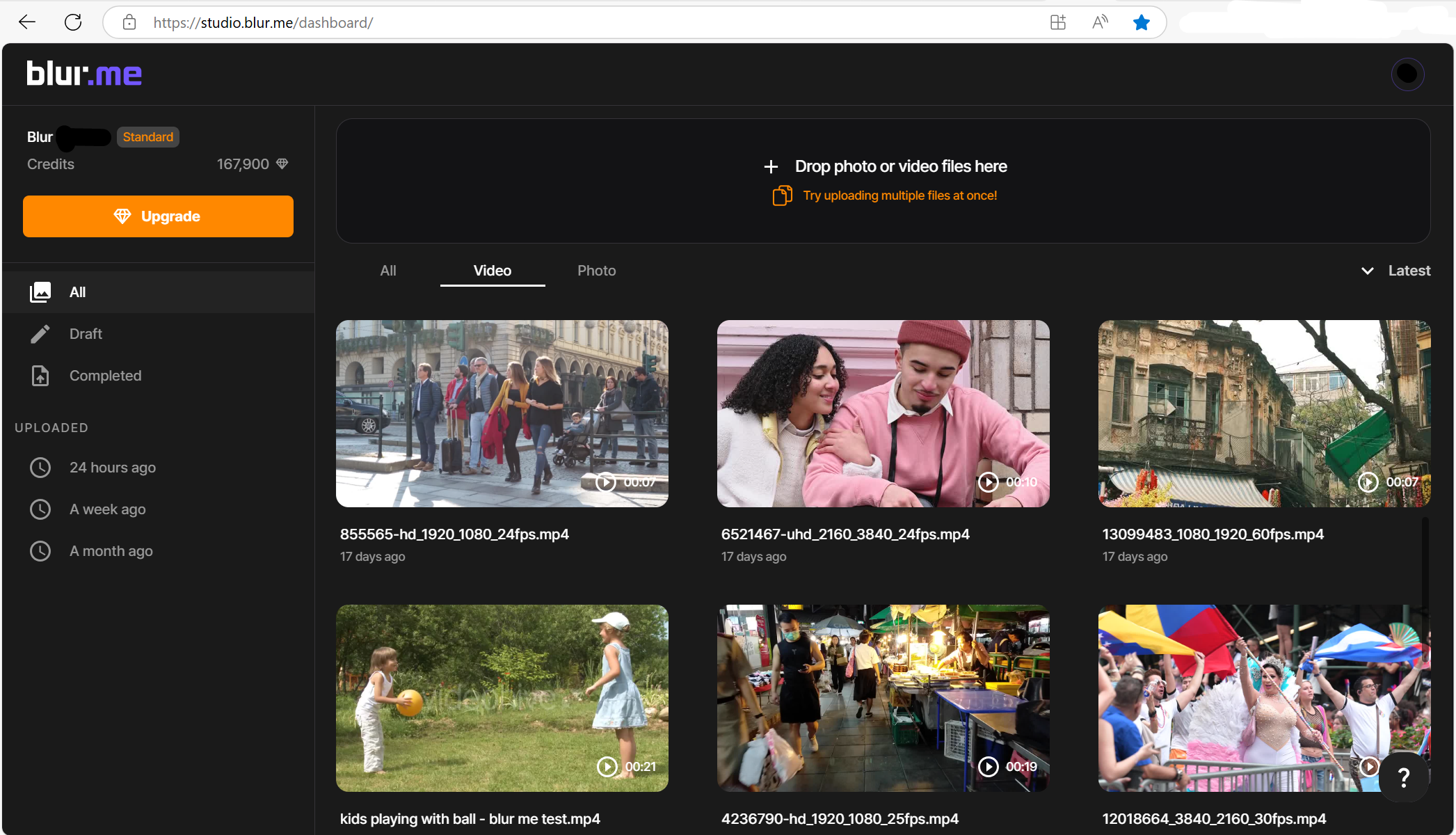
- BlurMe will automatically detect faces and blur them instantly.
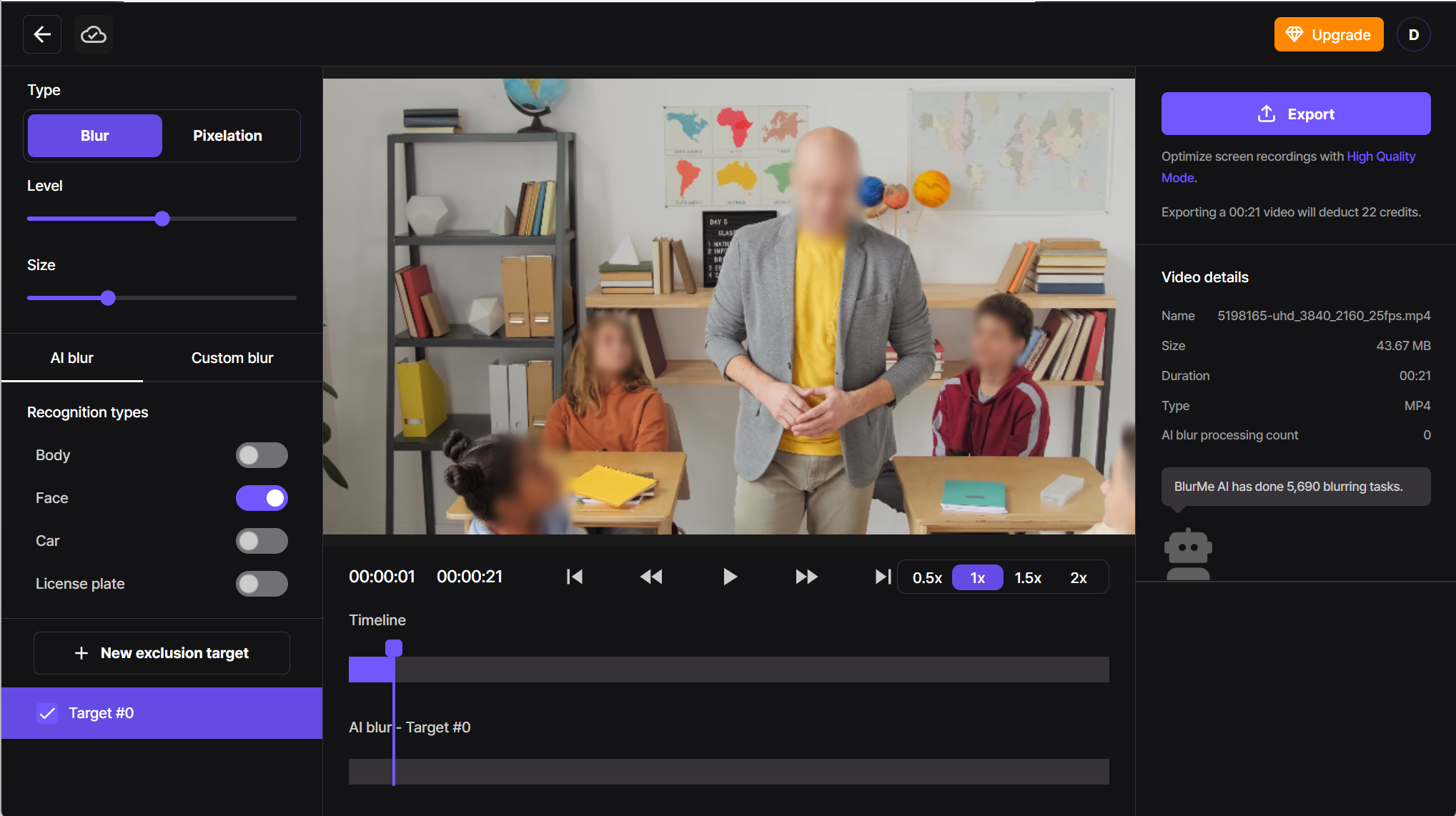
- The Face Blur AI will apply the blur effect automatically to all moving faces, but you can choose to blur or unblur any face you want.
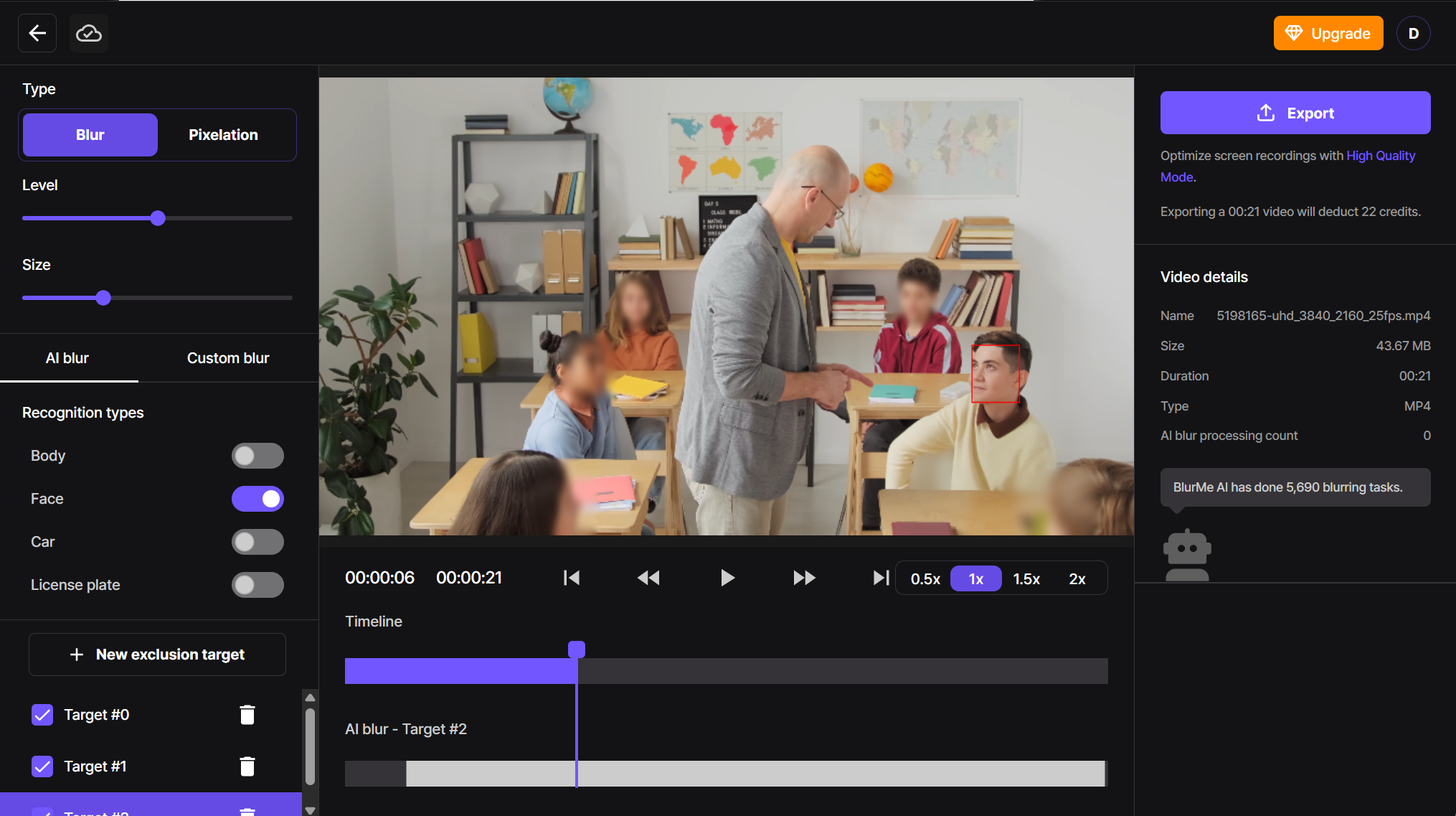
- Customize the blur intensity and size to your preference.
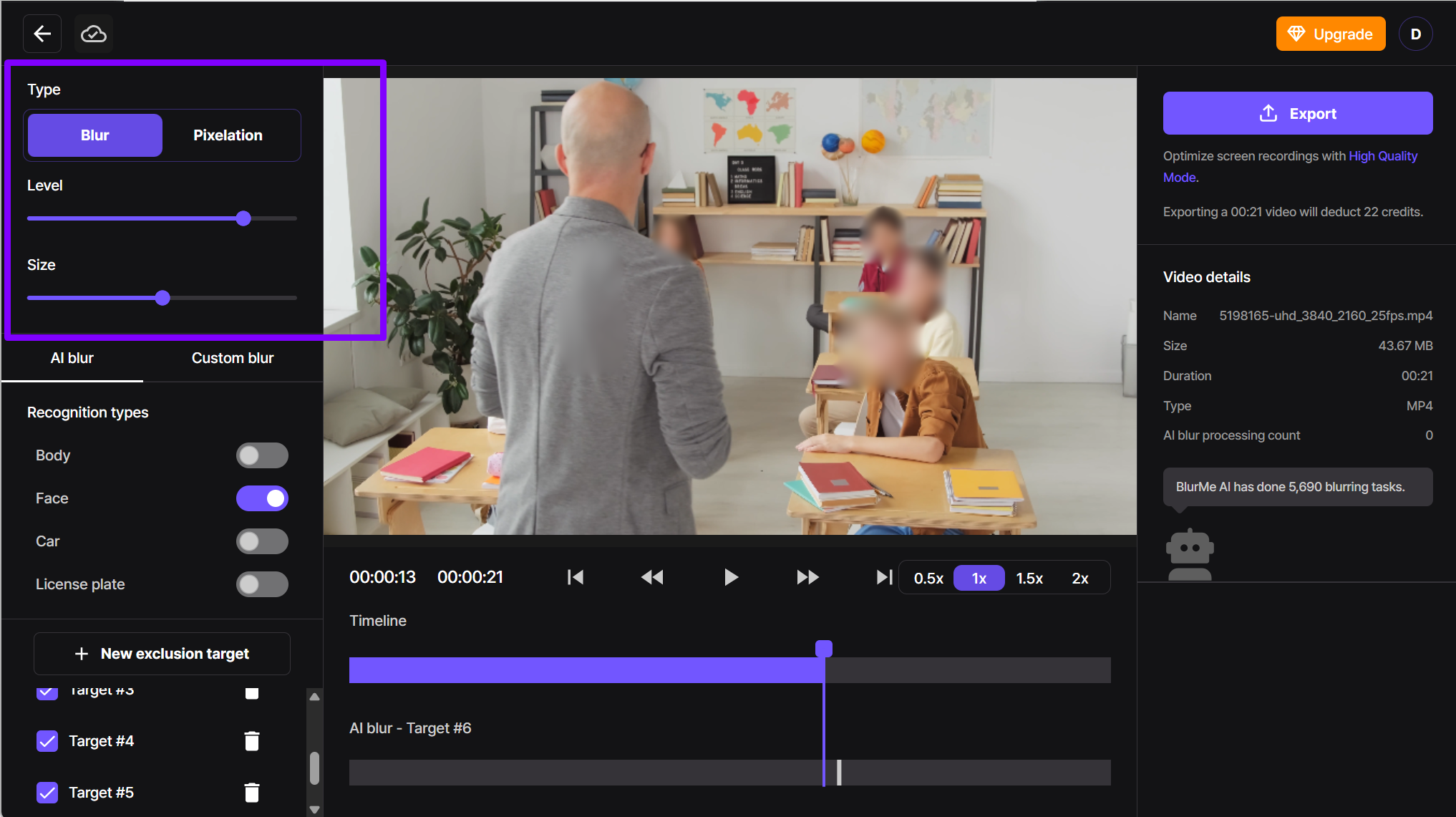
- Export your blurred video—done in seconds!
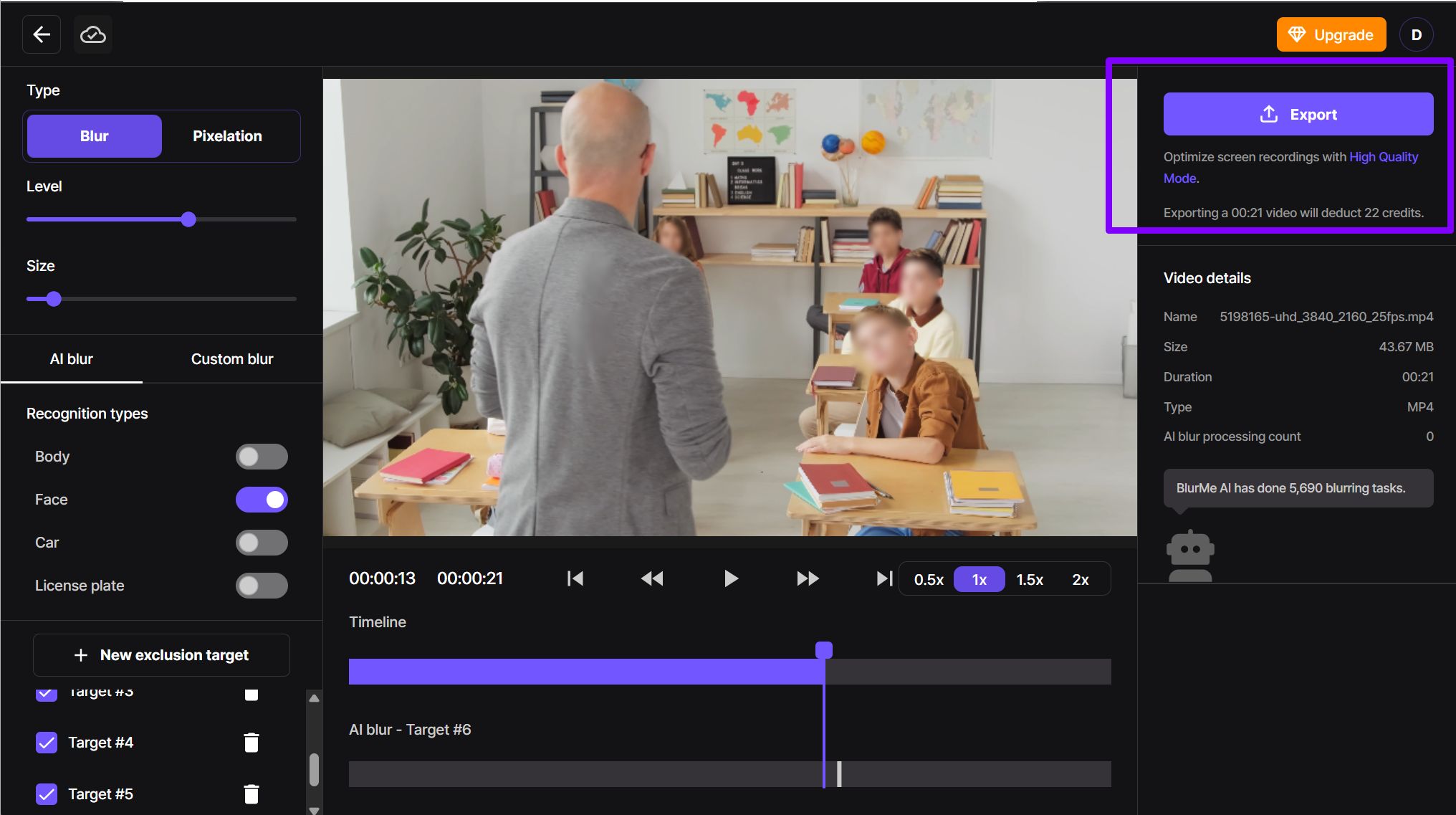
No keyframes, no layers, no hassle, just automatic face blurring!
Try it now: Blur Faces Online in 4 Easy Steps.
How to Blur Background on CapCut
CapCut allows you to blur the background, but it does not automatically detect and separate subjects, requiring manual positioning.
How to Blur the Background in CapCut (Manual Method)
- Import your video into CapCut.
- Select Effects > Basic, then choose the Blur effect.
- Adjust the intensity and position to focus on your subject.
- If your subject moves, use keyframes to track it manually.
- Export your final video.
Problem: CapCut does not automatically distinguish between the subject and background, meaning you need to manually adjust the blur for the best effect.
Want an easier way? Read Blur Background Apps to learn how to blur backgrounds in just a few clicks. Interested in more CapCut alternatives?
How to Blur the Background with BlurMe (Faster CapCut Alternative)
Unlike CapCut and video editors like CapCut, BlurMe uses AI to instantly detect and blur the background while keeping the subject sharp with no manual work required.
How to Blur the Background in a Video with BlurMe:
- Open your browser and go to BlurMe's online video editor. Upload the video you want to blur.
- Select Custom Blur—Select the areas you want to be blurred in the background.
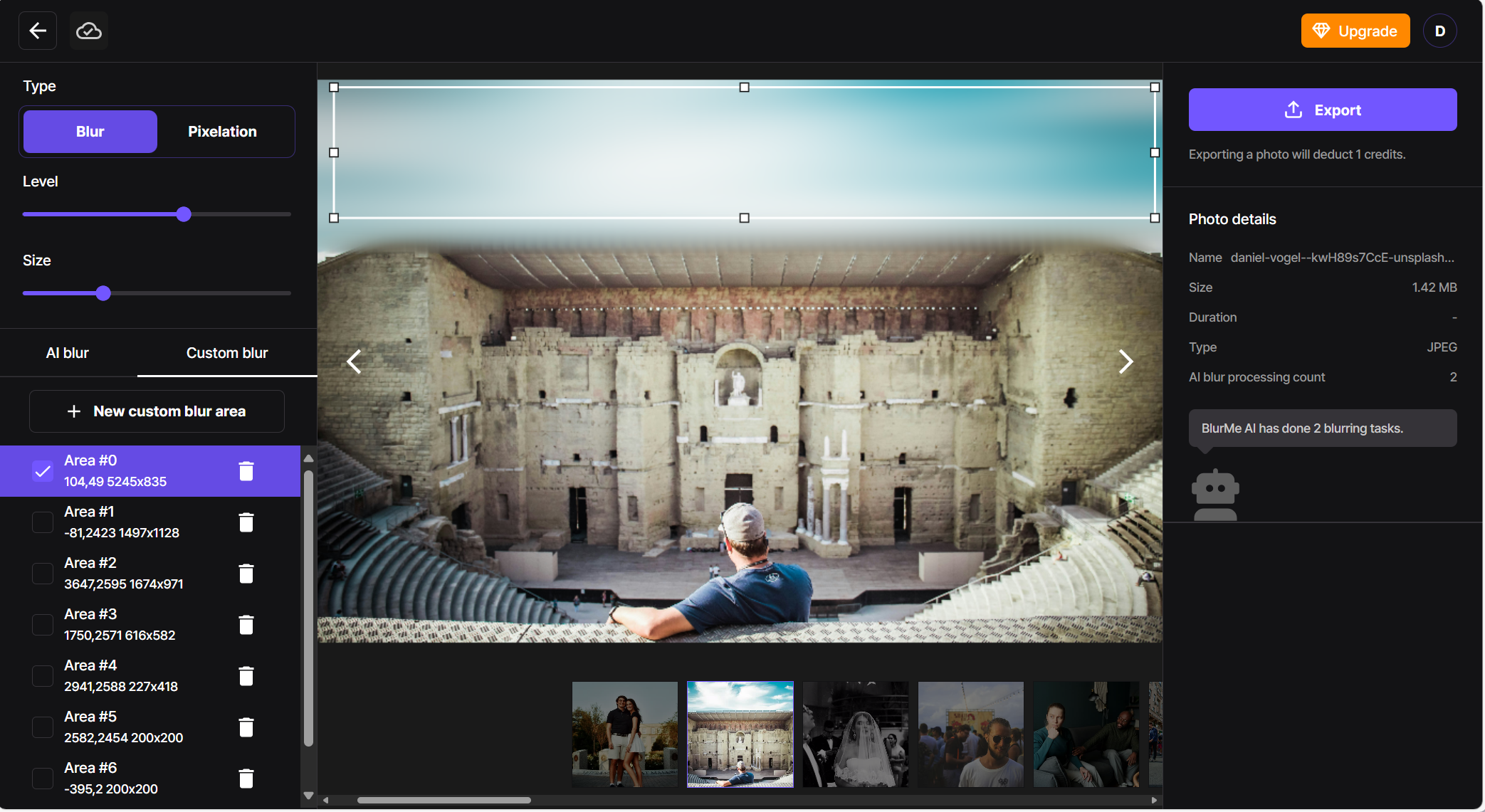
- Adjust the blur intensity (optional).
- Export your video—done in seconds!
Instant background blurring, no need for keyframes or manual adjustments like when you blur a video on CapCut!
Try it now: Blur Video Editor.
CapCut vs. BlurMe: Which One is Better for Blurring?
| Feature | CapCut (Manual) | BlurMe (AI-Powered) |
|---|---|---|
| AI Face Blur | ❌ No | ✅ Yes, automatic |
| Blur Tracking | ⚠️ Manual keyframes | ✅ Auto-detects faces |
| Background Blur | ✅ Yes, but manual | ✅ Custom Blur |
| Online App | ❌ No (Mobile App) | ✅ Yes, 100% Web-based |
| Ease of Use | Requires editing skills | 1-click simplicity |
Final Thoughts on Blurring Videos with CapCut
Blurring videos with CapCut is possible, but since it lacks automatic face and background detection, you’ll need to manually adjust the blur effect on CapCut using keyframes. If you’re looking for a CapCut alternative that lets you blur faces in a video or blur the background in a video instantly, BlurMe is the better choice. With AI-powered detection, you can apply blur in just one click. Now that you know how to blur on CapCut, why not try an easier way with BlurMe?
Try it now: Blur Video in seconds.
FAQ:
1. How do you blur something on CapCut?
To blur an object in CapCut:
- Duplicate the video layer.
- Apply the Blur effect to the duplicate layer.
- Use keyframes to manually track the object’s movement.
- Adjust blur strength and export.
Use Censor Videos to learn how to apply AI-powered object blur more precisely.
2. How to blur someone’s face in a video without keyframes?
CapCut requires keyframes for tracking faces. If you want to blur a face without keyframes, use Blur Face in Video, which automatically detects and blurs faces with AI.
3. How do I blur the background in CapCut without affecting the subject?
CapCut does not have automatic background detection. To blur the background without blurring the subject, try Blur Background in Video, which automatically separates and blurs the background in one click.
4. What’s the best CapCut alternative for blurring videos?
If you want a CapCut alternative that offers AI-powered blurring, BlurMe is a great choice. It allows you to blur faces, objects, and backgrounds easily online.
5. Can I blur a video online without downloading software?
Yes! Blur Video Editor is a web-based tool that lets you blur videos directly in your browser—no app required.






