Knowing how to blur the background on your iPhone can make your photos look more professional and visually appealing.
This guide will show you how to blur the background on iPhone step by step, including how to blur backgrounds on iPhone without Portrait Mode and using the best iPhone blur apps. Let’s dive in!
How to Blur Background on iPhone: The Easiest Way
The fastest and easiest way to blur background on iPhone is using BlurMe, an online blur app that allows you to blur any image without the need to download software.
How to Blur Background on iPhone Using BlurMe:
Step 1: Upload Your Photo to BlurMe’s Online Photo Editor. BlurMe is an online tool, so you don’t need to download anything. Simply open Safari or any browser on your iPhone, go to the website and tap the upload button.
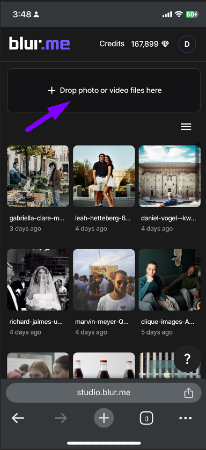
Step 2: Blur the Background: Once your photo is uploaded, use the Custom Blur tool to select the background area you want to blur.
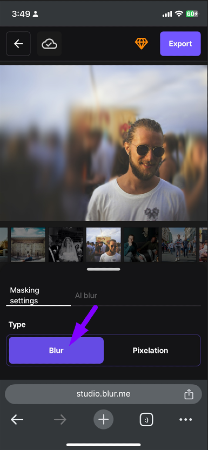
Step 3: Adjust the Blur: Fine-tune the blur size and level of intensity to your preference.
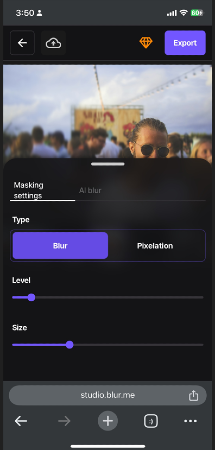
Step 4: Download Your Blurred Photo: When you're satisfied with the blurred background effect, just tap 'Export' to save the blurred photo to your iPhone.
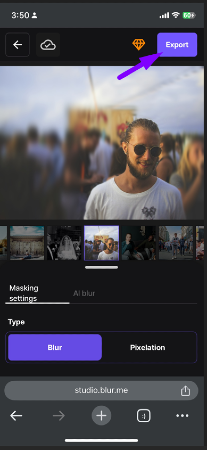
This is the easiest way to achieve a blurred background on iPhone photos, and it works for any model, even without Portrait Mode.
Learn more about the tools and options BlurMe provides in our guide on How to Blur Photos on iPhone.
How to Blur Background on iPhone with Portrait Mode
If you have an iPhone 7 Plus or newer, Portrait Mode is a fantastic built-in feature that lets you blur the background automatically. It uses advanced depth-sensing technology to create a stunning bokeh effect.
Steps to Blur Background on iPhone Using Portrait Mode:
- Open the Camera App: Launch the Camera app and swipe to Portrait Mode.
- Frame Your Subject: Focus on the person or object you want to highlight in your photo.
- Take the Photo: Once you’re in range (typically 2-8 feet), tap the shutter button. The background will automatically be blurred.
Portrait Mode offers a quick, easy way to blur background on iPhone, but it does have some limitations, such as working with faces. If you need to blur something else or want more flexibility, third-party apps are the way to go.
Check out our article on How to Blur Faces on iPhone for tips on using face blurring on mobile devices.
How to Blur Background on iPhone Without Portrait Mode
Don’t have an iPhone with Portrait Mode, or want to blur your background in a different way? Here are some other methods to blur background on iPhone even without Portrait Mode.
Option 1: Use the Photos App (Subtle Blur Effect)
- Open the Photos App: Find the photo you want to edit and tap it.
- Tap Edit: Select the edit icon (three sliders) in the top right corner.
- Adjust Sharpness: You can use the “Sharpness” slider to reduce detail in the background, simulating a subtle blur.
- Save Your Photo: Once you're happy with the effect, tap Done.
This method isn’t as powerful as using Portrait Mode or BlurMe, but it can provide a quick fix for achieving a soft, blurry background effect.
Option 2: Use Third-Party Apps to Blur Background on iPhone
To have more control over the blur effect, third-party apps like BlurMe and AfterFocus let you manually apply blur to specific areas of the photo.
- Download a Blur App: Choose an app like AfterFocus, or Focos from the App Store.
- Import Your Photo: Open the app and upload your image.
- Select the Background: Use the brush or masking tools to select the area you want to blur.
- Adjust the Blur Intensity: Fine-tune the blur strength until you’re happy with the result.
- Save Your Image: Once your photo is edited, save it to your iPhone.
This is the best option if you want total control over the blurred background effect. Apps like BlurMe are perfect for this, allowing you to blur background and foreground with precision.
For more options, check out our post on 5 Best Background Blur Apps.
FAQs: How to Blur Background on iPhone
- How do you blur the background on iPhone?
To blur the background on iPhone, use Portrait Mode for automatic background blur or BlurMe for manual adjustments. - Can you blur the background on iPhone without Portrait Mode?
Yes, you can blur the background on iPhone without Portrait Mode by using apps like BlurMe or the built-in editing features in the Photos app. - How to blur a photo on iPhone?
You can blur a photo on iPhone by using apps like BlurMe, which allow you to manually apply a blur effect to any photo. - How do I get a blurry background on iPhone photos?
Use Portrait Mode for automatic blur or download third-party apps like BlurMe for more customizable background blur effects. - What are the best apps to blur backgrounds on iPhone?
Some of the best apps to blur backgrounds on iPhone include BlurMe, AfterFocus, and Focos.
Conclusion
Whether you're using Portrait Mode for automatic blur or the BlurMe tool for manual adjustments, blurring the background on your iPhone is simple and effective. With just a few clicks or taps, you can make your photos look more professional and polished. BlurMe offers the most flexibility, allowing you to blur the background on iPhone without the need for special camera modes or apps.
Join BlurMe today and start easily blurring backgrounds on your iPhone.






