Video content is everywhere, from social media clips to security footage, knowing how to blur faces in a video has never been more critical. Whether you're protecting someone's identity, complying with privacy laws, or simply refining your content, face blurring is an essential tool for content creators, journalists, businesses, and everyday users alike.
If you're looking for the easiest way to blur someone’s face in a video, you’re in the right place. In this guide, we’ll show you how to blur faces in a video and the best way to blur faces on iPhone, desktop, or any device.
Why You Need to Blur Faces in Videos
Blurring faces isn’t just about aesthetics—it’s an important privacy measure. Here’s why people commonly blur out faces in videos:
- Privacy Protection – Keep identities confidential in personal videos or public recordings.
- Legal & Compliance Needs – Meet GDPR, FERPA, and other data privacy regulations.
- Ethical Journalism – Anonymize sources, whistleblowers, and individuals in sensitive stories.
- Social Media Safety – Protect minors and individuals from unwanted exposure.
- Professional Video Editing – Censor faces seamlessly for corporate or public-facing content.
If you're regularly handling videos that involve other people, a face blurring app is an indispensable tool in your digital toolkit.
How to Blur a Face in a Video Effortlessly
1. Use an AI-Powered Face Blurring Tool
Instead of struggling with complex video editing software, AI-driven face blurring makes it easy to automatically detect and blur faces in a video, even if they’re moving.
With tools like BlurMe, you can simply upload your video, let AI recognize the faces, and apply a seamless face blur effect instantly. Here’s a step-by-step guide how to blur a video:
Step 1: Upload Your Video
Upload your video file to BlurMe (you can sign up to BlurMe for free). BlurMe supports all popular video formats like MP4, AVI, and MOV.
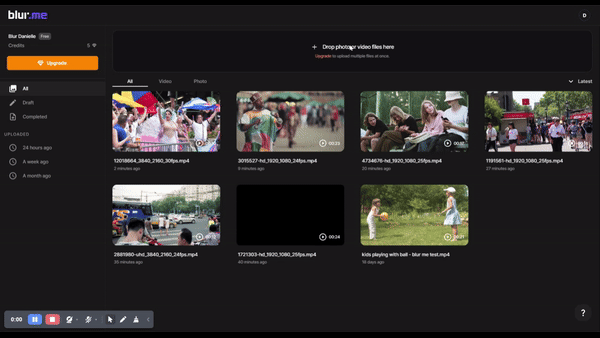
Step 2: Select the Blur Tool
Navigate to the Blur Tool section in the Studio. BlurMe offers a variety of blurring, including:
- Face Blur: Automatically detects and blurs faces.
- Body Blur: Manually select areas on the body to blur.
- Car Blur: Select cars and vehicles to blur.
- License Plate Blur: Smoothly blur license plate numbers. Learn more about why you should blur license plates on BlurMe.
Step 3: Adjust the Blur Intensity
Use the slider to control the intensity and size of the blur effect you want. It is completely customizable.
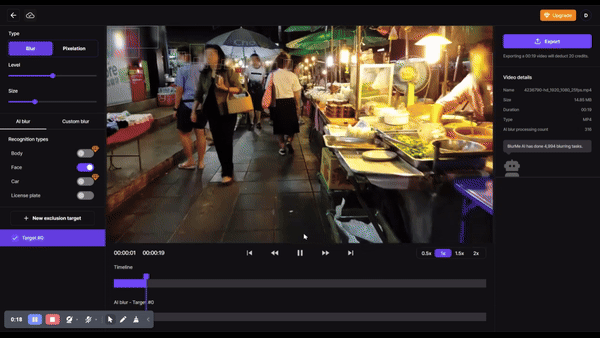
Step 4: Use Custom Blur for Additional Blurring Effect
BlurMe also allows you to custom blur parts of your video. Select Custom Blur and then manually select the area you would like to blur. Adjust the intensity and size according to your needs.
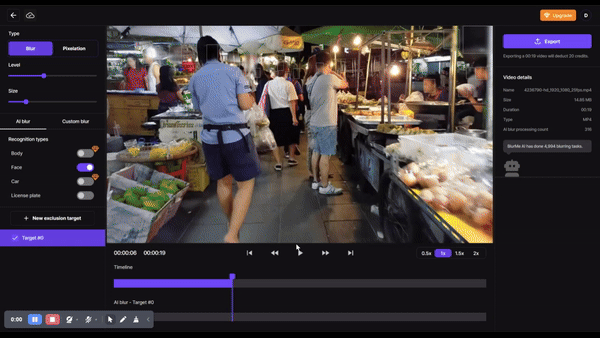
Step 5: Preview Your Work
Before finalizing, constantly preview and watch your video live in the BlurMe Studio to see how your video looks with the applied blur.
Step 6: Export and Share
Once satisfied, export your video in high resolution. BlurMe optimizes videos to maximize the quality of your export and can be easily shared across all social media platforms.
If you need a more detailed approach, our Complete Guide on How to Blur and Pixelate Videos walks you through step-by-step techniques for blurring video content effortlessly.
2. How to Blur Faces in a Video on iPhone
Editing on mobile? Blurring faces in a video on iPhone can be tricky using built-in tools. While some apps require you to manually mask faces, AI-powered apps like BlurMe allow you to blur faces on iPhone in seconds.
Want to learn the best way to do it? Check out How to Blur Faces on iPhone for a detailed tutorial.
3. How to Blur Multiple Faces in a Video
If you’re working with footage that contains multiple people, manually tracking and blurring each face is exhausting. Instead, you need a tool that automatically detects all faces and applies blurs instantly.
With BlurMe’s smart tracking AI, you don’t have to do any of the work. Simply upload your video, and the tool will identify all visible faces and apply a smooth blur effect across the entire clip.
Want to see it in action? Read more about How to Blur Video with Multiple Faces Automatically to streamline your editing process.
More Than Just Faces: How to Blur a Video Effectively
While face blurring is the most common need, sometimes you need to blur license plates, sensitive documents, or background details in your footage. The ability to selectively blur different parts of a video is just as important.
If you’re looking for a seamless way to apply blurs across various parts of a video, our How to Add Blur Effect to Videos guide walks you through additional blurring techniques that go beyond just faces.
Need to edit your photos too? AI-powered tools can help you blur a picture or even clean up unwanted objects from an image using advanced processing techniques. Tools like Cleanup Pictures can enhance your visuals with just a few clicks.
Blur Your Videos with BlurMe!
Whether you’re looking to blur a face in a video for privacy, legal reasons, or creative editing, AI-powered tools make it fast, effortless, and precise. Instead of spending hours manually censoring videos, let technology handle it for you.
Ready to get started? Sign up to BlurMe today and experience the easiest way to blur someone’s face in a video with AI-powered accuracy.






