Knowing how to blur faces or sensitive information in photos and videos is essential for protecting privacy and avoiding legal trouble. Whether it’s a group photo with someone who didn’t consent to appear or a video featuring strangers at a public event, how to blur those elements becomes a crucial task. Under regulations like GDPR or California’s CCPA, exposing personally identifiable information (PII), such as faces, without permission can result in legal penalties.
In this article, we’ll explore how to blur photos and videos with five of the best tools. We’ve selected tools for both beginners and professionals, and you’ll learn how to blur efficiently with each one based on your specific needs. From web-based options to advanced editing software, we’ve got you covered.
1. How to Blur Faces in Photos with Adobe Photoshop
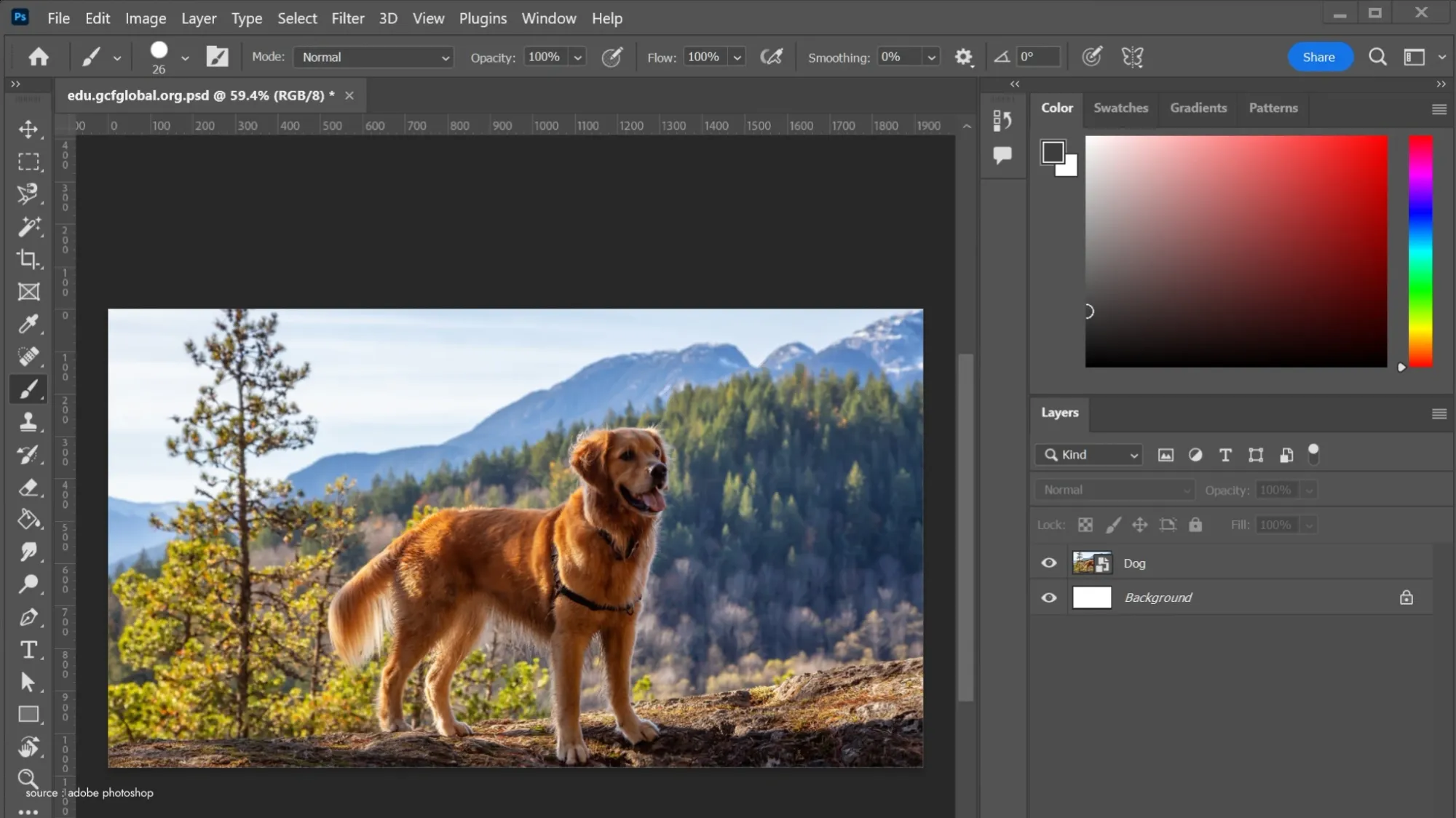
Adobe Photoshop is a top-tier photo editing tool, widely used by professionals. If you want to learn how to blur faces, logos, or personal information precisely, Photoshop offers the best tools.
How to Blur with Photoshop – Pros:
- You can use layers and masks to blur specific areas with precision.
- Zoom tools allow you to target small details and refine the blur.
- In addition to pixelation, Photoshop offers smooth blur effects for anonymization.
Cons:
- It’s expensive and requires a subscription.
- Photoshop can be difficult for beginners to learn.
When to Use:
Photoshop is ideal if you need precise and detailed blur processing on individual images.
Learn more about how to blur faces in videos with other tools in this guide.
2. How to Blur Photos Quickly with Pixlr

Pixlr is a free, web-based photo editor that allows users to quickly learn how to blur faces without installing software. It’s great for simple blur tasks and perfect for beginners.
How to Blur with Pixlr – Pros:
- No installation required; use it directly from your web browser.
- User-friendly interface with simple blur tools.
- Free to use and ideal for quick edits.
Cons:
- Limited advanced editing features.
- Can slow down with high-resolution images.
When to Use:
Pixlr is perfect for quick blur tasks or when you need to edit multiple photos rapidly.
Find more privacy-related insights in Blur Video and Child Protection.
3. How to Blur Moving Faces in Videos with Adobe Premiere Pro
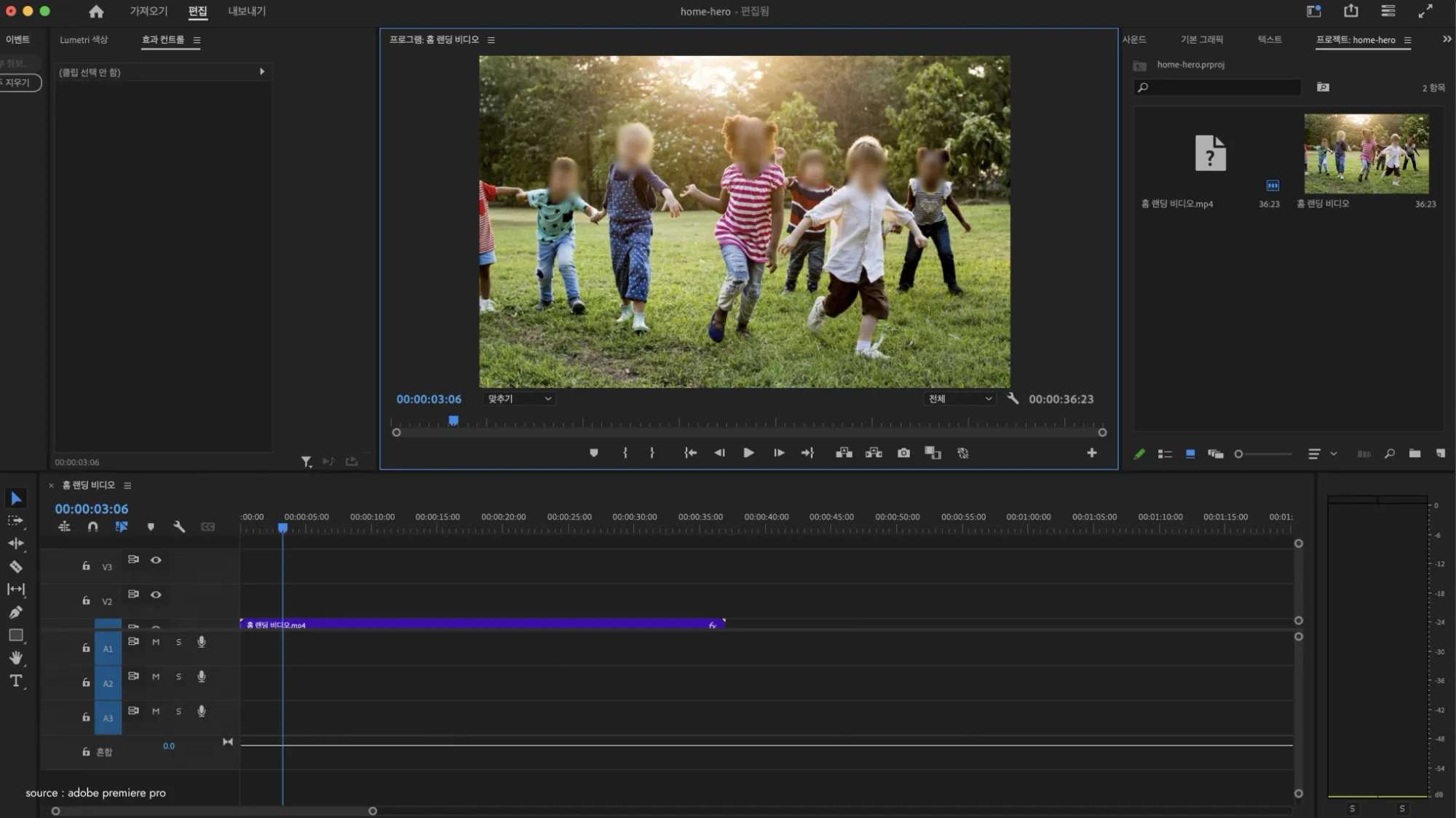
If you want to learn how to blur moving faces in videos, Adobe Premiere Pro is an excellent tool. This software offers advanced tracking features, making it easy to apply blur to faces that move throughout the video.
How to Blur with Premiere Pro – Pros:
- Comes with professional-grade blur tools and advanced video editing capabilities.
- Automatically tracks moving faces to apply consistent blur.
- Supports multiple blur zones for complex videos.
Cons:
- Subscription-based and relatively expensive.
- Requires a high-performance PC to run smoothly.
When to Use:
Premiere Pro is ideal for complex video projects where multiple faces or objects need to be blurred.
For more on how to blur moving faces in videos, read this detailed guide.
4. How to Blur Videos Efficiently with DaVinci Resolve
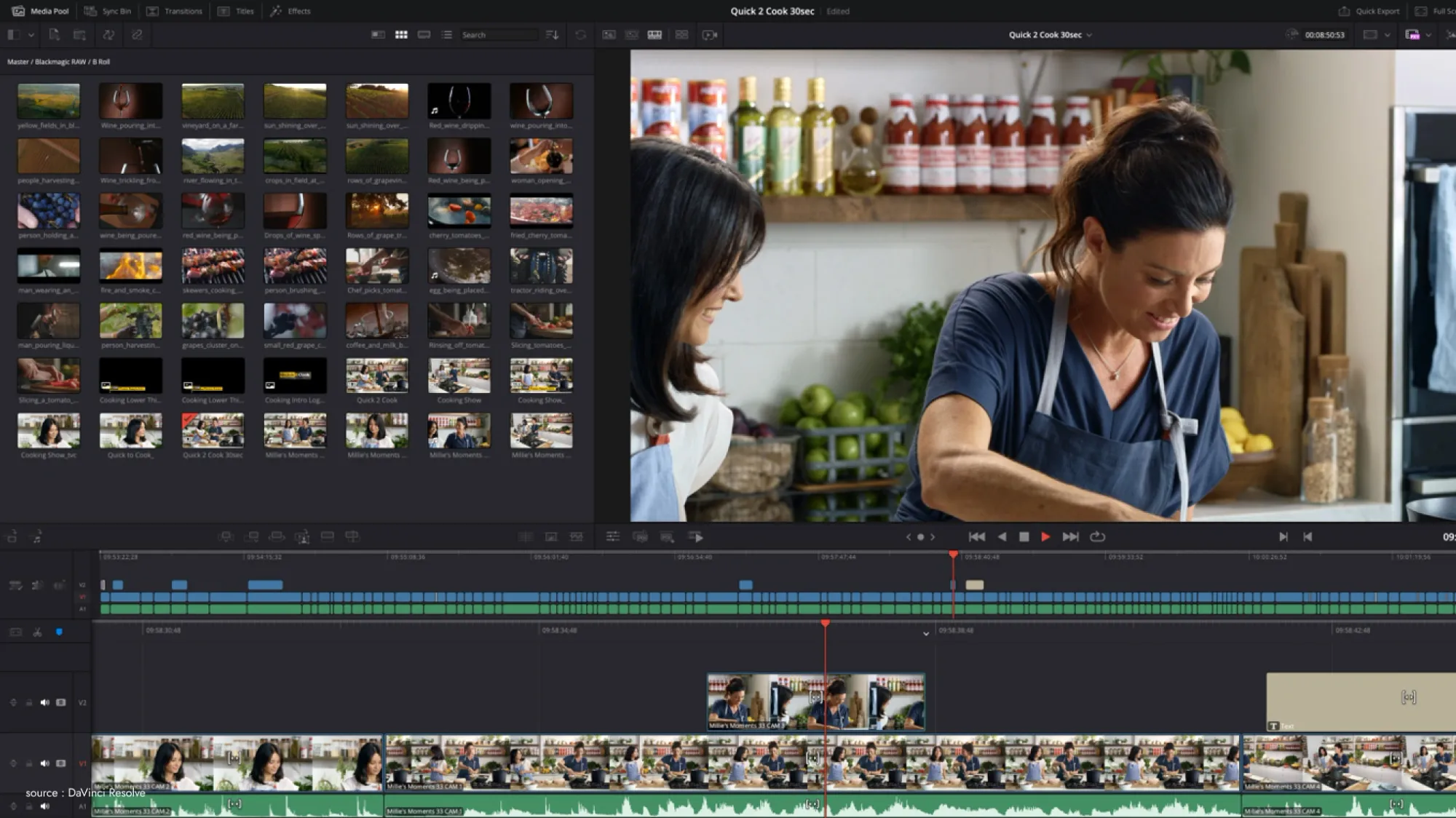
DaVinci Resolve is another powerful tool that helps users learn how to blur faces in videos. Although known for its color correction features, it also offers excellent blur tools.
How to Blur with DaVinci Resolve – Pros:
- Free to use, with professional editing capabilities included.
- Allows you to track and blur multiple faces or objects.
Cons:
- Has a steep learning curve for new users.
- Requires a powerful PC for smooth operation.
When to Use:
DaVinci Resolve is perfect if you need both color correction and blur tools in your video projects.
5. How to Blur Faces Automatically with BlurMe
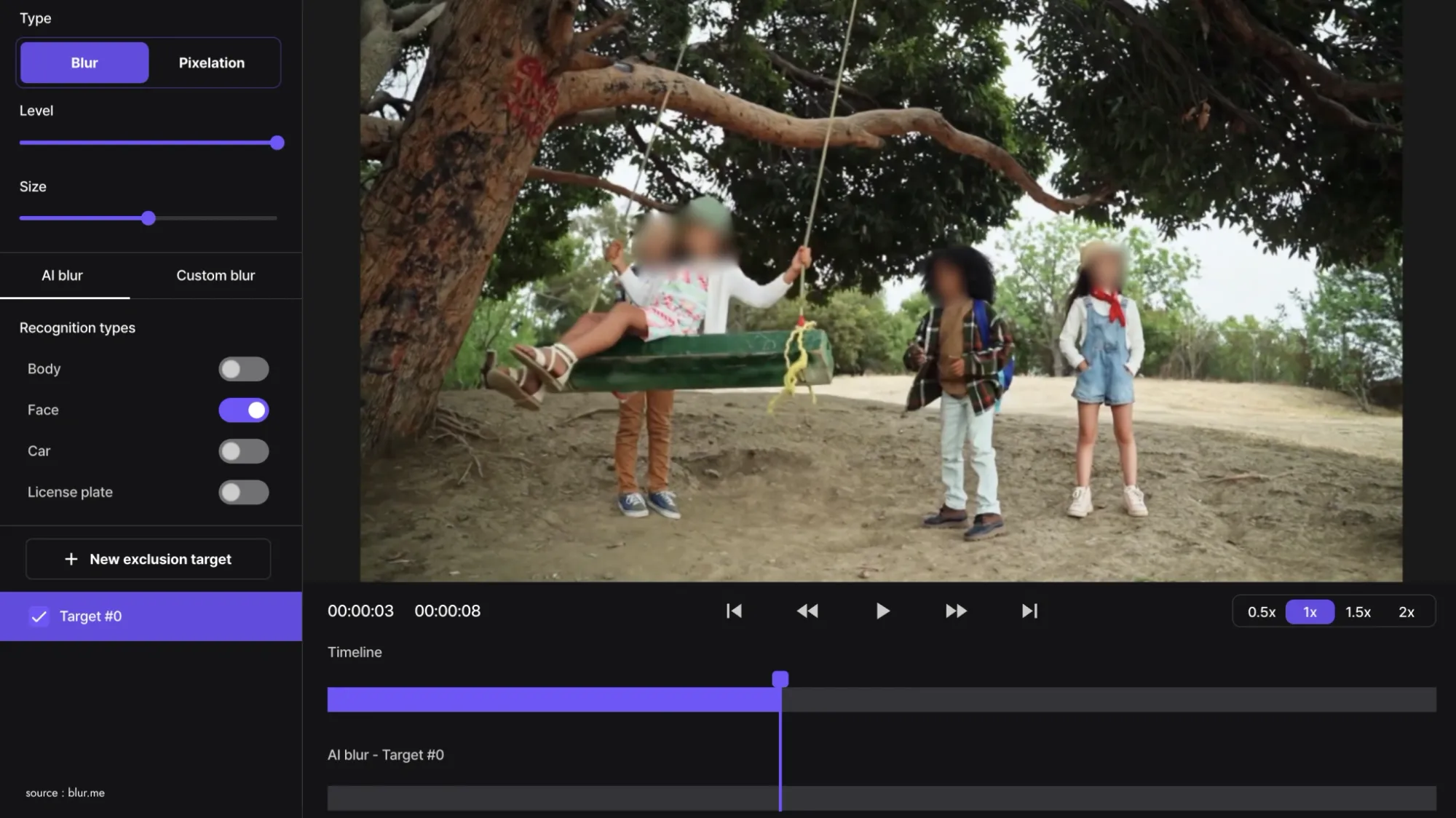
If you’re looking for how to blur faces with minimal effort, BlurMe is the ideal tool. It’s a web-based, automated blur solution that works for both photos and videos. Just upload your files, and the AI-powered tool takes care of the rest.
How to Blur with BlurMe – Pros:
- No installation required; works directly in your web browser.
- Seamlessly operates on both desktop and mobile.
- Automatically detects multiple faces and applies blur instantly.
- Designed to comply with GDPR and CCPA regulations to minimize legal risks.
Cons:
- Focused solely on blur processing, so it offers minimal additional editing tools like cropping or color correction. If advanced editing is needed, consider combining it with other tools.
When to Use:
BlurMe is perfect for anyone needing fast, easy blur processing without technical complexity. Whether you’re working with photos or videos, it’s designed for non-experts.
Learn more about how to blur effectively in Blur Video and Protecting Privacy.
Conclusion
Consider the critical importance of blurring to protect privacy in today's digital world. With the widespread sharing of videos and images, safeguarding identifiable features like faces has become essential. Blurring helps prevent misuse, protects individuals' rights, and complies with data privacy regulations.
Mastering how to blur faces and sensitive information is essential for protecting privacy and staying compliant with privacy laws like GDPR or CCPA. While tools like Photoshop or Premiere Pro are excellent for professionals, they require significant time and learning. For everyday blur tasks, BlurMe offers a hassle-free, automated solution that’s perfect for beginners and busy professionals alike.
BlurMe stands out with its AI-powered automation, allowing you to complete blur tasks without effort. Whether you’re working on desktop or mobile, BlurMe delivers fast, effective results. To avoid legal risks and repetitive manual work, try BlurMe today. Best of all, the tool allows you to test uploads for free—no strings attached!






