Encountering an unknown file type can be frustrating. You may be unsure about how to open it or what software is required. Whether you're trying to open a file on Windows, Mac, or Android, there are several solutions to help you figure it out.
In this guide, we’ll walk you through the most common ways to open an unknown file and provide useful tips for managing them.
What is a File Extension?
Before diving into the specifics of opening an unknown file, it’s essential to understand what a file extension is. A file extension is a suffix added to the name of a file (like .jpg, .pdf, or .txt) that indicates its format and the type of data it contains. If you're unsure about the file type, you can check the file extension to give you a clue. For example, if the file ends in .docx, you can expect it to be a Word document, and you can open it with Microsoft Word or Google Docs.
10 Common Types of Computer Files
Here are 10 common types of computer files and the programs used to open them:
- .jpg or .png – Image files (open with any image viewer or editor)
- .pdf – Document files (open with Adobe Acrobat or any PDF reader)
- .mp4 – Video files (open with any media player like VLC)
- .mp3 – Audio files (open with any audio player)
- .exe – Executable files (open with Windows)
- .zip – Compressed archives (open with file compression tools)
- .txt – Text files (open with any text editor like Notepad)
- .xlsx – Excel files (open with Microsoft Excel or Google Sheets)
- .docx – Word files (open with Microsoft Word or Google Docs)
- .html – Web pages (open with any web browser)
How to Open Unknown File Type on Windows 10
When you encounter an unknown file type on Windows 10, the first step is to check the file extension to identify its format. If you're unable to determine the format based on the extension, you can try one of the following methods:
- Use the Default Program: Right-click the file and choose "Open with." If Windows can automatically identify a program for the file, it will suggest a compatible app.
- Install Required Software: Sometimes, a specific program is needed to open a file. For example, if the file is a video format that you can’t open, you might need to Download XVID Codec 2024 for proper playback.
- Convert the File: If you don't have the software to open the file, consider converting it into a format you can use. Online tools like Blur Video Online or Face Blur Effect can handle media files, including videos and images.
How to Open Unknown File Type on Android
On Android devices, file types are managed similarly to desktops, but apps are key. If you're unable to open a file on Android:
- Check for a Compatible App: Many Android apps are designed to open specific file types. For example, if you are dealing with video files, consider using apps that support various formats or download the necessary codec.
- File Conversion: Just like on a PC, you can convert files into more accessible formats using free online tools. For instance, you could use an online tool to blur faces in videos or blur video backgrounds while also changing the file format.
How to Open Unknown File Type in Excel
If you receive a file that’s supposed to be opened in Excel but you can’t open it, it might be in an unusual format. Here’s what you can do:
- Check the Extension: If the file has an unfamiliar extension, check online for possible solutions or compatible software.
- Import the Data: If Excel doesn’t recognize the file, you can try importing the data by going to File > Open and selecting the appropriate import option.
How to Blur Sensitive Content from Unknown Image or Video Files
If you’ve managed to open an unknown file and it turns out to be a photo or video, especially one containing private or sensitive visuals, you might want to blur parts of it before sharing. That’s where BlurMe online video editor can help.
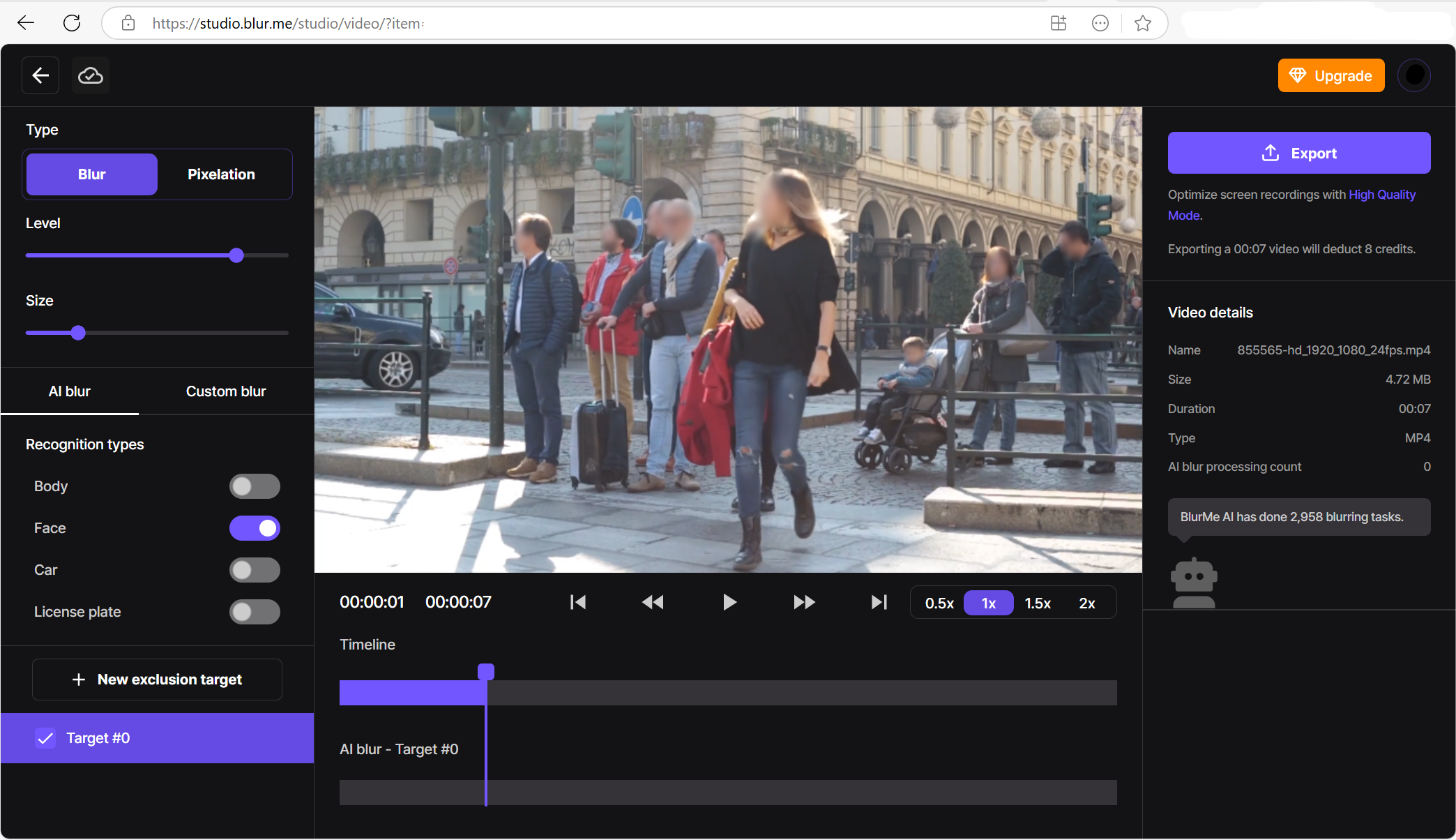
BlurMe is a high-quality online app that makes it incredibly easy to blur or pixelate any part of a video or image. BlurMe helps you:
- Automatically detect and blur faces with AI
- Manually pixelate specific areas, like license plates or bank statements
- Blur full backgrounds or objects for privacy or visual focus
- Export in high resolution without watermarks
💡 Try it now: No download required. Just upload your video and blur online in your browser. It’s fast, private, and free to try.
It's a fast and secure way to edit unknown files you’re unsure about, right before deciding what to do next.
How to Open 0 File
A "0" file is typically associated with a system or database backup, but opening it can depend on the software that created it. If you're dealing with a .0 file extension, research the program that generated the file to figure out the right method of access.
How to Open Null File
A "null" file is usually an empty file, meaning it contains no data. However, if the file is corrupted or not empty, it could require specialized software to open or repair it.
How to Open Unknown File Type Online
If you prefer to handle files online without installing new software, there are several online tools available for opening and converting unknown file types. You can search for file conversion websites, but keep in mind that tools like Face Blur may also offer functionalities for video and image files that need processing before opening or sharing.
Final Tips
If you're dealing with a file you can’t open:
- Check for Malware: Some unknown file types could contain malware. Ensure that you have antivirus software running.
- Use File Identification Tools: Websites like FileInfo.com provide information on file extensions and the programs needed to open them.
- Convert the File: If you need to convert your file into a more familiar format, online services are often the quickest option.
If you often work with files that need to be blurred for privacy, such as photos and videos, consider using tools that allow you to blur video or working with video editing software. This can be particularly useful when editing videos for platforms like YouTube or Instagram, where privacy is a concern.
By following these steps, you should be able to open virtually any unknown file type and no longer need to ask yourself the question "how to open unknown files?", even if you encounter files with extensions like .0, .exe, or .null.






