InShot is a popular mobile video editing app that has taken the world by storm with its easy-to-use interface and video editing features for TikToks, Instagram and YouTube.
InShot has been a go-to app for many. But what if you’re not always on your phone? You may be wondering: Does InShot have a desktop version? And if it does, how do you get InShot for PC?
Is InShot Available for PC?
The short answer is no, InShot doesn’t offer a standalone desktop app. However, there’s good news! You can still get InShot for PC through an Android emulator. These emulators allow you to run mobile apps like InShot directly on your desktop, making it possible to enjoy all the functionality of the InShot app.
How to Download InShot for PC
Follow these easy steps to start using InShot for Windows 10 and InShot for Windows 11:
Step 1: Download an Android Emulator
To use InShot on your computer, you'll first need an Android emulator. BlueStacks and NoxPlayer are two of the most popular choices. Here’s how to do it:
- Go to the official website of BlueStacks or NoxPlayer.
- Download and install the emulator that fits your system (Windows 10 or Windows 11).
- Once installed, open the emulator and sign in with your Google account, just like you would on your phone.
Step 2: Install InShot App
Once your emulator is ready:
- Open the emulator’s app store (Google Play).
- Search for “InShot.”
- Click on InShot Video Editor and hit "Install."
Now, InShot will be available on your desktop, and you can start editing videos with the same powerful tools you love on mobile.
InShot Alternative: BlurMe for Advanced Blurring
While InShot is great for basic editing, it lacks advanced privacy tools, especially when you need to blur faces or censor sensitive information.
How to Blur Faces with BlurMe
- Go to BlurMe’s online editor and upload your video. Unlike Inshot, BlurMe is 100% complete online. Access it in your browser.

- Auto Blur Faces: BlurMe automatically detects faces and applies the blur effect.
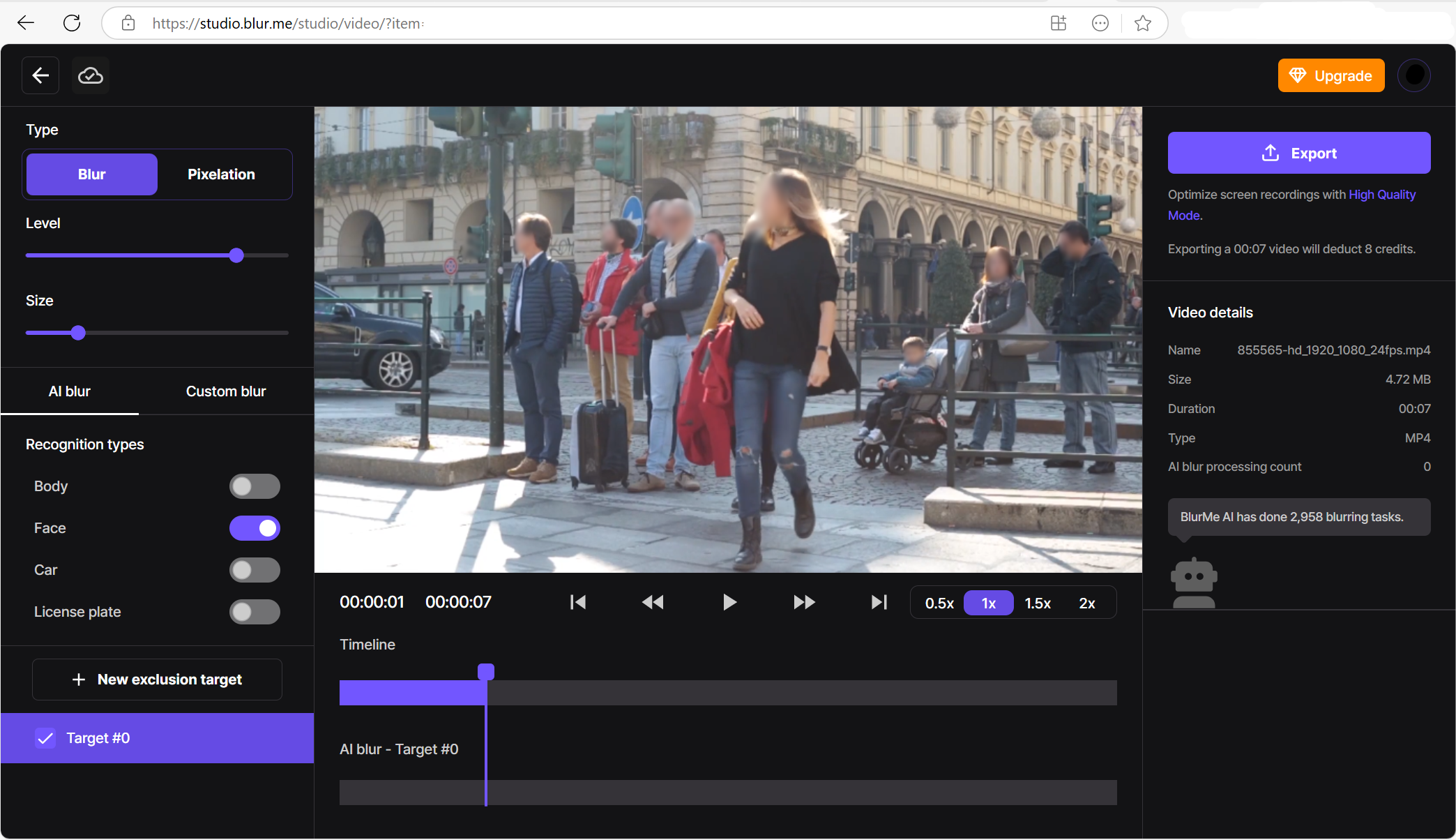
- Customize & Download: Adjust blur intensity and download the edited video.
For anyone needing to blur faces in a video or censor sensitive content, BlurMe is the easiest and most effective blur tool available.
Why Choose BlurMe for Blurring:
- Automatic Face Detection: BlurMe uses AI to automatically detect and blur faces in your video, saving you time and effort.
- Precision Control: Customize the blur level and edit specific areas to ensure perfect results.
- 100% Online: No downloads required—just upload and start editing right in your browser.
Capcut vs InShot: Which Is Better?
When it comes to Capcut vs InShot, both apps are fantastic for mobile video editing, but each has its strengths. InShot has more robust editing features and is better suited for users who need more creative control. Capcut, on the other hand, is a bit more straightforward and might appeal to beginners who want fast, easy edits.
Can You Use InShot on a Laptop?
Absolutely! Using InShot on a laptop is just as easy to use as on a PC. Follow the same steps as mentioned above, and you’ll be able to enjoy InShot’s editing features whether you're on a Windows laptop or a desktop computer.
Is InShot Free?
Yes! The InShot app is free to download and use, but there are some features that may require a paid version to unlock. For example, if you want to remove the watermark or access premium features, you’ll need to upgrade to the Pro version.
How to Use InShot for Video Editing
Using InShot Video Editor for PC is simple, especially if you’ve used it on mobile. Here's a quick guide to get started:
- Import Your Video: Open the InShot app and click on “Video” to start a new project.
- Trim and Cut: Use the timeline to trim or split your clips.
- Add Effects: InShot has a range of effects, from transitions to special filters.
- Add Music and Text: You can add music from your library or InShot’s collection. Plus, add text to highlight important moments.
- Export: Once you're happy with your edits, export the video in your preferred resolution.
Conclusion
InShot for PC might not be directly available for download, but by using an Android emulator, you can easily run InShot desktop on your PC or laptop. Whether you’re working on InShot for Windows 10 or Windows 11, the process is simple, and you'll soon be editing like a pro. And remember, if you ever need to blur faces in a video or censor video for privacy, BlurMe offers a great solution that complements your editing workflow.






