If you need to pixelate an image quickly and for free, BlurMe’s online image pixelator is the tool you need.
In this guide, we’ll show you how to pixelate an image online in a few simple steps using BlurMe’s powerful tool.
How to Pixelate an Image Online for Free
Follow these simple steps to pixelate an image online:
Step 1: Upload Your Image
Start by visiting BlurMe’s online image editor. Once there, click the “Upload” button to select the image you want to pixelate from your device.
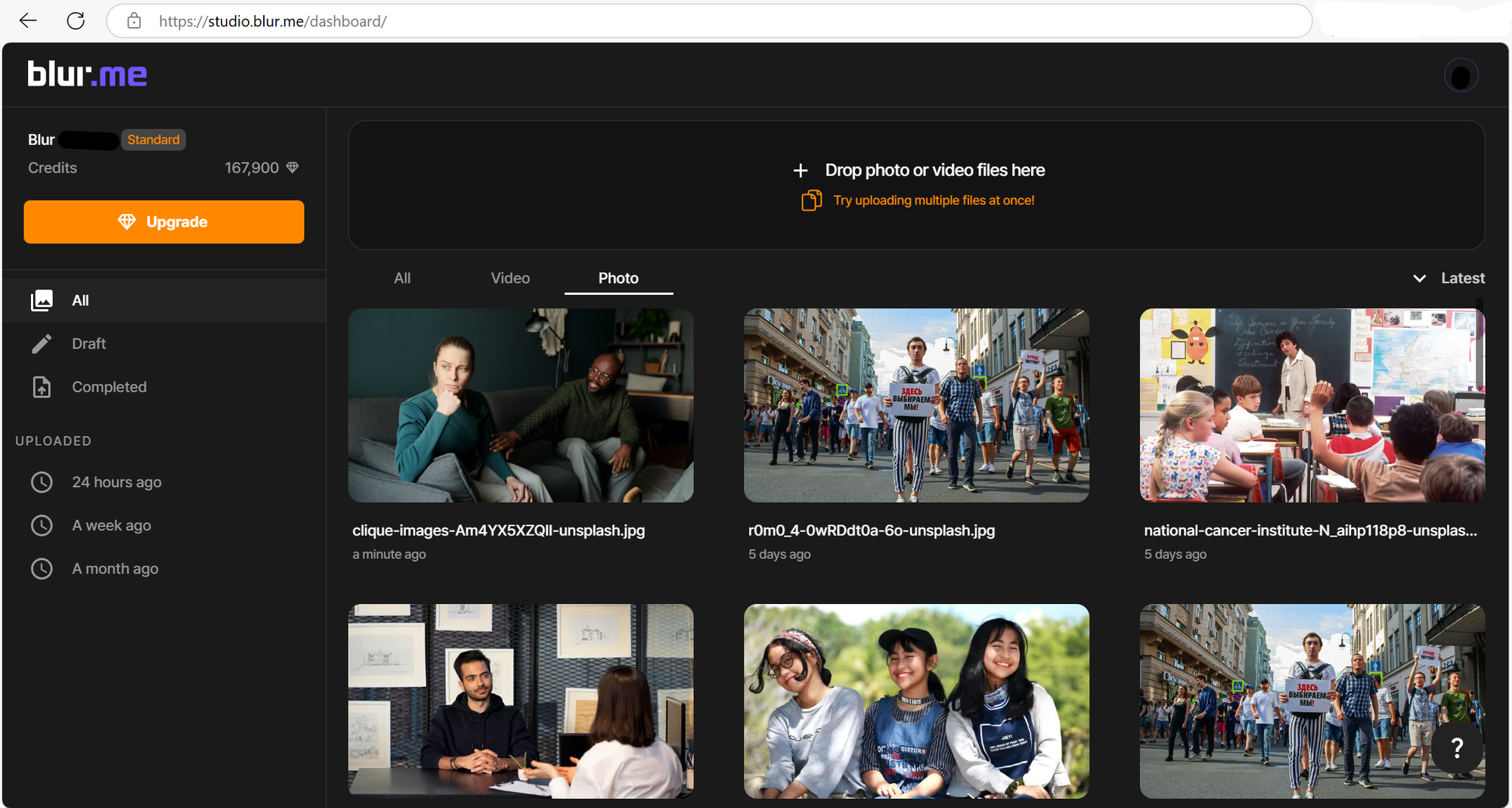
You can upload photos, pictures, or any image file—the tool works with a wide variety of formats.
Step 2: Apply the Pixelation Effect
Once your image is uploaded, you’ll be able to use the various pixelation features to customize the effect. Here's how you can pixelate different areas of your image:
Pixelate Faces – If you want to hide faces for privacy reasons, simply use the face detection feature. BlurMe’s AI will automatically identify faces in the image.
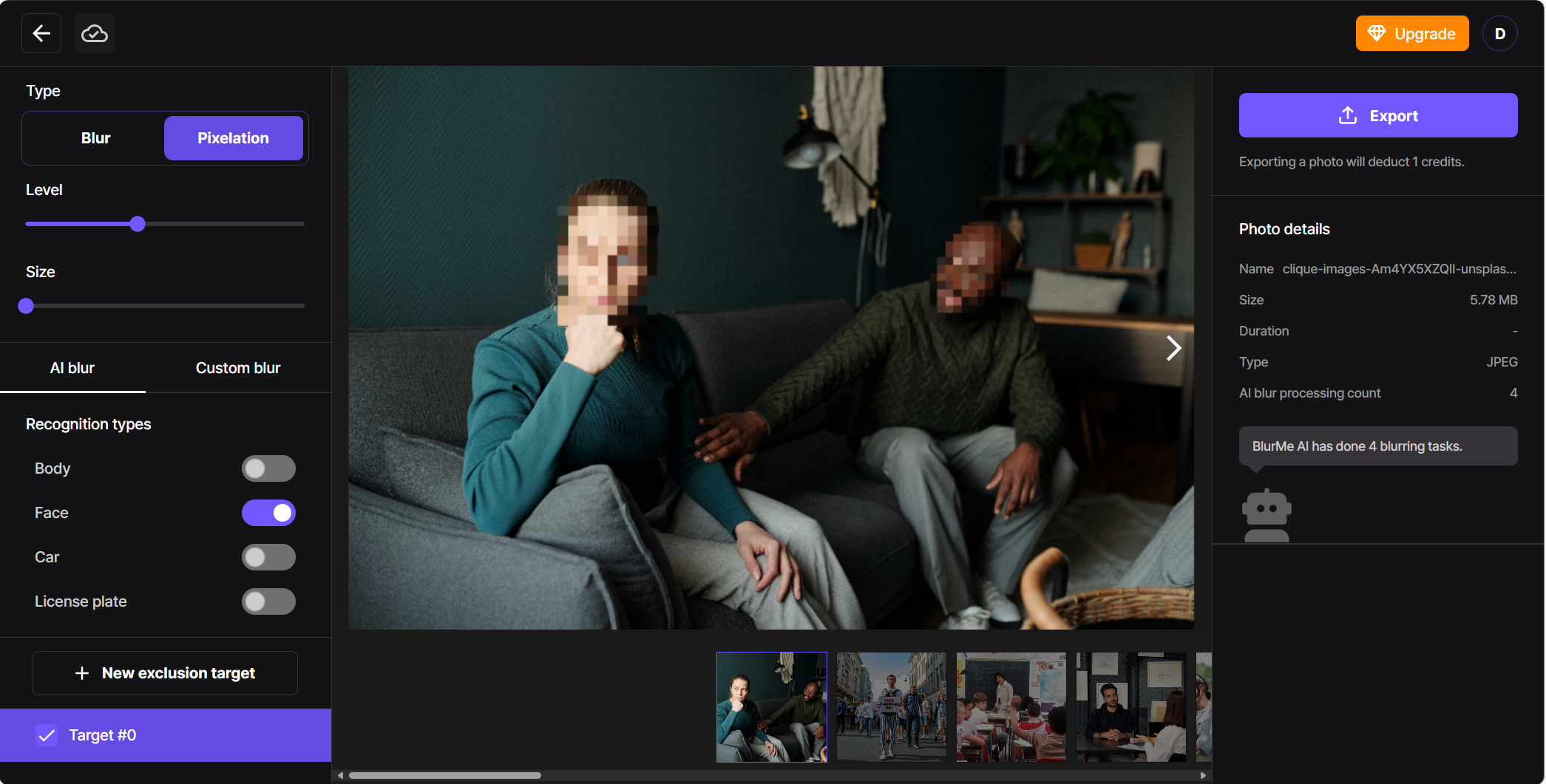
Pixelate Backgrounds – If you need to pixelate the background to obscure sensitive information or add a creative effect, select the areas you want to pixelate.
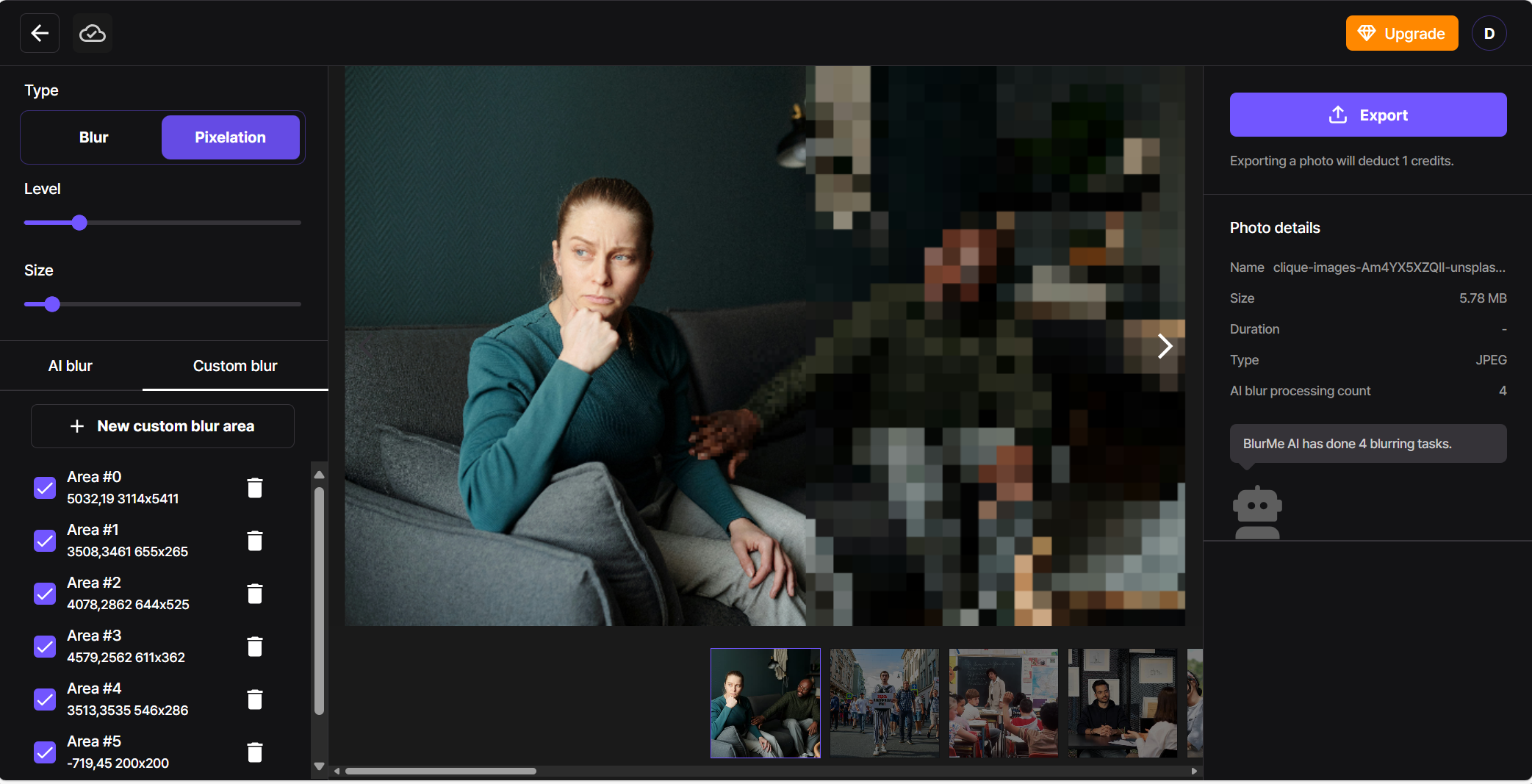
Pixelate Part of the Image – BlurMe allows you to pixelate part of an image, whether its an object, text, or any other specific element.
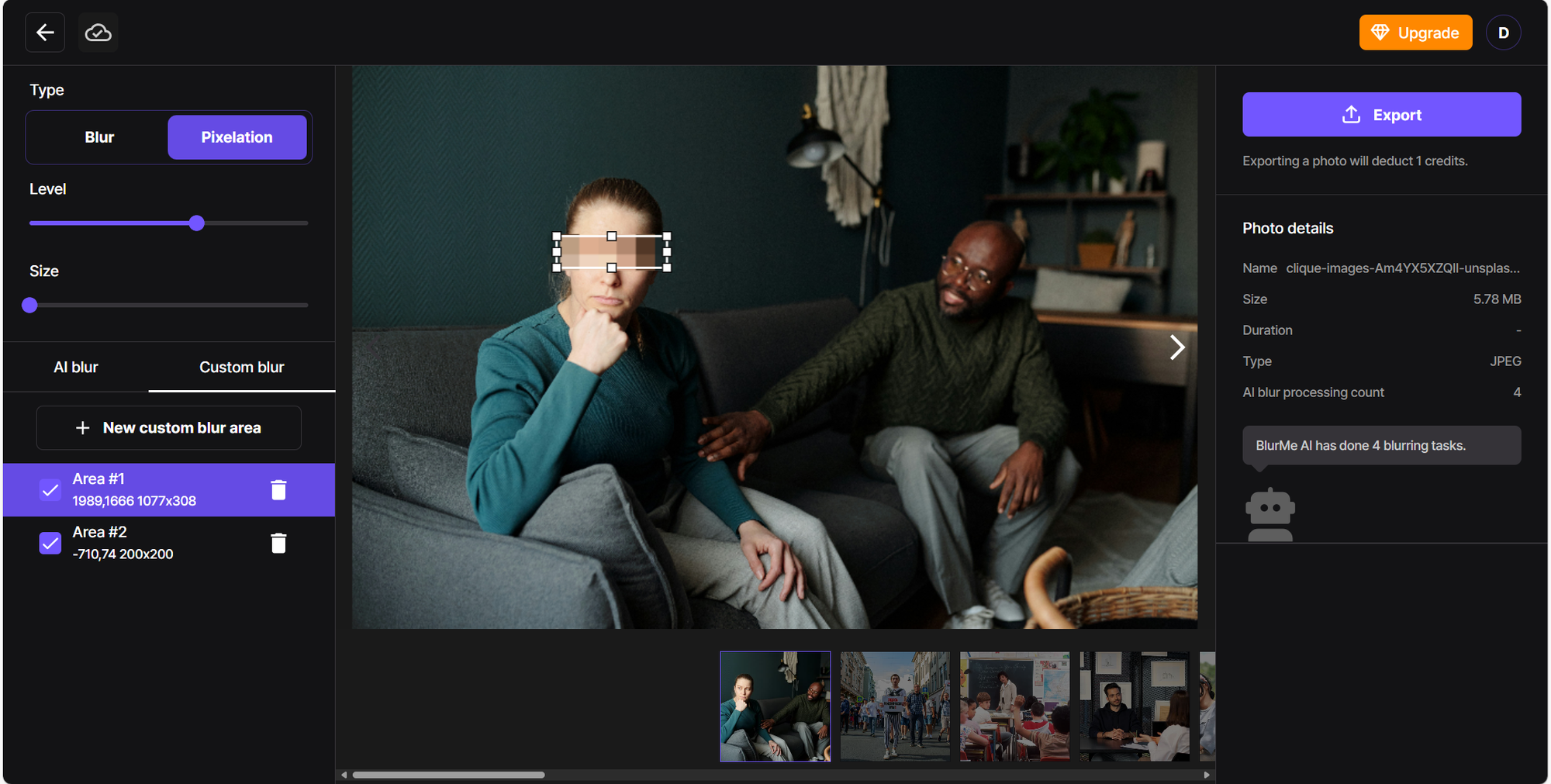
You can adjust the level of pixelation (how blocky or smooth the effect is) using a simple slider.
Step 3: Download Your Pixelated Image
After applying the pixelation effect to the areas you need, simply click the “Export” button to save the pixelated image to your device.
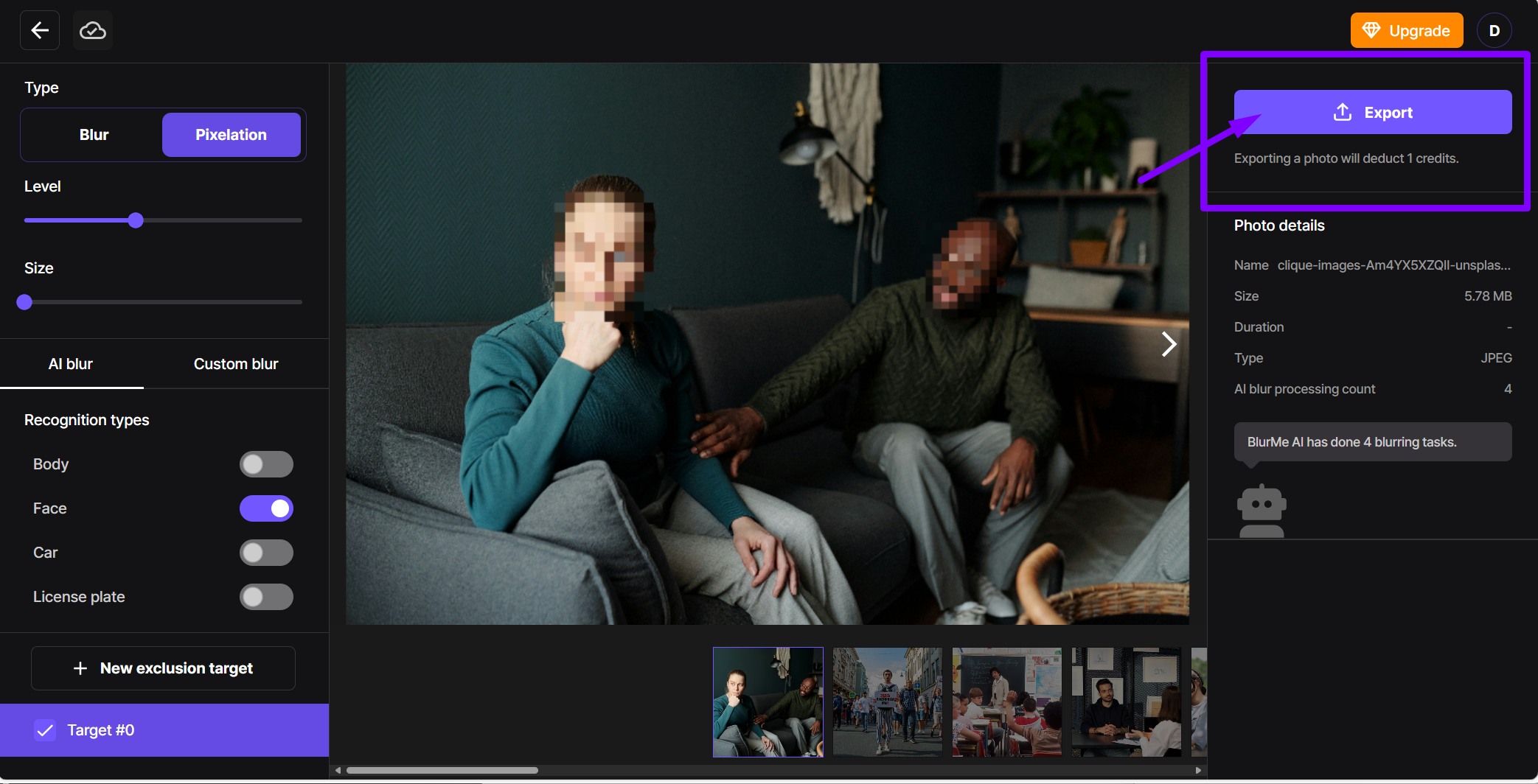
Read more details, tips and best practices in our How to Pixelate an Image Online guide.
Why Use BlurMe to Pixelate Images?
Here’s why BlurMe’s pixelator stands out:
- 100% Free & Online – You don’t need to download any software.
- AI-Powered Pixelation – Our face blur and automatic detection tools ensure accurate pixelation.
- Fast & Secure – The process is fast and done entirely online.
- Multiple Editing Options – If you need to blur parts of your image instead of pixelate, try our blur png tool for a smoother effect. You can also censor image content in just a few clicks.
Common Uses for Pixelating Images
Pixelation can be used for a variety of purposes, both practical and creative:
- Privacy Protection – Easily pixelate faces or sensitive information like license plates and addresses.
- Social Media and Content Creation – Pixelated images are commonly used for thumbnails, adding creative effects like motion blur or when you need to obscure details in public photos.
- Legal and Compliance Needs – Ensure compliance with privacy laws by pixelating sensitive data in images before sharing them publicly.
Frequently Asked Questions (FAQs)
- What is pixelation?
Pixelation is the process of replacing part of an image with visible blocks of color, often used to obscure or hide specific details. - How do I pixelate an image on my phone?
You can use BlurMe on any smartphone browser. Simply upload the image, adjust the pixelation effect, and download it directly to your phone. - Can I pixelate only part of an image?
Yes, with BlurMe, you can pixelate part of an image and pixelate backgrounds. Select the area you want to modify, and the tool will pixelate it while leaving the rest of the image untouched. - How do I pixelate a face in an image?
BlurMe makes it easy to pixelate faces automatically using face-detection AI. The tool identifies faces in the image and lets you pixelate them with a click. - What’s the difference between pixelation and blurring?
Both pixelation and blurring hide parts of an image, but they do so in different ways. Pixelation creates blocky squares, while blurring smooths out the details, making them harder to discern. If you prefer a smooth, soft effect, try our other How to Blur Picture guide instead.
Try It Now – Pixelate Your Image in Seconds!
Ready to pixelate a photo or pixelate an image for privacy or creative purposes? Whether you’re looking to pixelate an image, pixelate a picture, or simply blur something in a photo, BlurMe has you covered.
Try BlurMe now to pixelate your images in a few clicks.






