Pixelating a video is a simple way to blur details while keeping the rest of your content clear and you don’t need expensive software to do it. There are free online tools that let you pixelate a video in just a few clicks.
This guide will show you how to pixelate a video online quickly using a free, browser-based video editor.
How to Pixelate a Video
Pixelating a video is easier than ever thanks to BlurMe. Follow this simple guide to pixelate your video using BlurMe’s free online video editor:
Step 1: Upload Your Video
In your browser, go to BlurMe's online editor. Upload your video file from your computer or device.
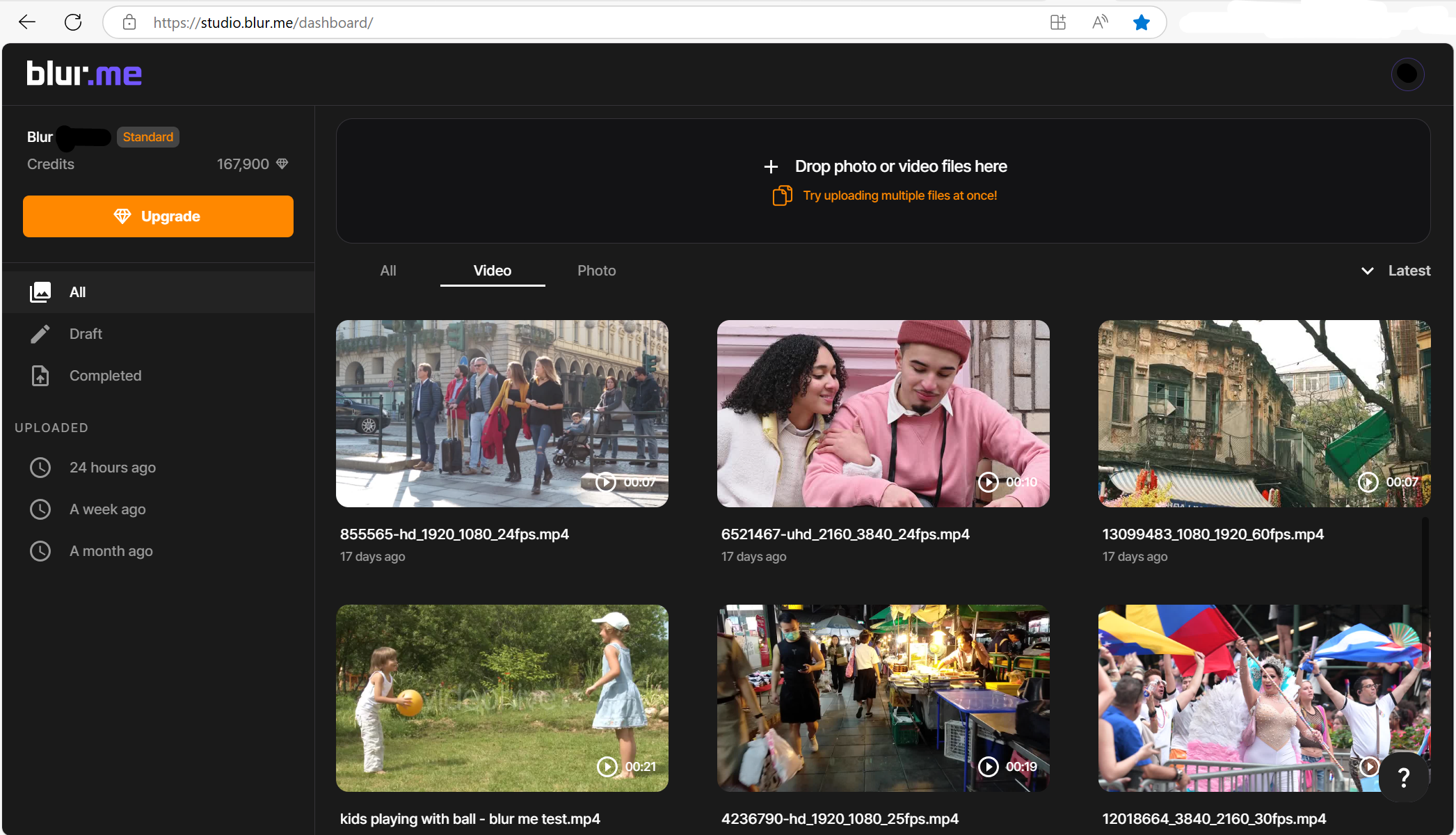
Step 2: Select the Area to Pixelate
Once your video is uploaded, choose the "Pixelation" effect from the editing options.
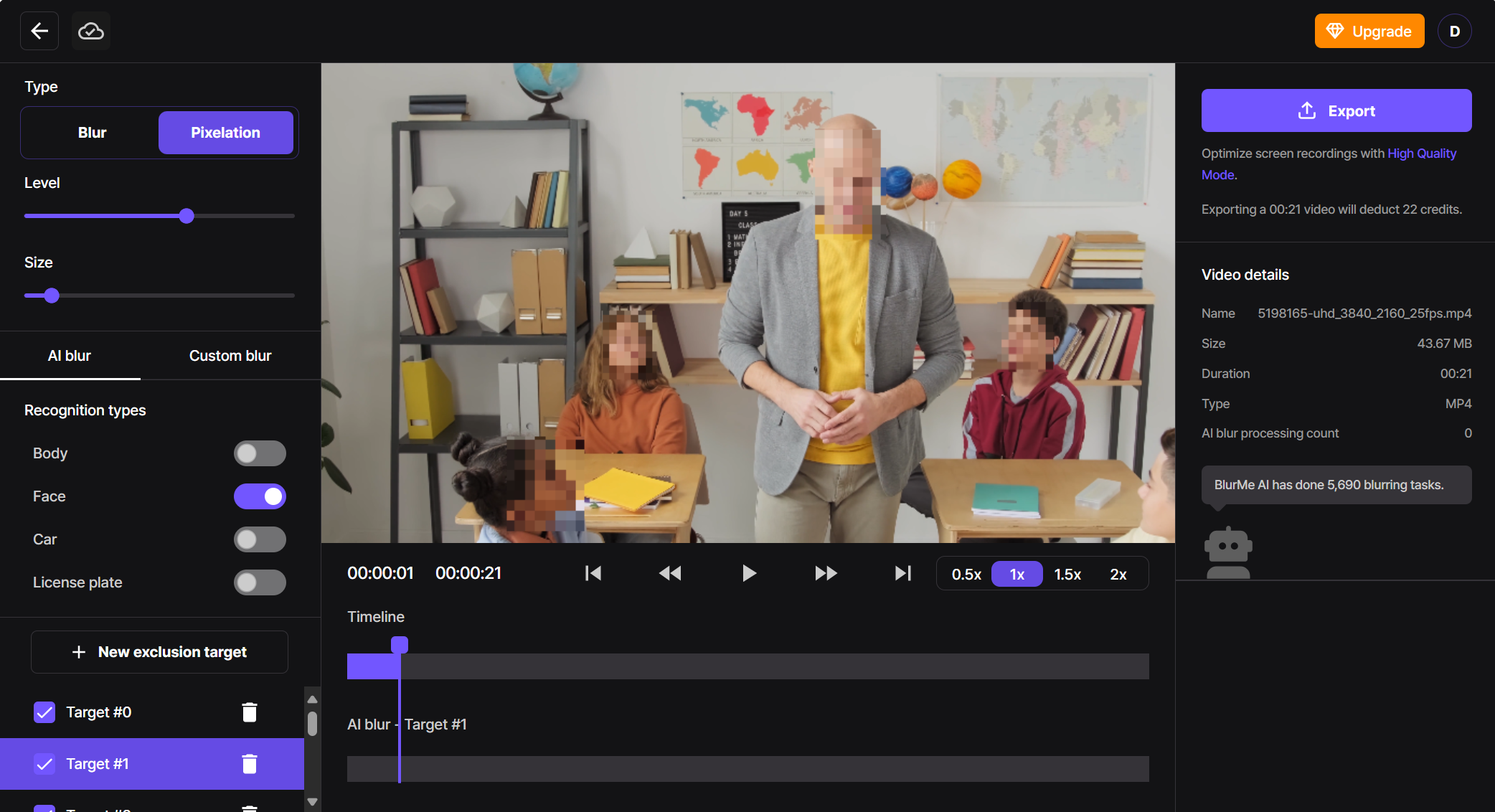
Select the area you want to pixelate:
- Pixelate Face – Automatically detect and pixelate faces in your video to protect identities.
- Pixelate Body – Blur full-body outlines to keep individuals anonymous in wide shots.
- Pixelate License Plate – Censor vehicle license plates to stay compliant with privacy regulations.
- Pixelate Cars – Obscure entire vehicles for footage used in public or traffic settings.
- Custom Pixelation – Manually select and pixelate any object, area, or moving part in your video.
Step 3: Adjust the Pixelation Size and Intensity
Once you've selected the area to pixelate, use the built-in sliders to fine-tune the effect:
- Resize the pixelation box to cover exactly what you want to censor.
- Adjust the pixelation level intensity to control how pixelated the area appears, choose a stronger blocky effect for full censorship.
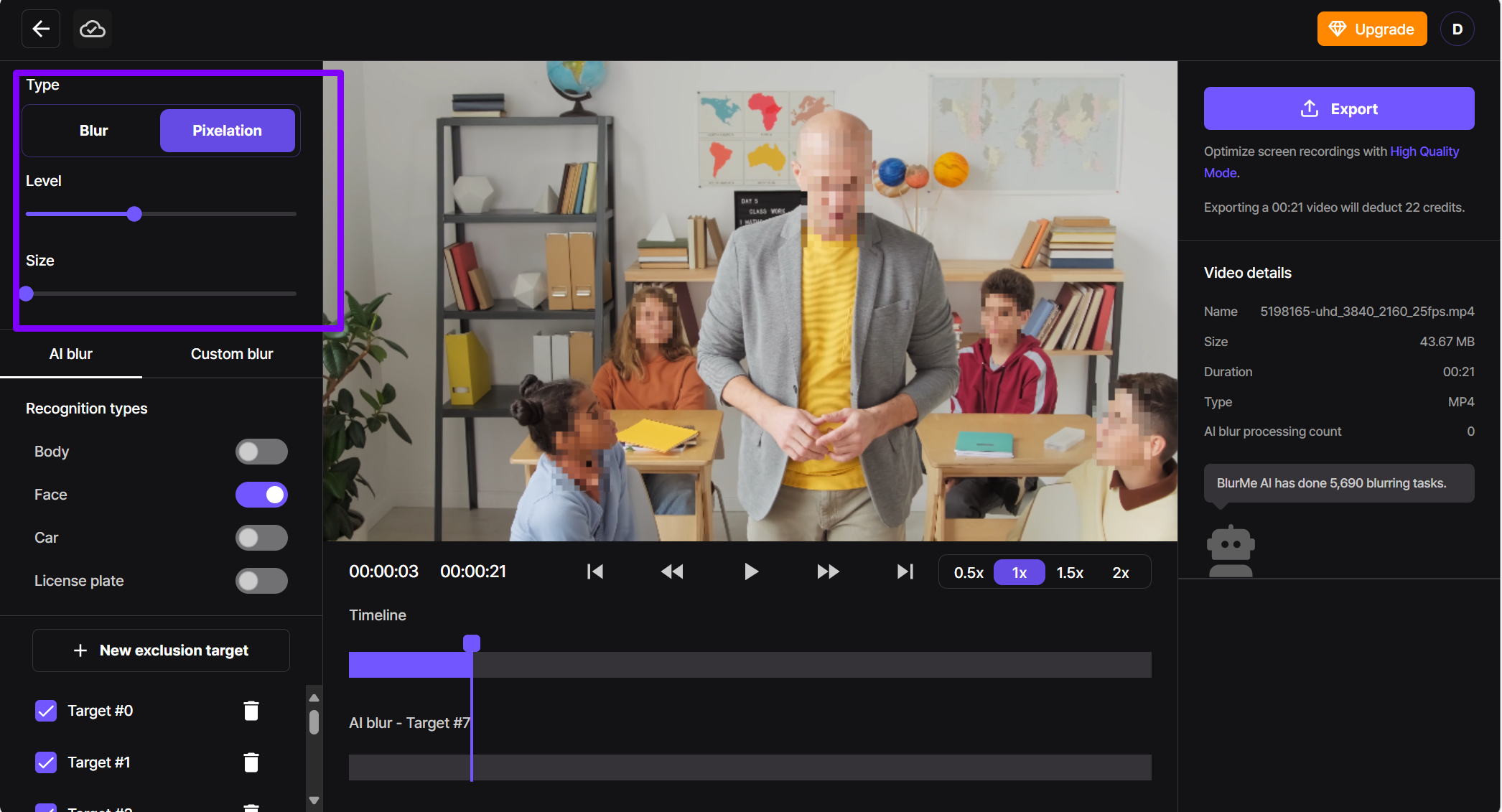
Step 4: Export Your Pixelated Video
Once you're happy with the edits, download your pixelated video.
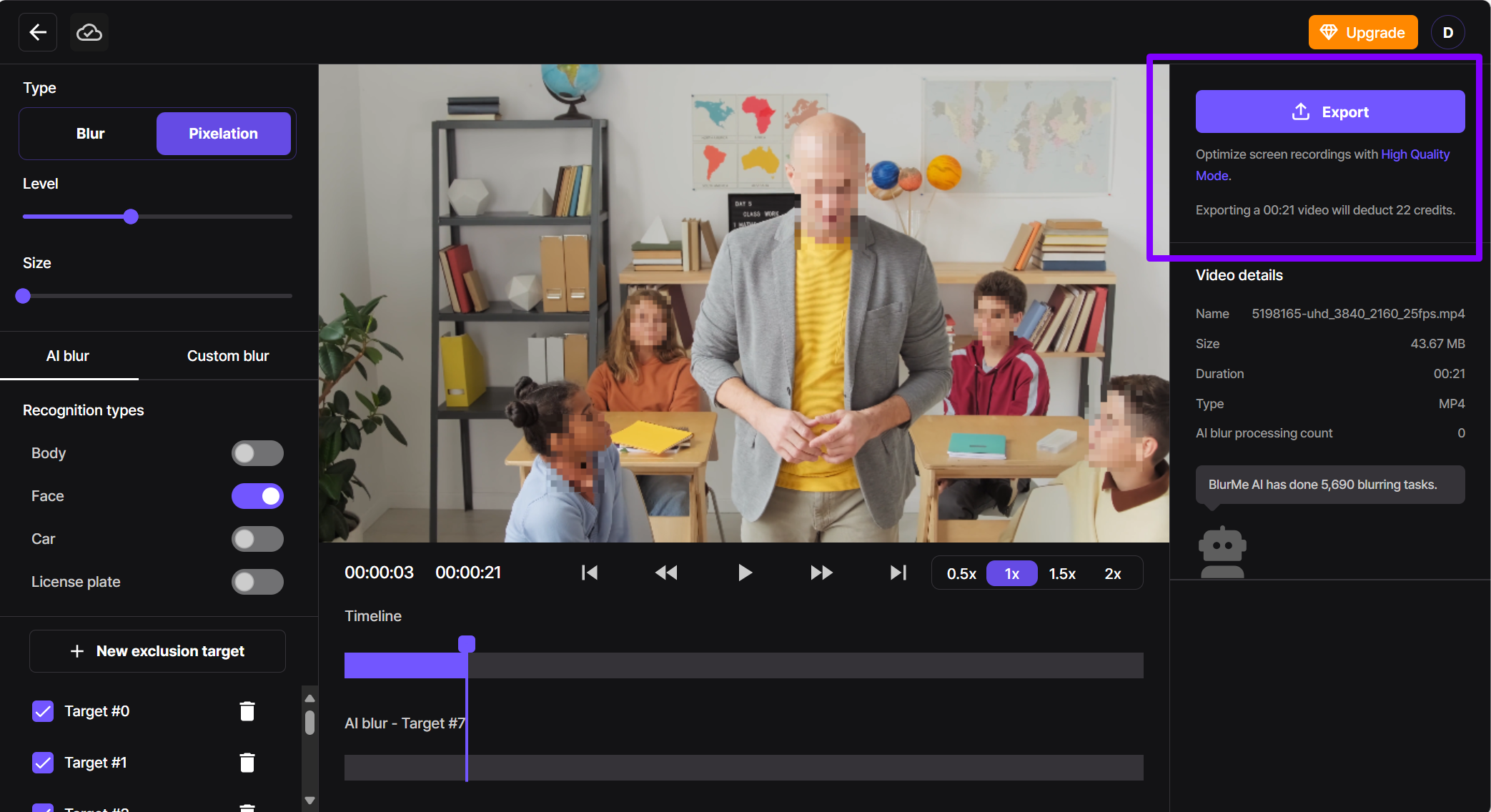
Why Pixelate Videos?
Pixelating a video is a common technique used to obscure sensitive information, blur faces, or apply a censoring effect to specific parts of a video. Whether you're a content creator looking to protect someone's identity, a journalist maintaining anonymity, or just editing a fun video, using a video pixelator is an easy and effective solution.
Alternative Methods to Pixelate
If pixelation isn’t the effect you’re looking for, you can also use a blur video editor to soften parts of your video instead of pixelating them. This is useful when you want a less noticeable censoring effect.
- Blur video online in 4 easy steps
- Blur faces in video (ideal for protecting identities)
- How to Pixelate Images using BlurMe's Image Pixelator
The 3 Best Tools to Pixelate Video Online
Looking for more tools? Here are some top-rated pixelate video online editors that let you add pixelation without installing software:
1. BlurMe (Best for Pixelating Faces)
- Free & online
- Supports multiple pixelation areas
- Automatic face blurring feature
Try it now or get more information on how to pixelate something on our Blur or Pixelate Video guide.
2. Kapwing
- Simple drag-and-drop interface
- Supports text and other effects
3. Veed.io
- Good for quick blurring
- AI-powered face tracking
Best Practices & Tips for Pixelating Videos
- Use High-Resolution Footage
Blurring or pixelating a low-quality video can make it look overly distorted. Start with the highest resolution possible. - Adjust Pixelation Strength
A lower pixelation intensity makes elements slightly blurred, while a higher intensity completely hides details. - Pixelate Videos on Mobile
Many pixelate video online tools like BlurMe work on both desktop and mobile, so you can edit videos on the go without downloading apps. Read more about blurring and pixelating videos on mobile on our blog.
Frequently Asked Questions (FAQs)
- What’s the difference between pixelation and blurring a video
Pixelation creates a blocky, mosaic effect that completely hides details.
Blurring softens an area to make it less clear but still somewhat visible. - Can I pixelate a moving object in a video?
Yes! Some blur video editors offer motion tracking, allowing you to pixelate moving faces or objects automatically. - Will pixelation reduce video quality?
Pixelation only affects the selected area. The rest of your video remains high quality. - Can I pixelate a video on my phone?
Yes! Many online editors work on mobile browsers, so you can pixelate a video on iPhone or Android without installing an app.
Final Thoughts: Easily Pixelate Your Videos with BlurMe
Pixelating a video is a quick and effective way to censor sensitive content, protect identities, or add a cool stylistic effect. Thanks to free online tools, you can now pixelate videos easily online without complicated software.
Need a fast, easy way to pixelate your videos? Try BlurMe’s free pixelate video tool today!






