Knowing how to remove someone from a picture can save an otherwise perfect shot, especially when you’re dealing with unwanted background figures or unexpected photobombers.
In this guide, you’ll discover fast, beginner-friendly tools that can help you remove people from pictures in seconds, on mobile, desktop, and online.
How to Remove People from Pictures with BlurMe
BlurMe offers a clean, browser-based interface that lets you remove people by blurring them quickly without complex editing or tools. Here's how to do it:
How To Remove a Person From Your Picture
1. Open the BlurMe Online Photo Editor and Upload Your Picture
Go to the BlurMe's online photo editing studio and drag in your photo. The editor works entirely in your browser so no installs needed.
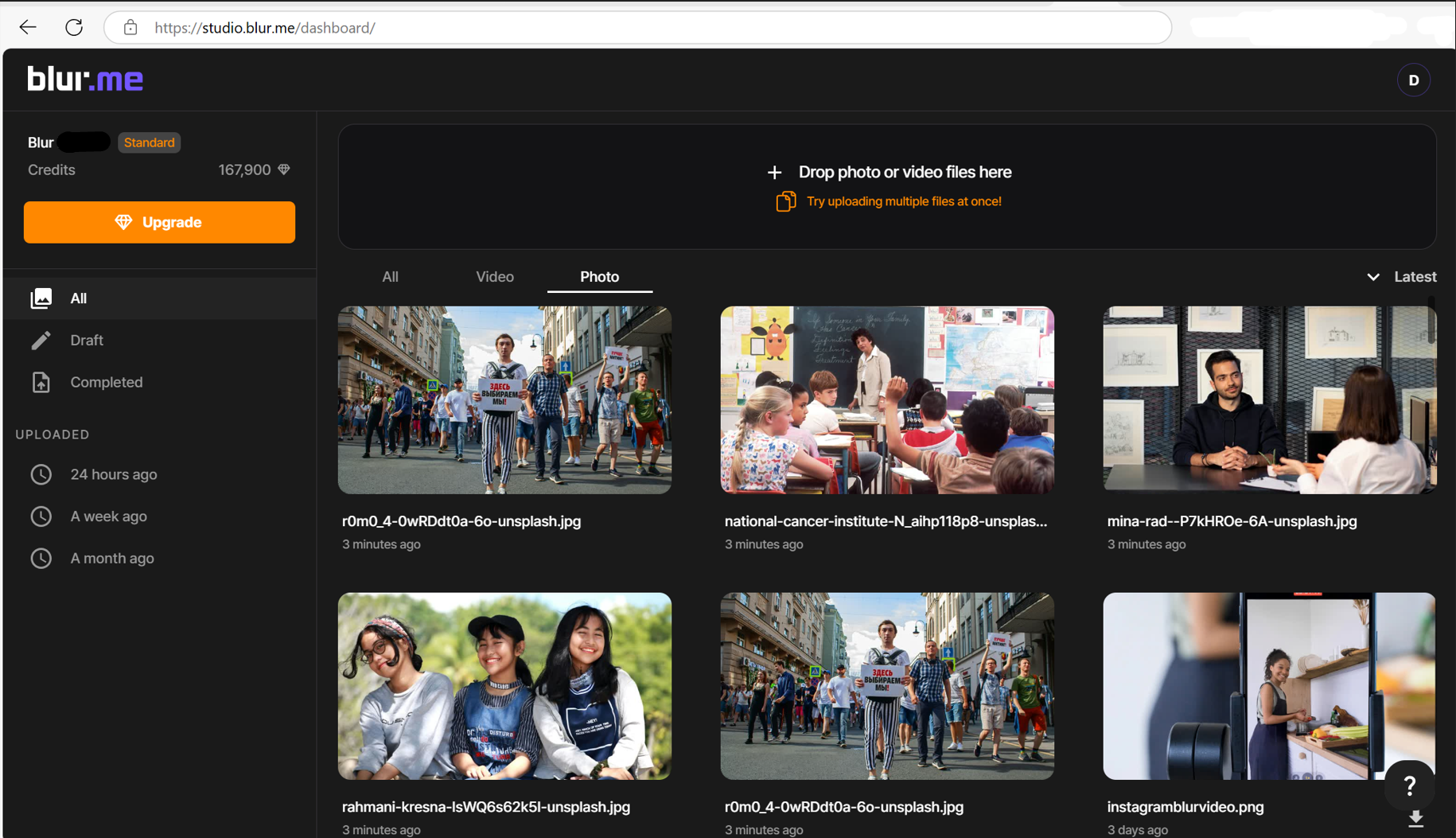
2. Choose “AI Face Blur” to Auto-Detect People in Your Picture
Click on the AI Face Blur option. BlurMe instantly scans your image and highlights all the faces it detects, even small, far-away, or partially hidden ones in the background.
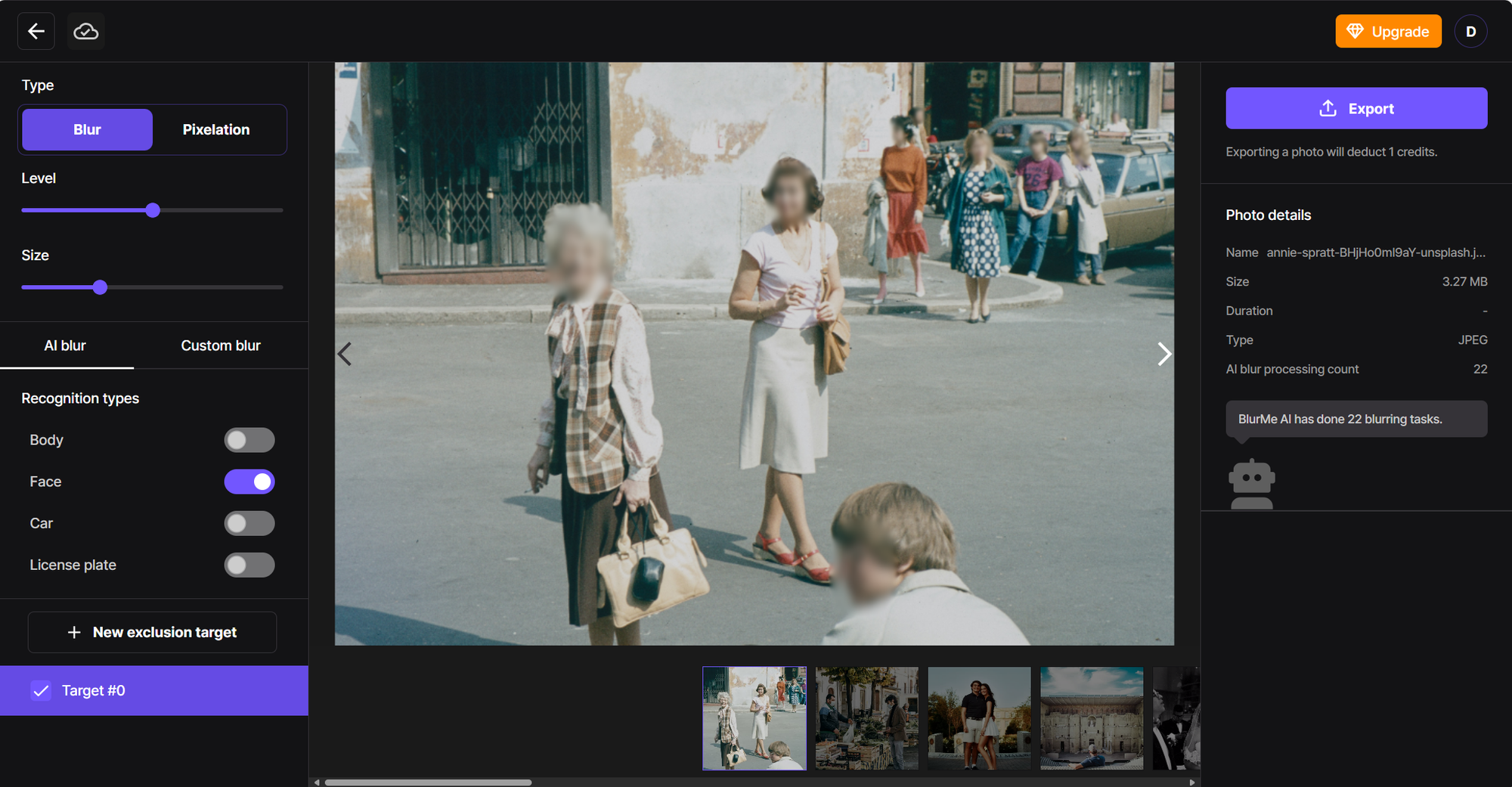
3. Blur Faces of People in Your Pictures
You can select the people you want to blur and unblur. Whether it’s one photobomber or an entire crowd, BlurMe lets you blur them all with just a click.
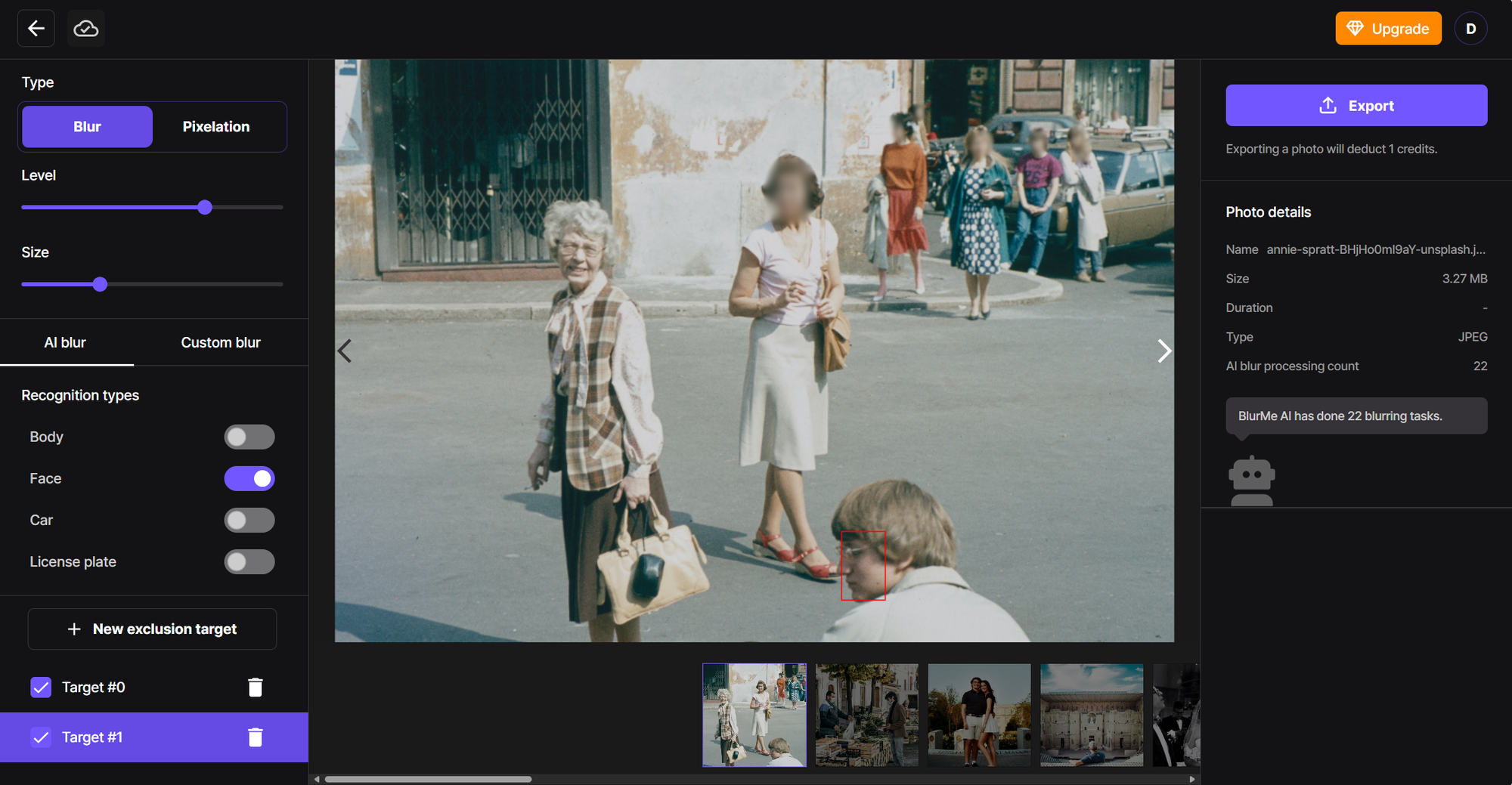
Blur Bodies of People in Your Pictures
BlurMe automatically detects full bodies in your picture as well, so you can instantly blur or unblur background people with a simple click.
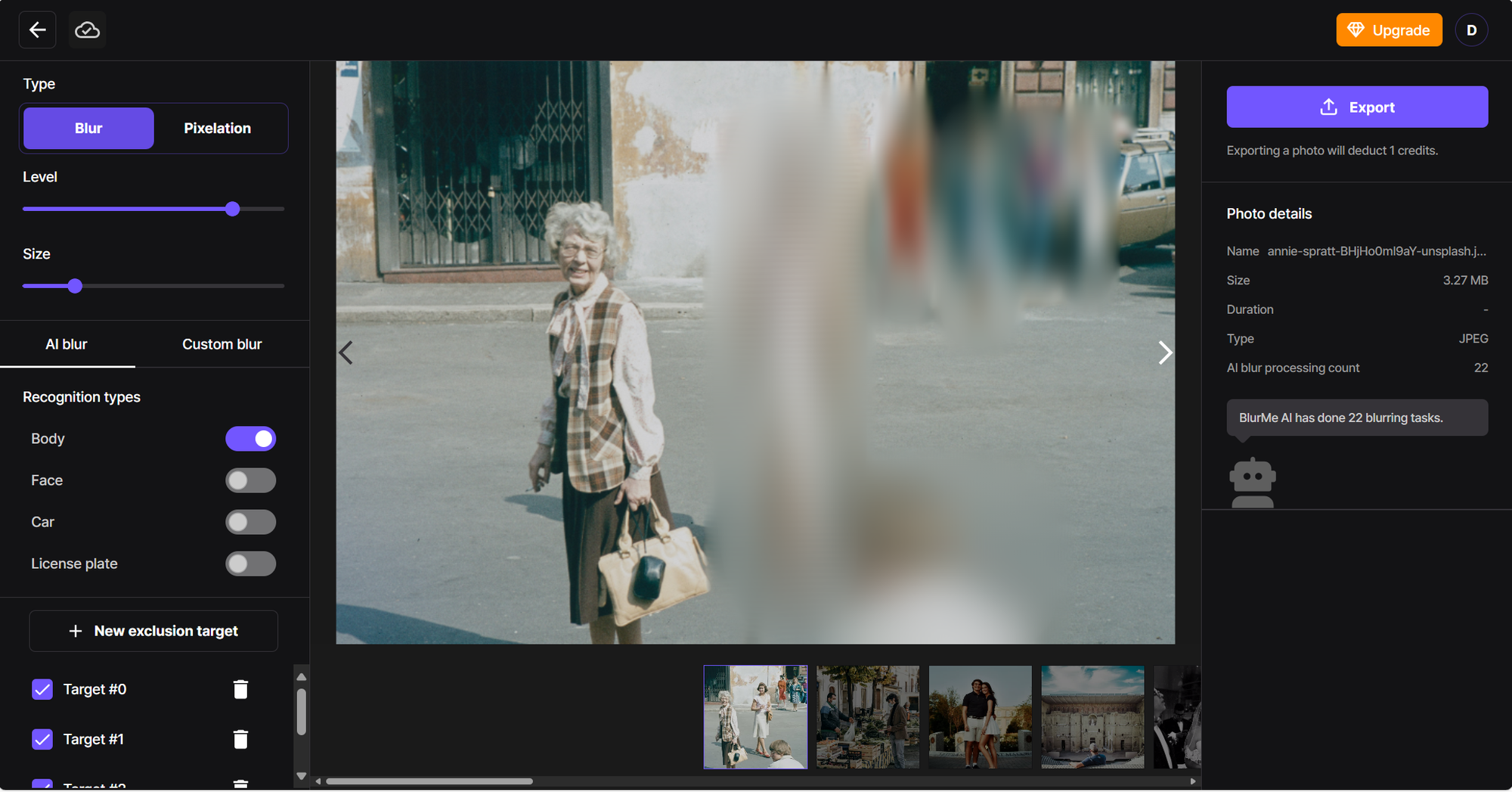
4. Adjust the Blur Strength for a Natural Look
Use the slider to adjust how subtle or strong the blur appears. You’re in full control of how visible (or invisible) the background people remain.
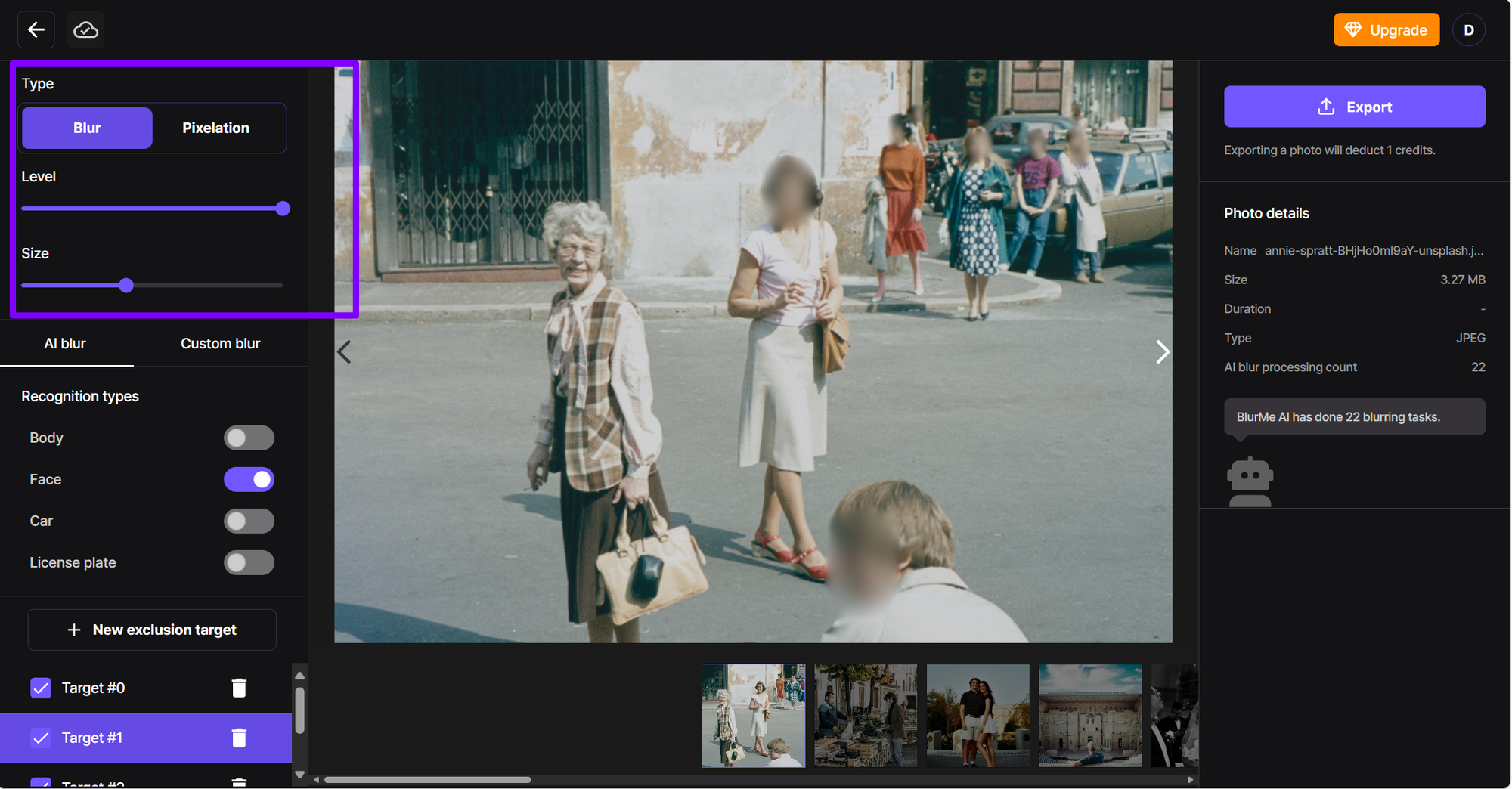
5. Download Your Edited Picture
In just a few clicks, you’ve removed people in your pictures by hiding them. Your subject is front and center, and the quality of your picture is high.
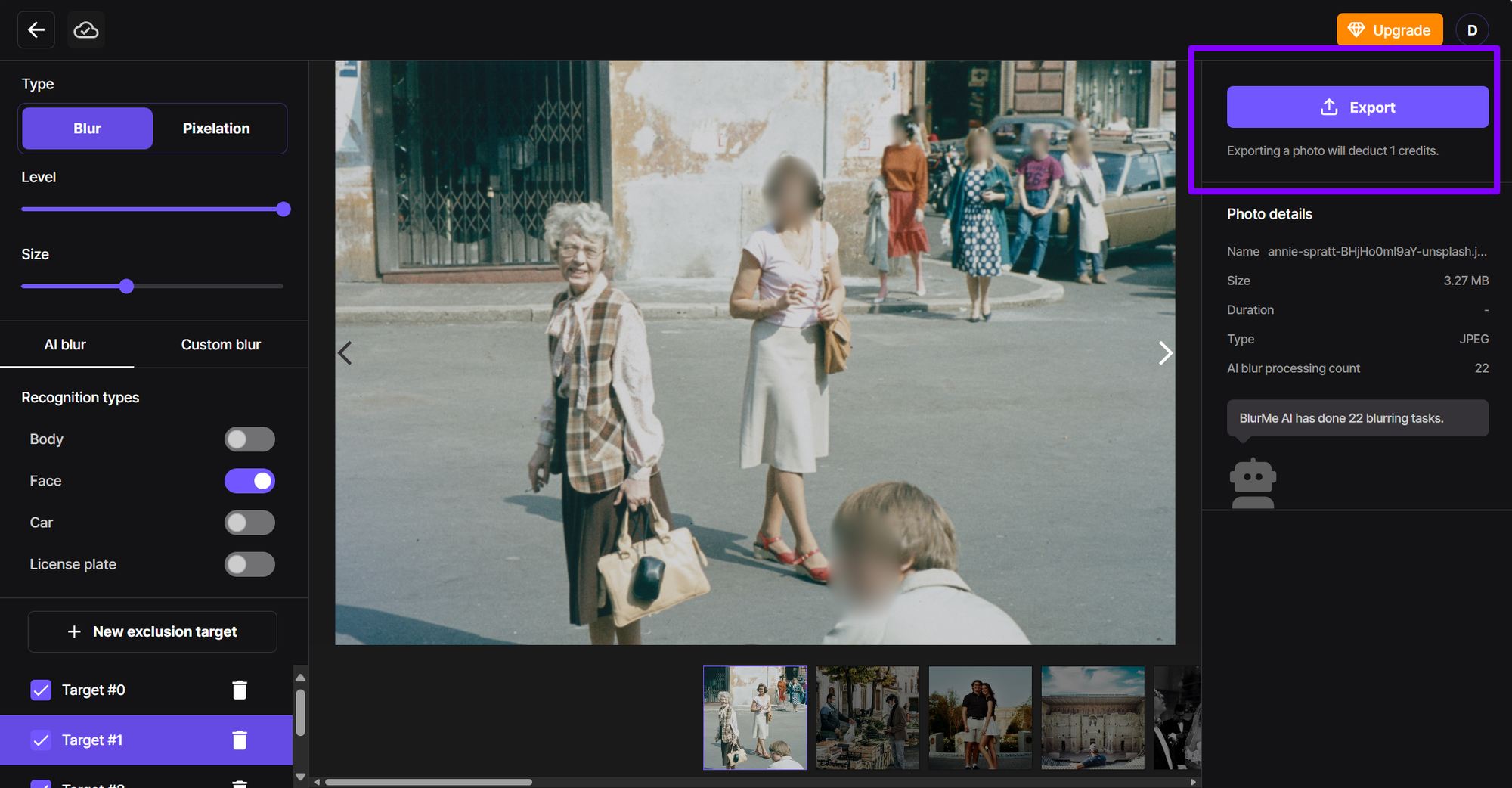
Bonus: You can also Blur Background using AI to help distract from less-important parts of the photo and make your subject pop.
Other Ways to Remove Someone from a Photo
Depending on your device or preferences, you might explore these methods too:
1. Photoshop (Manual Control)
If you're familiar with Adobe tools and wondering how to remove a person from a photo in Photoshop, the Clone Stamp or Content-Aware Fill are your go-tos. They let you manually erase and repaint sections.
But let’s be real, Photoshop isn’t everyone’s thing. Which is why simpler tools like BlurMe exist.
2. iPhone Users: Edit People Out with Your Phone
For those wondering how to edit people out of photos on iPhone, BlurMe works right from Safari or Chrome mobile browsers so no download needed.
Or try pairing it with this guide: Blur background of a picture on iPhone to enhance the focus on your remaining subject.
Why You Might Want to Remove Someone from a Photo
- A stranger walked through your perfect vacation shot
- You took a group photo and want to crop out someone for privacy
- You’re curating aesthetic content for social media
- You’re creating promotional or professional material and need a clean background
No matter your reason, there are smart ways to fix the image without starting from scratch.
Why Blur People to Remove Them?
Traditional object removal tools can be hit-or-miss, and often require Photoshop-level skills. But when your goal is to:
- Hide a stranger in the background
- Anonymize someone for privacy
- Clean up a photo without obvious edits
…then blurring to remove them is the easiest and most natural-looking solution. It’s fast, effective, and requires zero editing experience.
How to Remove People in Background Without Making It Obvious
If your goal is subtle editing (like hiding or removing people in the background), try:
- Using background blur: This helps obscure rather than delete. Check out how to blur background of a picture.
- Pixelating faces or figures: Not ready to delete them completely? Pixelate Image Online is perfect for redacting faces or sensitive visuals.
- Using the Face Blur Effect: Our Face Blur Effect to hide faces tool is great for anonymizing people in the photo without cropping them out.
Best Apps for Removing People from Photos (2025 Picks)
If you’re editing on mobile or looking for app-based solutions, here are top options to explore:
- BlurMe – AI-powered, browser-based, no downloads
- PicsArt – Includes a AI people remover and object eraser
- Snapseed – Free from Google, includes healing tool
- Photo Retouch – Easy to use with object removal features
Want more app options? Don’t miss our curated list: 5 best background blur apps to blur background in 2025
And if you’re editing video too? Here's your go-to: 6 Best Face Blur Apps to Blur Faces in Videos in 2025
FAQs: Removing People from Photos
- How do I erase people from pictures without Photoshop?
Use AI tools like BlurMe. Just select the person you want gone, and the AI blurs them for you. - Can I delete someone from a photo on my phone?
Yes! BlurMe works on mobile browsers. Or try Snapseed as an app-based option. - What’s the easiest way to take someone out of a picture?
Use an online tool like BlurMe where you can clean up the image in seconds without installing software.
Final Thoughts: Remove People from Pictures by Blurring Them Easily Online
You don’t need to be a pro editor to get remove someone from your photo. With smart tools like BlurMe, removing people from pictures is fast, easy, and free. Whether you're fixing up a social post or protecting someone’s privacy, you’ve got options that don’t involve hours of editing.
Join BlurMe for free today and begin easily removing people from your pictures.






